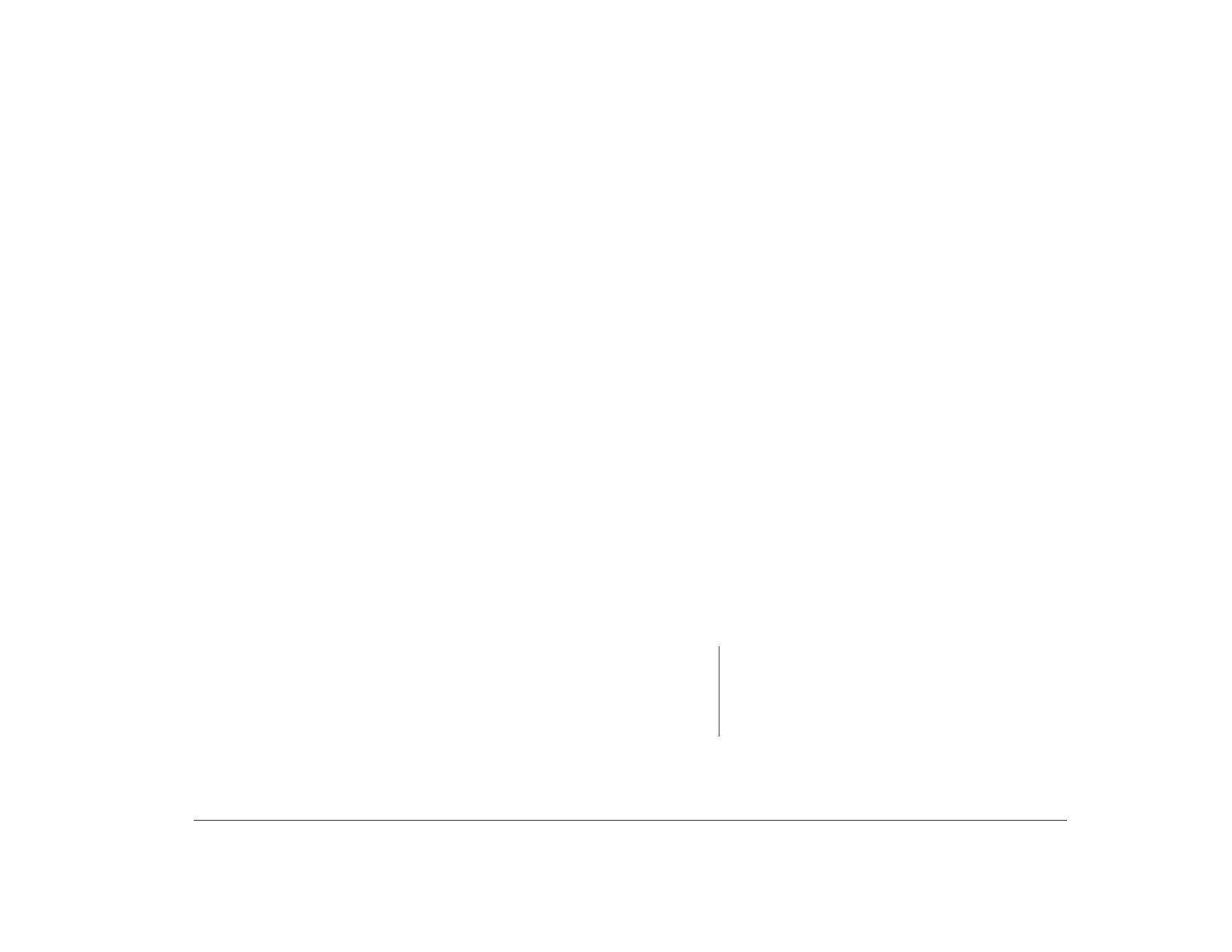Controlling volume 15
Controlling volume
Your computer may have volume controls in up to four
different locations:
• On the monitor.
• In the Windows 95 multimedia accessory program
for volume control. This program is the Speaker
Mixer program.
• In the multimedia software that came with your
system.
• On the front of the CD-ROM drive. (Your system may
not have this volume control.) This volume control is
used only to control headphone volume and has no
effect on the speakers.
The control you use depends on whether you are
listening to sound through the speakers or the
headphones.
Adjusting the speaker volume
If your computer came with speakers that are part of
your monitor, use the monitor volume controls to adjust
the volume. Refer to the documentation that came with
your monitor for instructions on adjusting the volume.
The speaker volume is also affected by the volume
control setting in the multimedia software that came
with your computer. For example, if you use the monitor
controls to turn up the speaker volume and no sound
comes out of the speakers, the volume setting in your
multimedia software might be too low. The multimedia
software volume controls are located in the multimedia
mixer programs.
You can also adjust the speaker volume using the
Speaker Mixer volume control program provided with
Windows 95. To start this program, follow these steps:
1. From the Windows 95 desktop, click on the Start
button.
2. Move your mouse pointer to the Programs menu,
then to the Accessories menu, and finally to the
Multimedia menu.
3. Click on the Volume Control option.
4. In the Speaker Mixer window, use the Speaker
Mixer volume control to adjust the speaker
volume.
The Speaker Mixer volume control might also be
available from the Windows 95 System Tray. If a volume
control icon appears at the bottom right corner of your
desktop, you can click on the icon to set your system
volume.
Note:
If you set the Speaker Mixer volume control too low, or
if you mute the Speaker Mixer volume control, you
might not be able to get enough volume from your
multimedia or audio applications or from the volume
control on your speakers.
