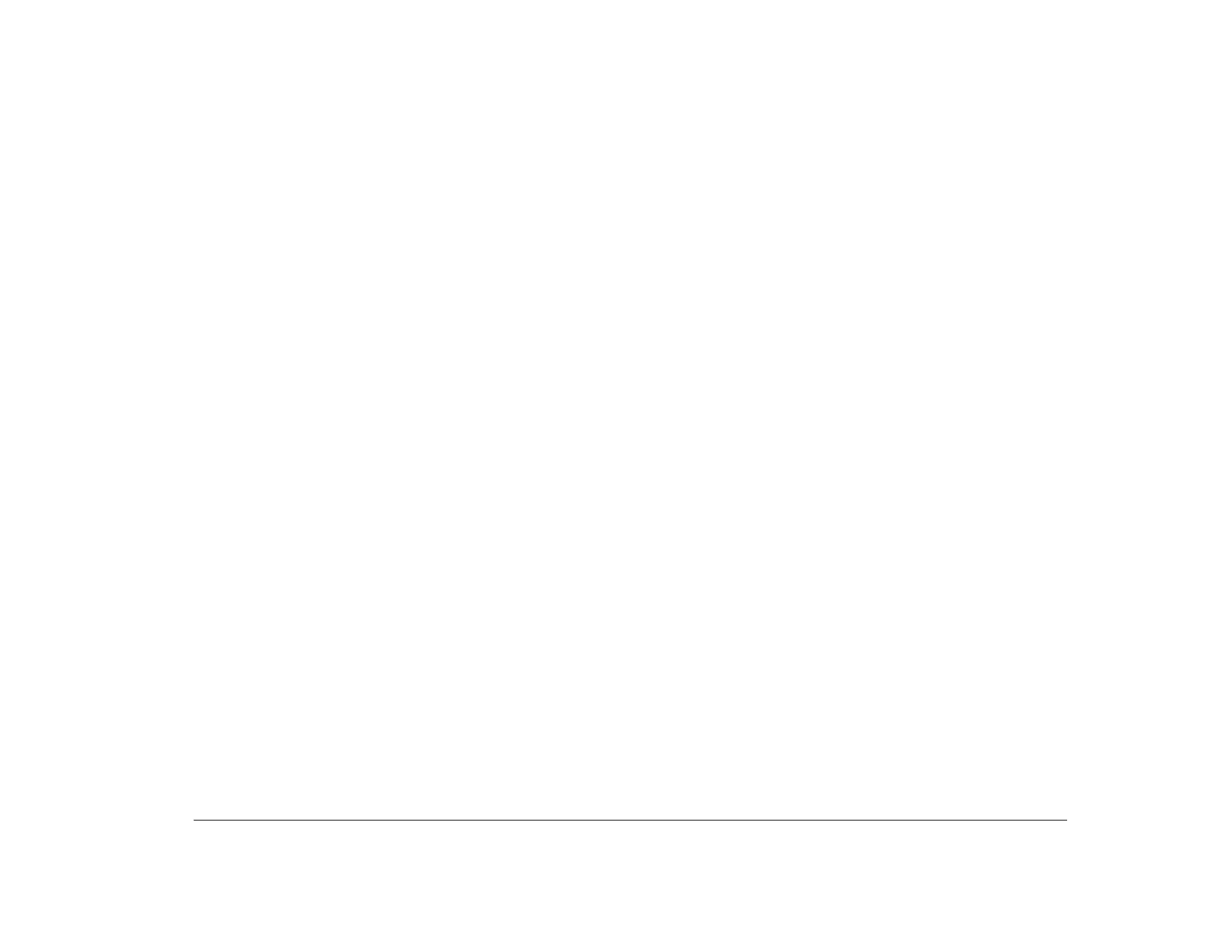Controlling monitor settings 13
On the Settings page of the Display Properties window,
you can set the following display properties:
Color palette
Lets you specify the number of colors that can be
displayed on the screen.
Screen display area
Lets you specify the screen resolution. The
resolution setting determines the amount of
information that can be displayed on your screen.
The larger the resolution setting numbers, the
more you can see on your screen, but the smaller
the images on the screen appear.
Desktop display area
Lets you specify the total viewable area. If you
select a desktop display area that is larger than the
screen display area, only a portion of the desktop
appears on the monitor’s display. To scroll a
hidden area of the desktop into view, move the
mouse pointer off the edge of the display in the
direction of the area you want to view.
Font size
Lets you specify the size of the characters
displayed on the screen.
You should generally use the default setting for
font size since some programs were not designed
to work with large fonts.
The values you can choose for desktop display area
(resolution) and colors depend on:
• Resolutions supported by your monitor.
• The amount of video memory available on the
computer’s system board.
To find out how much video memory your system
has, view the Video Information menu in the Setup
Utility. For these instructions, see “Viewing video
configuration” on page 35.
Changing refresh rate settings
The refresh rate determines how quickly the displayed
image is drawn on the screen. The IBM monitor sold for
use with your Aptiva computer supports DDC. With
DDC, the refresh rate is automatically selected for
optimal performance. If you need to manually select a
monitor refresh rate, follow these steps:
1. See “Customizing display properties” on page 12
for instructions on viewing the Display Properties
window.
2. From the Display Properties window, click on the
Adjustment tab.
3. Click on Change Refresh Rate...
4. From the Change Refresh Rate window, click on
the refresh rate you want your monitor to use.
5. Click Change, then click OK.
