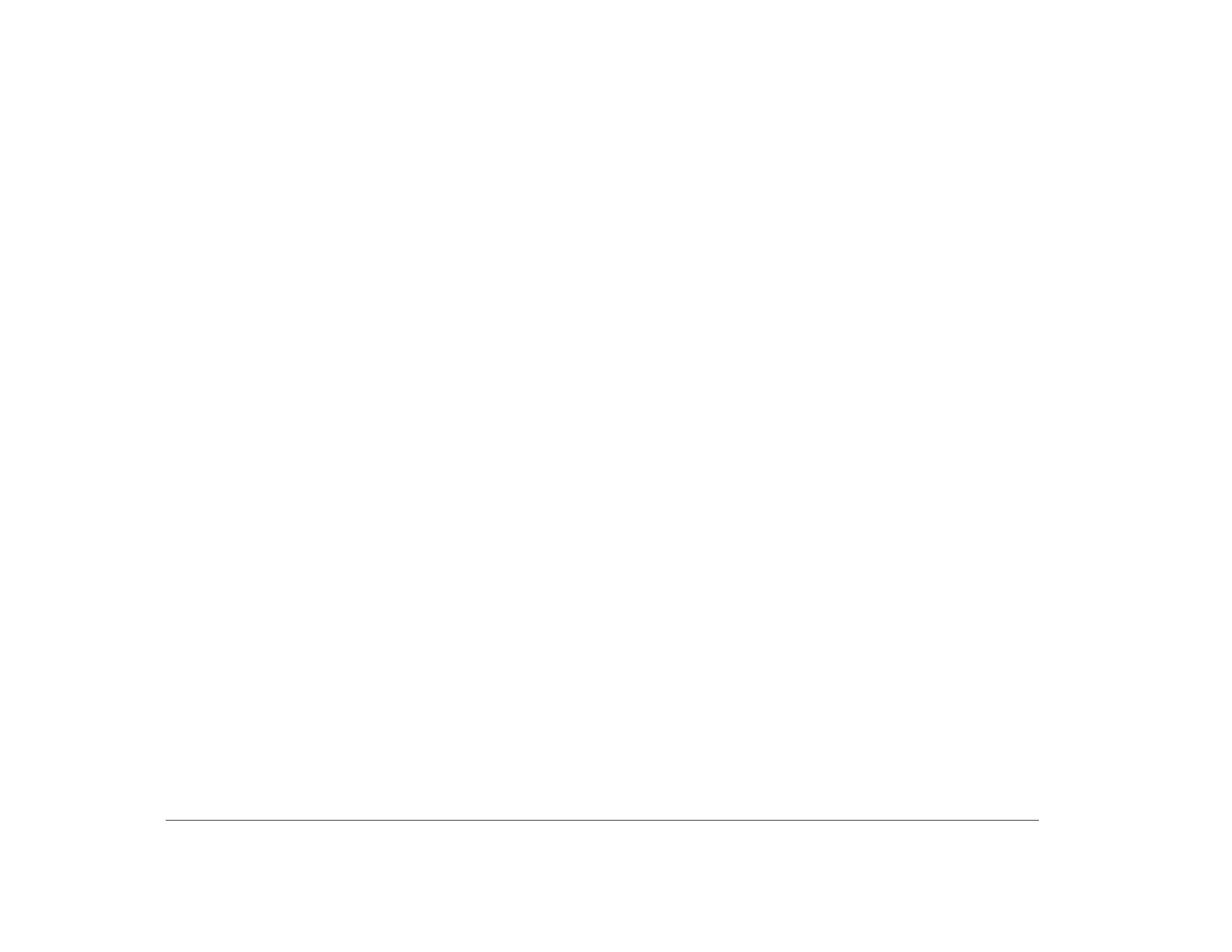36 Chapter 4: Viewing and changing Aptiva configuration
Hard disk drive and CD-ROM drive
These options display information about the hard disk
and CD-ROM drives that either are already installed or
can be installed in your tower. You can have a maximum
of four Integrated Drive Electronics (IDE) drives installed.
A drive’s connection to the system board and its setting
as a master or slave device determines how the Setup
Utility identifies the drive. The drives are identified as
follows:
Hard Disk Drive 1
This drive is attached to Local Bus connector 1 on
the system board and set as the master device.
This is the hard disk that comes preinstalled with
your computer.
Hard Disk Drive 2
If this drive is installed, it is attached to Local Bus
connector 1 on the system board and set as the
slave device.
CD-ROM Drive 3
This drive is attached to Local Bus connector 2 on
the system board and set as the master device.
This is the CD-ROM drive that comes preinstalled
with your computer.
Hard Disk Drive 4
If this drive is installed, it is attached to Local Bus
connector 2 on the system board and set as the
slave device.
To see if a drive is installed, highlight the option for that
drive and press Enter. The screen for that drive appears.
This screen can have all or some of the following
options:
• Size
• Local bus IDE mode
• Read prefetch
• Disk BIOS translation
Size
If your computer does not have a drive connected at this
location, this option is the only option in the menu and
the setting is “Not installed.”
If a hard disk drive is installed at this location, this option
displays the size of the drive. If a CD-ROM drive is
installed at this location, the setting is “Installed.”
Local bus IDE mode
If a drive is installed at this location, this option lets you
set the speed (performance) at which the drive will
transfer data. To get the best disk performance, run a
new IDE drive (such as a hard disk or CD-ROM drive) in
High Performance mode.
If you install an older hard disk drive, it may not work
properly in High Performance mode. For an older hard
disk, select Compatible mode.
