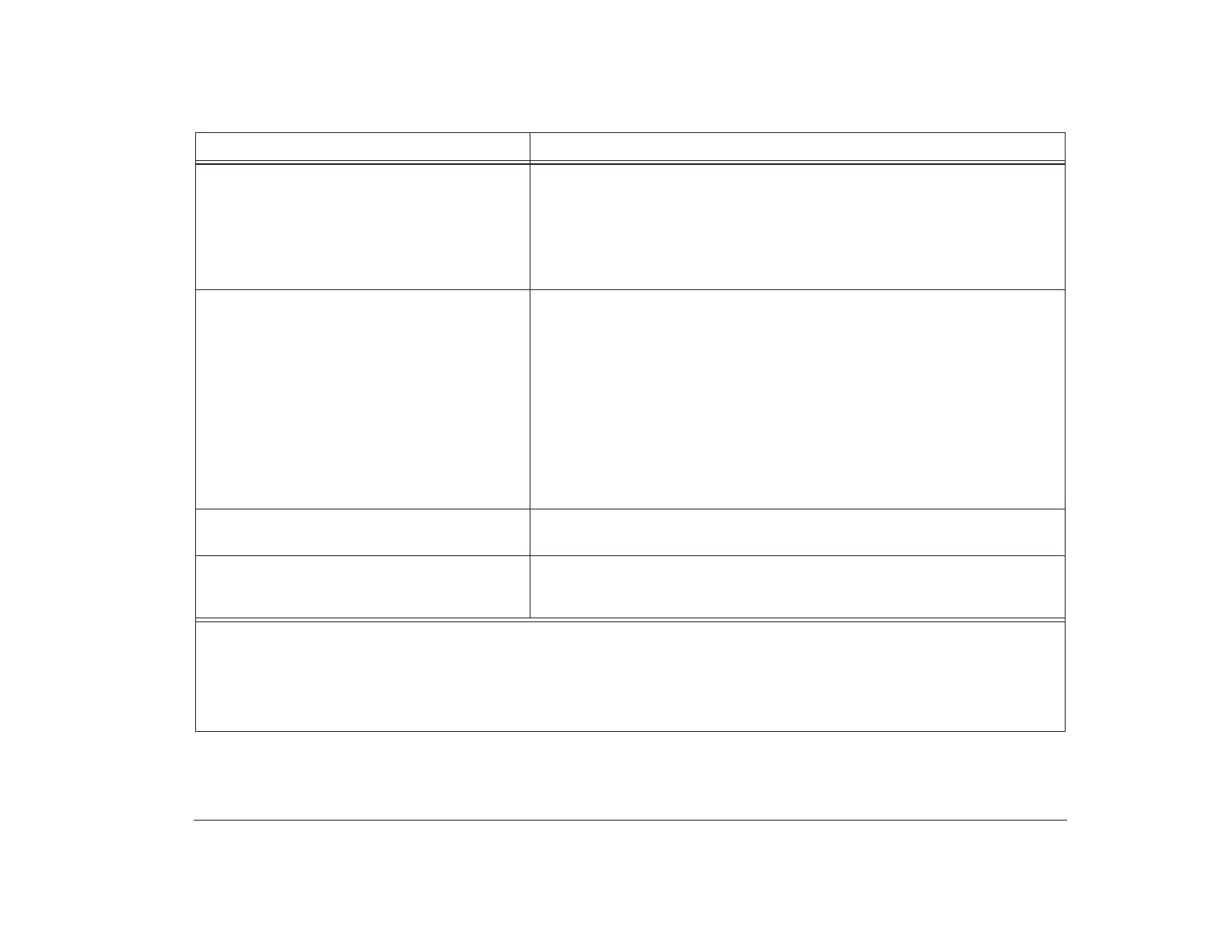Solving software problems 113
When you turn on the computer, the desktop is
not as you left it when you suspended the
computer.
1. Make sure another person hasn’t used the computer and changed the
desktop.
2. Make sure Rapid Resume is enabled.
3. In the Setup Utility, make sure the APM BIOS Mode option is enabled. For
information about this Setup Utility option, see “Changing Rapid Resume
features configuration” on page 39.
Computer turns off without saving desktop. 1. Make sure Rapid Resume is enabled.
2. Make sure Windows 95 is running when you turn off or suspend your
computer. If you are running DOS instead of Windows, Rapid Resume will
not work.
3. Make sure the APM BIOS Mode option in the Setup Utility is enabled. For
information about this option, see “Changing Rapid Resume features
configuration” on page 39.
4. If you want to use your system on/off button to suspend your computer,
then make sure the On/Off Button Mode option in the Setup Utility is set to
Rapid Resume. For information about this option, see “Rapid Resume
advanced options” on page 43.
You pressed the system on/off button, but the
computer has not turned off after 5 minutes.
See the HelpWare book for information on obtaining service.
A program you were using when you
suspended your computer is not active when
you turn on the computer to resume working.
Restart the program. Some programs will not operate correctly with Rapid
Resume.
Table 4: Troubleshooting: Software problems
If the problem is: Here’s what to do:
Notes:
1. Periodically use the IBM Update Connector to look for updates for the software that came from the factory with your
computer. For information about the IBM Update Connector, see “Where to find more information” on page 6.
2. If any of these problems continue after taking the actions listed, see your online Aptiva Helper for information on running
diagnostics. If you need service, see the HelpWare book.
