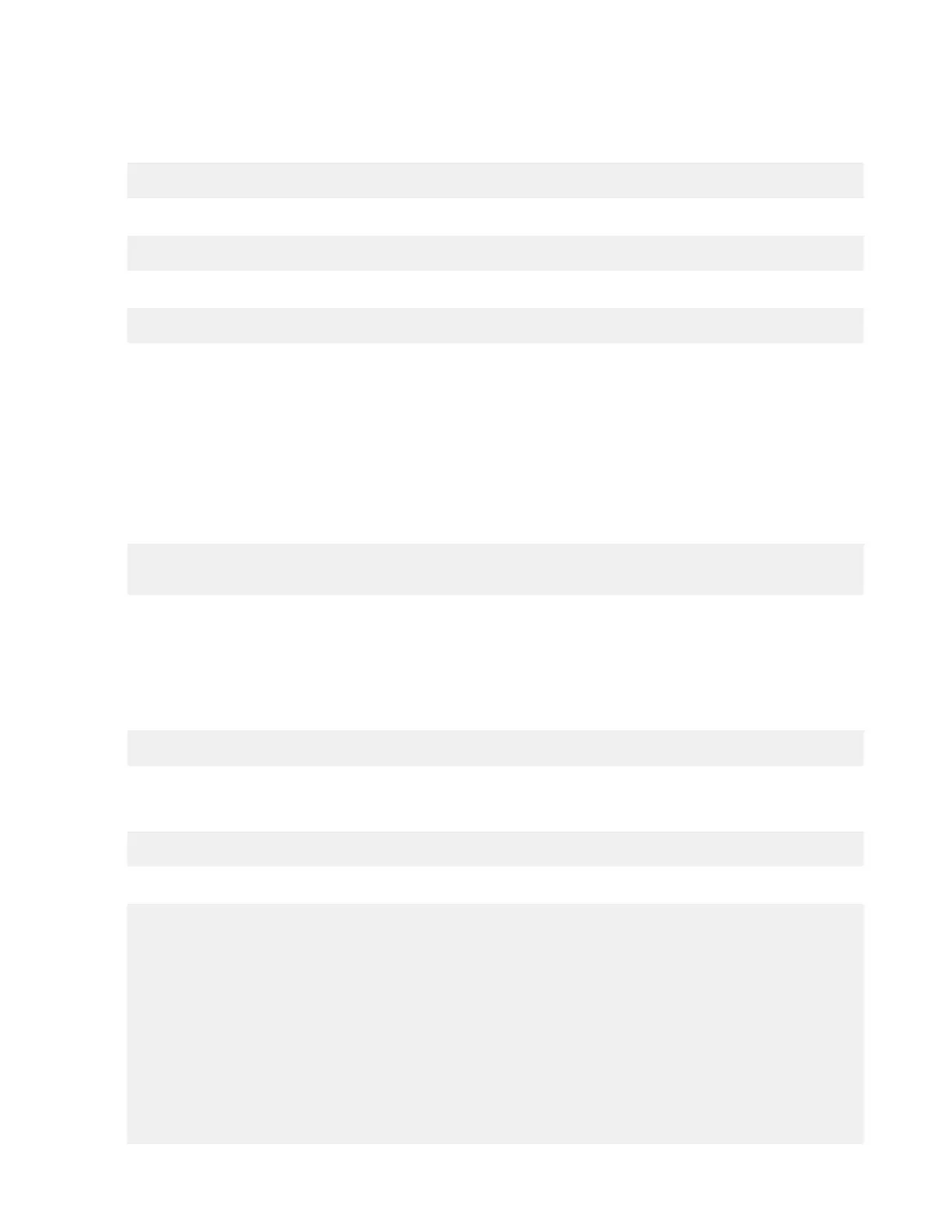| Watch Folders and the Aspera Watch Service | 162
Starting asperarund
If asperarund is not running, then you cannot create Watch Folders or start a watch. The service is started
automatically during installation, but you might have to start it if it was disabled or stopped.
# ps ax | grep aspera
Locate asperarund in the output. If the status is not "R", start the service:
# systemctl restart asperarund
or for Linux systems that use init.d:
# service asperarund restart
Creating Services
Both asperawatchd and asperawatchfolderd run under system users. These users must have a docroot configured
for them in aspera.conf and have write permissions to the default log directory if no custom log directory is
configured in aspera.conf. Aspera recommends running asperawatchd under root, and selecting a user to run
asperawatchfolderd as described in Choosing User Accounts to Run Watch Folder Services on page 160. For more
information, see Starting Aspera Watch Services and Creating Watches on page 211 and Creating a Push Watch
Folder with aswatchfolderadmin on page 165.
To start asperawatchd and asperawatchfolderd, run the corresponding command:
# /opt/aspera/sbin/asperawatchd --user username
# /opt/aspera/sbin/asperawatchfolderd --user username
A Watch service must be running under a user before a Watch Folders service can be created for that user.
Managing Services
Use the asrun command line utility to view, enable, disable, or delete services.
The general syntax of asrun commands is:
# /opt/aspera/bin/asrun send [options]
Run asrun send -h to output a complete list of options.
View a list of running services
# /opt/aspera/bin/asrun send -l
The output is similar to the following:
[asrun send] code=0
{
"services": [
{
"id":"52ca847a-6981-47e1-9f9b-b661cf298af1",
"configuration": {
"enabled":true,
"run_as": {
"pass": "*****",
"user":"root"
},
"type":"WATCHD"
},
"state":"RUNNING",
