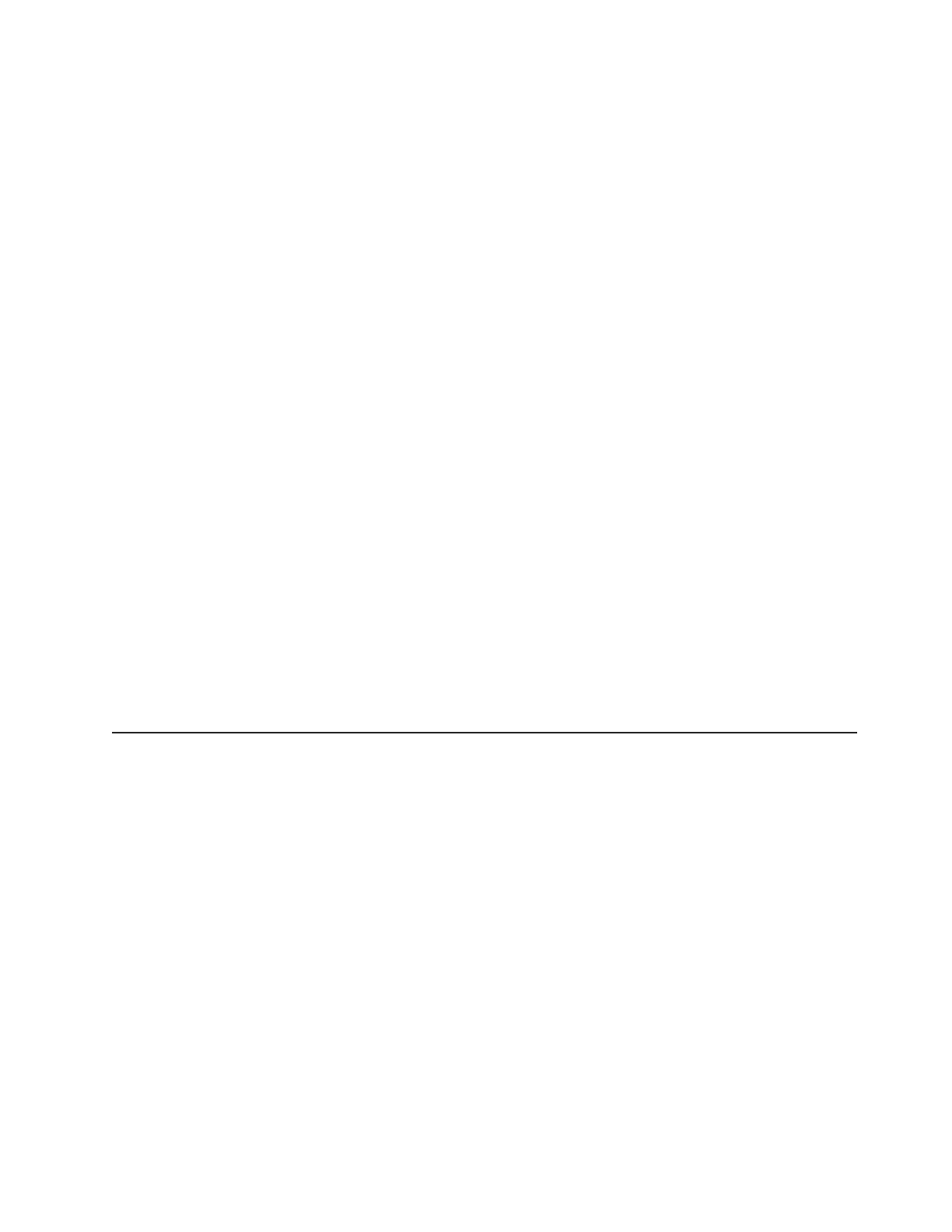14. Reconnect the cables that you disconnected in step 3 on page 101.
15. Turn on the storage subsystem (see “Turning on the storage subsystem” on
page 68).
16. Wait up to 5 minutes for the DS Storage Manager software to recognize the
controller.
17. Check the LEDs on the controller to make sure that the controller is fully
operational.
18. Use the Subsystem Management window to check the status of all
components in the storage subsystem.
v If the controller is online and the Subsystem Management window indicates
normal operation, go to step 21.
v If the controller is online and the Subsystem Management window indicates
a problem status, go to “Troubleshooting the storage subsystem” on page
72.
v If the controller is offline, continue with step 19.
19. If the newly inserted controller is in an offline state, see the DS Storage
Manager online help for instructions on bringing the controller online. If
necessary, open the Subsystem Management window and place the controller
online; select the offline controller and click Advanced → Recovery → Place
controller online.
20. Verify the state of the LEDs on the newly inserted controller. See “Controller
LEDs” on page 75. You can also use the Subsystem Management window to
identify any new faults. Do any storage subsystems have a fault (Needs
Attention) status?
v Yes: Click Recovery Guru in the Subsystem Management window toolbar,
and complete the recovery procedure. If the problem remains, contact your
IBM technical-support representative.
v No: Go to step 21.
21. Use the DS Storage Manager software to print a new storage subsystem
profile.
Working with hot-swap hard disk drives
This section explains how you can increase the storage subsystem capacity by
adding more hard disk drives or by replacing existing drives with ones that have a
larger capacity.
Before you begin, complete the following tasks:
v Read the safety information that begins on page xiii and “Handling
static-sensitive devices” on page 19.
v Make sure that the current system configuration is working correctly.
v Back up all important data before you make changes to data storage devices.
Before you install or remove drives, review the following information:
v Filler panels: A storage subsystem contains filler panels in the unused drive
bays. Before you install new drives, you must remove these filler panels. Save
the filler panels for future use. For proper cooling and EMC protection, each bay
must always contain either a filler panel or a hot-swap hard disk drive.
v Drives:
– The DS3500 supports the following hard disk drives:
Chapter 5. Replacing components 103
