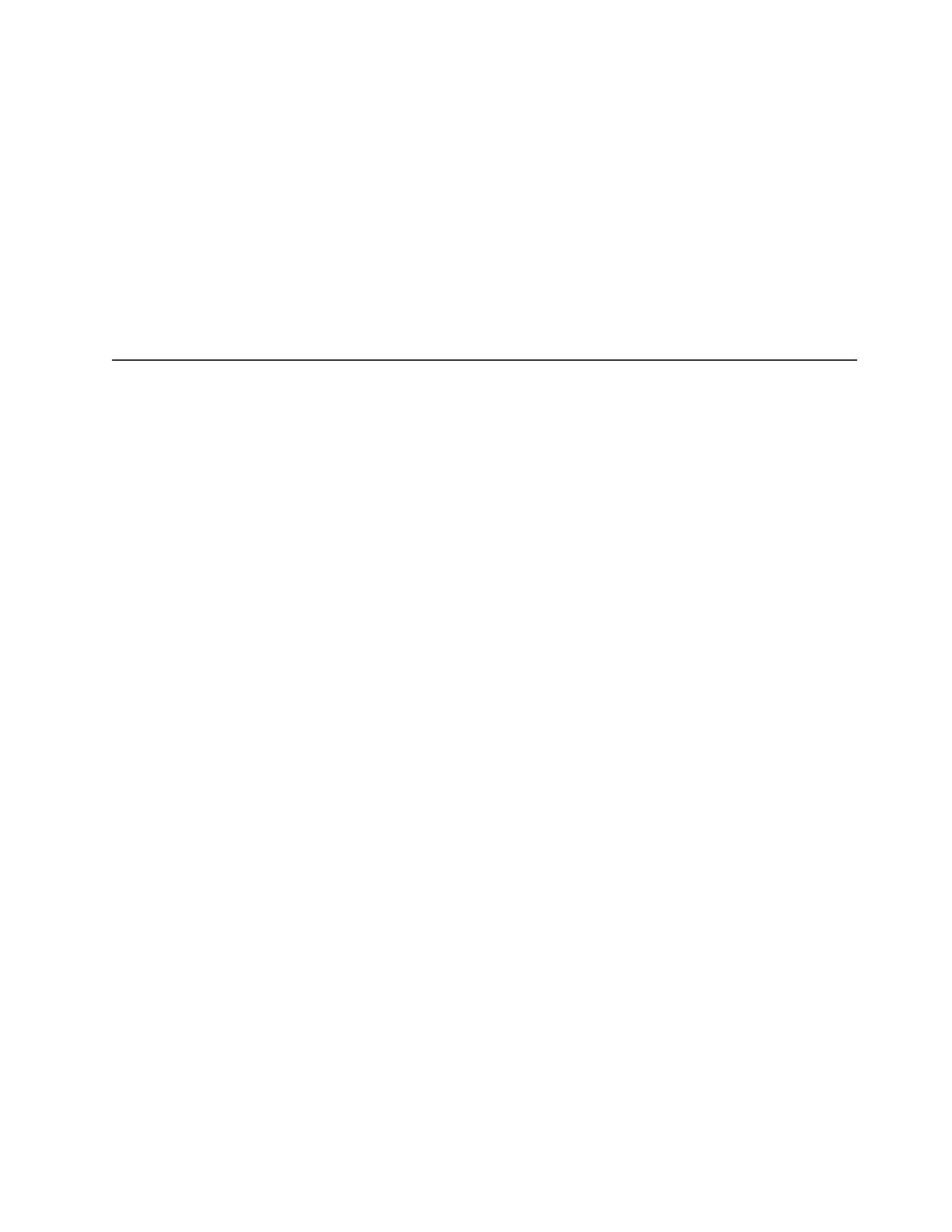v If applicable, install host servers with host bus adapters (HBAs), switches, or
other devices.
v Route interface cables from the HBA ports in the hosts or switches to the
installation area.
v Route main power cords to the installation area.
Continue with “Installing the DS3500 storage subsystem in a rack.”
Installing the DS3500 storage subsystem in a rack
To install the DS3500 in a rack, follow the instructions in the DS3500 and EXP3500
Rack Installation and Quick Start Guide. Then, continue with Chapter 3, “Cabling
the storage subsystem and expansion enclosure,” on page 23.
Installing the EXP3500 expansion enclosure
This section provides instructions for installing the EXP3500 expansion enclosure in
a rack. The EXP3500 connects to a DS3500 storage subsystem.
Inventory checklist
After you unpack the EXP3500 expansion enclosure, make sure that you have the
following items. Depending on your order, your shipping box might contain
additional materials that are not in the following list.
v Hardware:
– Hard disk drives or drive filler panels:
- EXP3512 (12)
- EXP3524 (24)
– ESMs (up to 2)
– Power supplies (2)
– Power cables (2 jumper line cords)
– Rack installation hardware kit:
- Support rails (2) (right and left assembly)
- M5 black hex-head slotted screws (8)
- M5 Washers (6)
- Small diameter spacers (8) (these come installed, four in each rail)
- Large diameter spacers (8)
- M4 pan-head screws (2)
v Printed documents:
– IBM System Storage DS3500 and EXP3500 Rack Installation and Quick Start
Guide
v Online documents:
– IBM System Storage DS3500 and EXP3500 Installation, User's, and
Maintenance Guide (this document)
– IBM Systems Safety Notices
All documents are available on the IBM Documentation CD or from the IBM support
Web site at http://www.ibm.com/servers/storage/support/.
Chapter 2. Installing the storage subsystem and expansion enclosure 21
