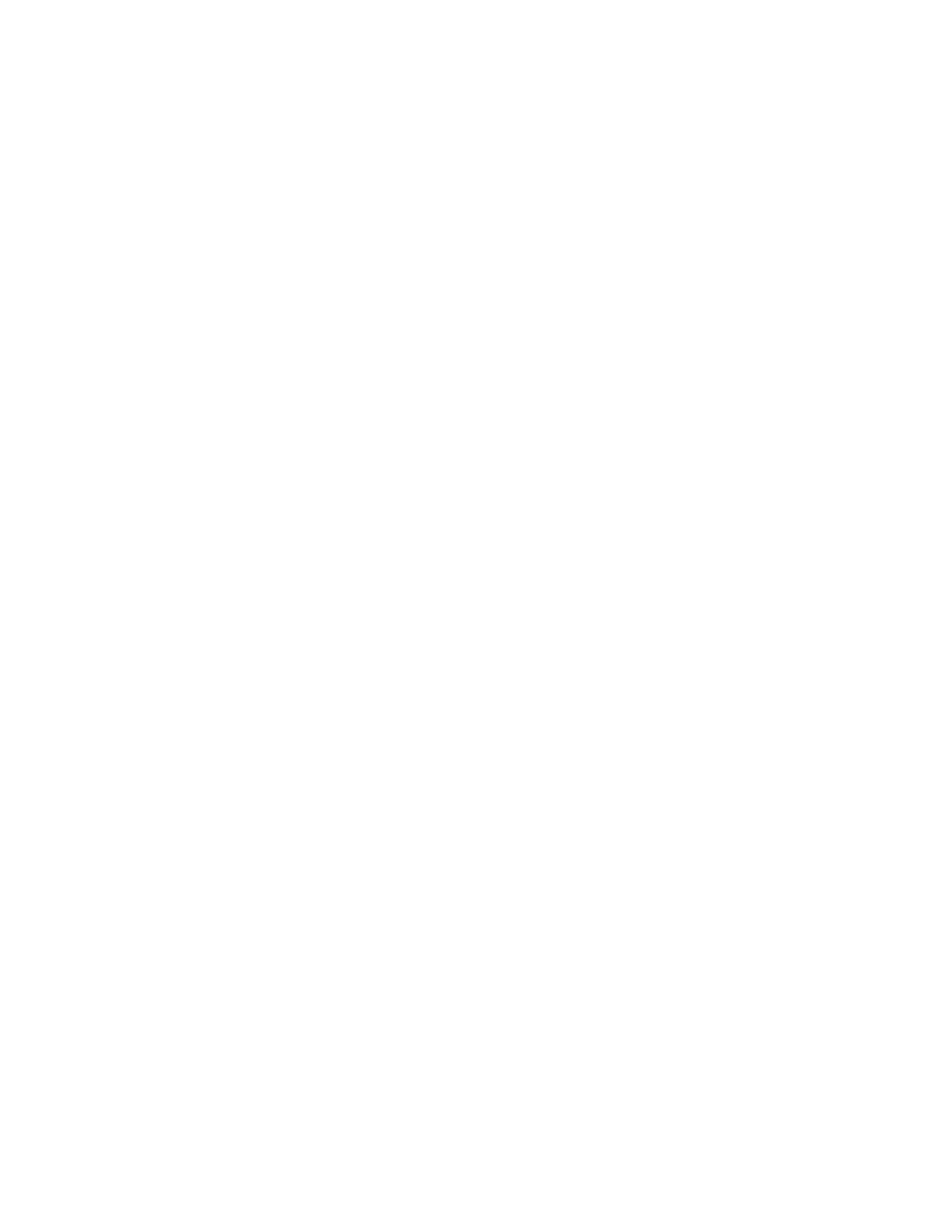Note: The configuration changes that are described in the following steps
must be performed to ensure that the system is operating correctly. If you
do not perform these steps, the system is unable to report certain errors.
e. Power up the file modules. See “Turning on the system”.
27. Start the management GUI and select Monitoring > System Details. You see
an additional enclosure in the system list because the system has detected the
replacement control enclosure. The original control enclosure is still listed in
its configuration. The original enclosure is listed with its original enclosure ID.
It is offline and managed. The new enclosure has a new enclosure ID. It is
online and unmanaged.
28. Select the original enclosure in the tree view.
Verify that it is offline and managed and that the serial number is correct.
29. From the Actions menu, select Remove enclosure and confirm the action. The
physical hardware has already been removed. You can ignore the messages
about removing the hardware. Verify that the original enclosure is no longer
listed in the tree view.
30. Add the new enclosure to the system.
a. Select the enclosure from the tree view.
b. From the Actions menu, select Add Control and Expansion Enclosures.
c. Because you have already added the hardware, select Next on the first
panel that asks you to install the hardware. The next panel shows the
unmanaged new enclosure.
d. Follow the steps in the wizard. The wizard changes the control enclosure
to Managed.
e. Select the enclosure and add it to the system.
31. Select the new enclosure in the tree view and verify that it is now online and
managed.
32. Change the enclosure ID of the replaced enclosure to that of the original
enclosure. From the Enclosure ID field, select the ID value of the original
enclosure.
33. Check the status of all volumes and physical storage to ensure everything is
online.
34. Restart the host application and any FlashCopy activities, Global Mirror
activities, or Metro Mirror activities that were stopped.
234 Storwize V7000 Unified: Problem Determination Guide Version
|
|
|
|
|
|
|
|
|
|
|
|
|
