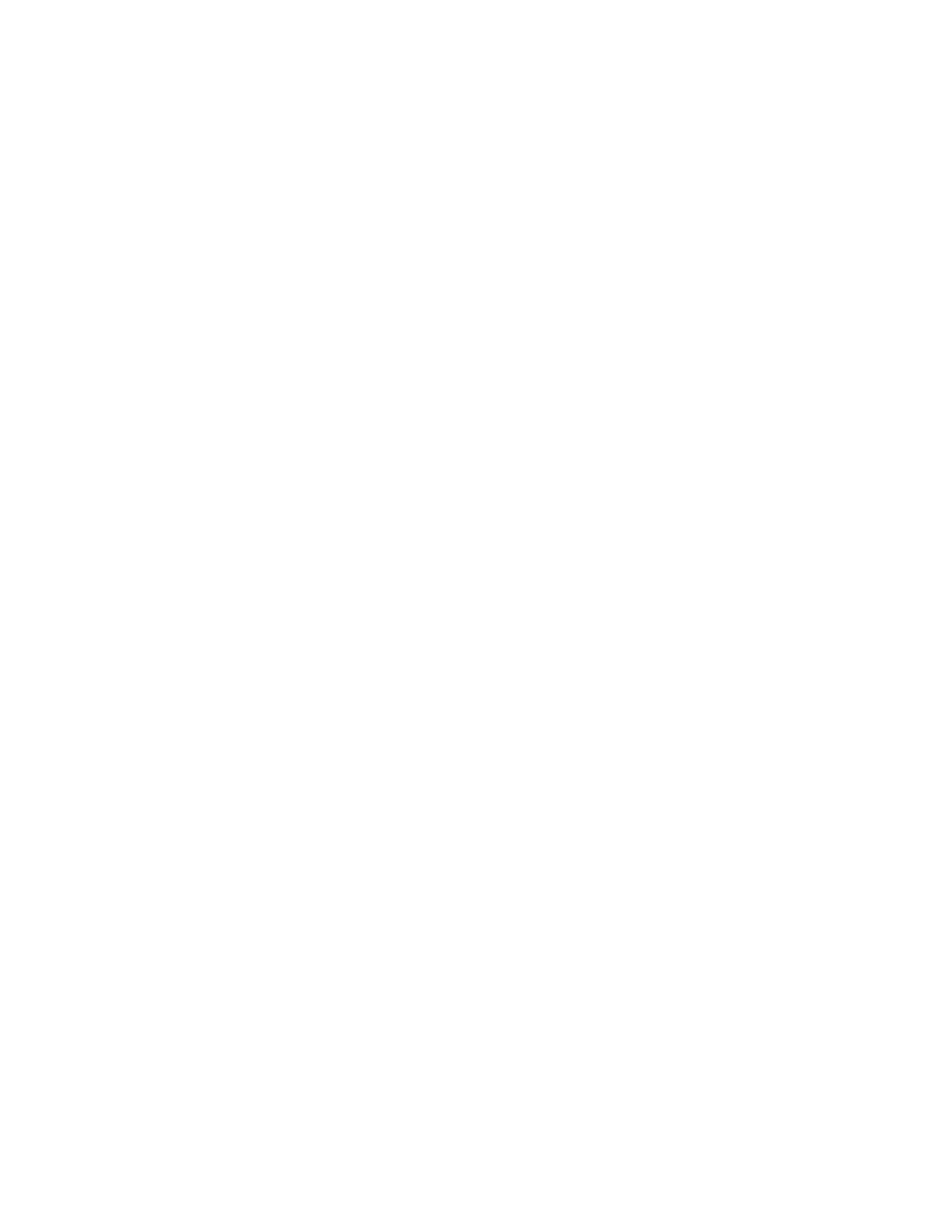2. Issue the suspendnode command to remove the file module from the system so
that you can work on it.
To remove the mgmt001st001 file module from the system, for example, issue
the following command:
# suspendnode mgmt001st001
3. Wait for the Storwize V7000 Unified system to stop the file module at the
clustered trivial database (CTDB) level. The command does not unmount any
mounted file systems.
A stopped file module does not participate in the cluster and does not host any
records for the clustered trivial database. The IP address of an file module is
taken over by another file module and no services are hosted.
You can log on as root and issue the onnode all service ctdb status
command to view the state of the file module in comparison to another file
module in the system. Or you can issue the lsnode -r command as a non-root
user to view the state of the file module.
The results from running the lsnode -r command are similar to the following
example:
# lsnode -r
Hostname IP Description Role
mgmt001st001 10.254.8.2 active management node management,interface,storage
mgmt002st001 10.254.8.3 passive management node management,interface,storage
Product Version Connection status GPFS status CTDB status Last updated
1.3.0.2-02 OK active active 1/17/12 4:39 PM
1.3.0.2-02 SUSPEND active SUSPEND_MAINTENANCE 1/17/12 4:39 PM
4. Pull the file module out from the rack on its rails.
5. Locate and use the service ladder, if necessary, to perform the maintenance
action on the file module when it is fully extended from the rack.
6. Locate and perform the correct removal and replacement procedure, as
described in “Removing and replacing parts” on page 81.
Attention: You can replace only one of the disk drives in the file module. If
you must replace both disk drives, contact your next level of support.
7. After replacing the failing part and replacing the file module cover, push the
file module back in the rack.
8. Use the resumenode command to add the file module back into the system so
that it can begin to host services.
To add the mgmt001st001 file module back into the system, for example, issue
the following command:
# resumenode mgmt001st001
9. After the Storwize V7000 Unified system reintegrates the file module back into
the cluster, the ctdb status command shows that the service is active on the
file module.
You can now perform maintenance on another file module that requires it. After
completing all maintenance, perform the system checkout procedure and return the
system to the customer.
Removing and replacing file module components
All replaceable parts are field replaceable units (FRUs) in the IBM Storwize V7000
Unified system. All FRUs must be installed by trained service technicians.
Chapter 4. File module 53
