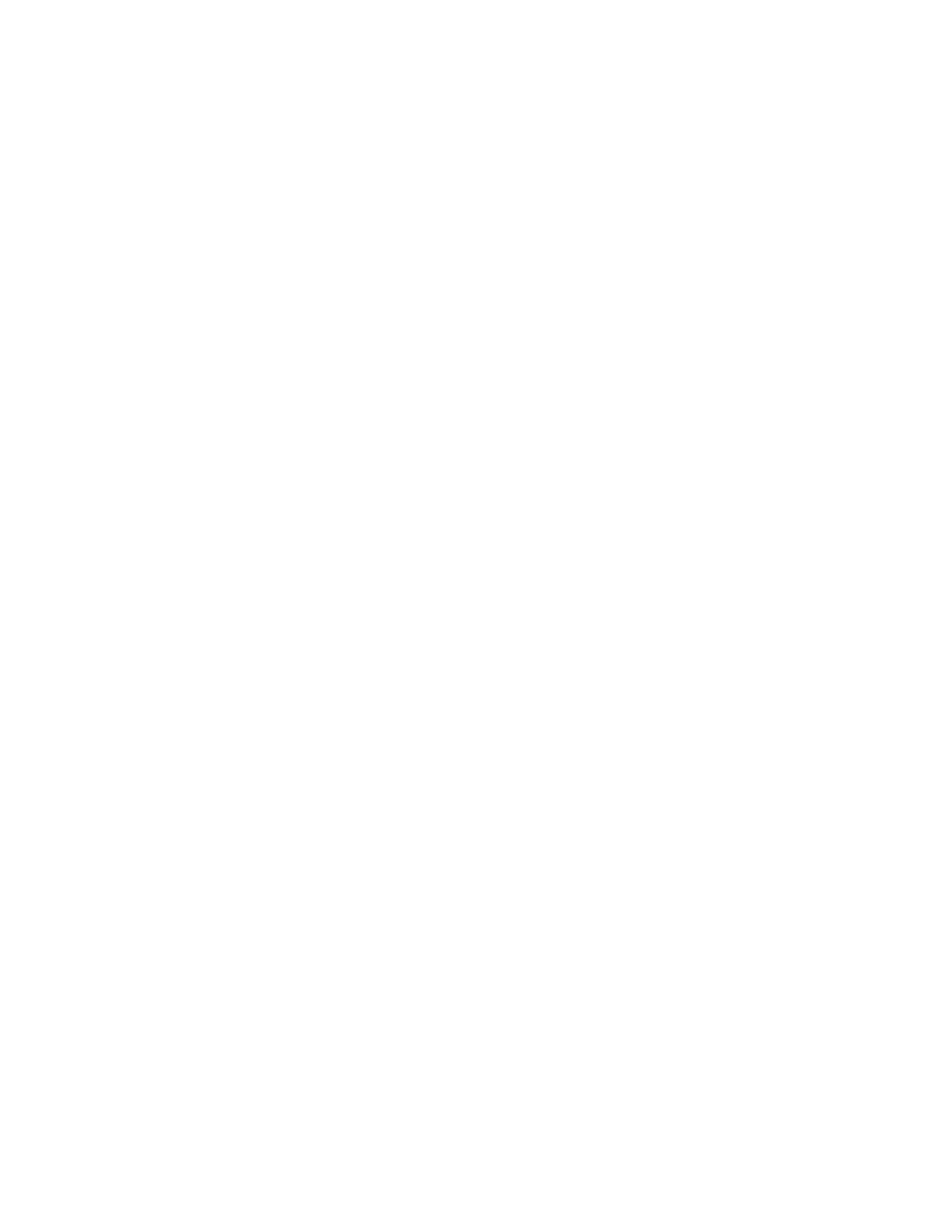3. Remove the top cover (see “Removing and replacing consumable parts and Tier
1 CRUs” on page 105).
4. Disconnect any cables from the adapter.
5. Lift the blue adapter retention latch up away from the server and open the tab.
6. Carefully grasp the adapter by its top edge or upper corners, and pull the
adapter from the server.
7. If you are instructed to return the adapter, follow all packaging instructions,
and use any packaging materials for shipping that are supplied to you.
Replacing an adapter
This topic provides instructions for how to install a replacement PCI Express
adapter.
About this task
Note: If you are replacing a ServeRAID adapter that has a battery, you must install
the adapter in a full-length slot. You must also leave an empty expansion slot on
each side of the adapter.
To install a replacement PCI Express adapter, complete the following steps:
Procedure
1. See the documentation that comes with the adapter for instructions for setting
jumpers or switches and for cabling.
Note: Route adapter cables before you install the adapter.
2. Carefully grasp the adapter by its top edge or upper corners, and align it with
the connector on the I/O board.
3. Press the adapter firmly into the adapter connector.
4. Rotate the latch closed and push it down on the blue latch until it clicks into
place, securing the adapter.
5. Connect any required cables to the adapter.
6. Install the top cover (see “Replacing the top cover” on page 107).
7. Connect the cables and power cords (see “Connecting the cables” on page 104
for cabling instructions).
8. Turn on all attached devices and the server.
Chapter 5. Removing and replacing components 111
