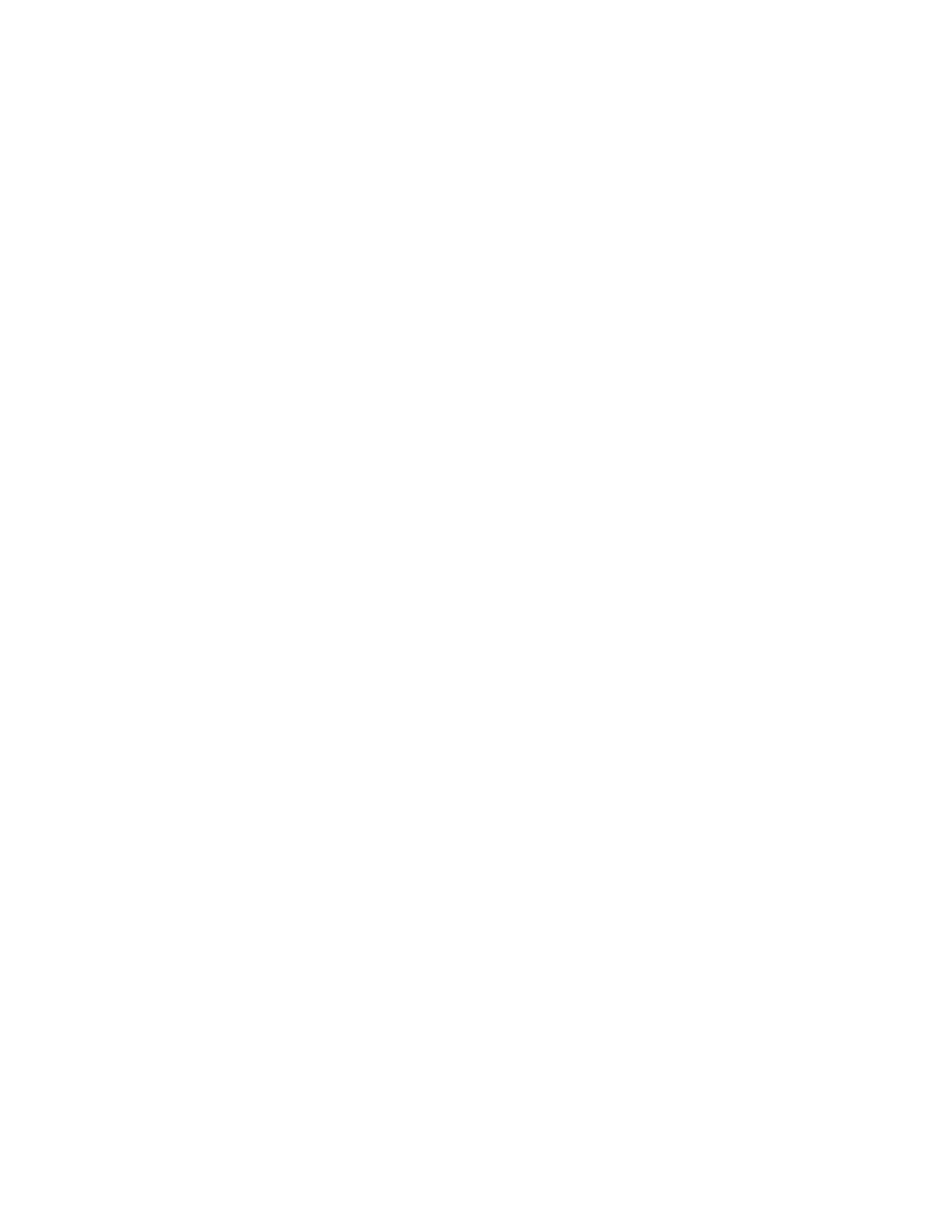Procedure
1. Turn on the server.
Note: Approximately 1 to 3 minutes after the server is connected to ac power,
the power-control button becomes active.
2. When the prompt <F1> Setup is displayed, press F1.
3. From the Setup utility main menu, select Boot Manager.
4. Select Add Boot Option; then, select USB Storage. Press Enter, and then select
Esc.
5. Select Change Boot Order and then select Commit Changes; then, press Enter.
6. Select Save Settings and then select Exit Setup.
Results
If the embedded hypervisor flash device image becomes corrupted, you can use
the VMware Recovery CD that comes with the server to recover the flash device
image. To recover the flash device image, complete the following steps:
1. Turn on the server.
Note: Approximately 1 to 3 minutes after the server is connected to ac power,
the power-control button becomes active.
2. Insert the VMware Recovery CD into the CD or DVD drive.
3. Follow the instructions on the screen.
For additional information and instructions, see the VMware ESXi Server 31
Embedded Setup Guide at http://www.vmware.com/pdf/vi3_35/esx_3i_e/r35/
vi3_35_25_3i_setup.pdf
Using the remote presence capability and blue-screen capture
This topic provides instructions for using the remote presence capability and
blue-screen capture.
About this task
The remote presence and blue-screen capture features are integrated functions of
the integrated management module (IMM).
The remote presence feature provides the following functions:
v Remotely viewing video with graphics resolutions up to 1600 x 1200 at 85 Hz,
regardless of the system state
v Remotely accessing the server, using the keyboard and mouse from a remote
client
v Mapping the CD or DVD drive, diskette drive, and USB flash drive on a remote
client, and mapping ISO and diskette image files as virtual drives that are
available for use by the server
v Uploading a diskette image to the IMM memory and mapping it to the server as
a virtual drive
The blue-screen capture feature captures the video display contents before the IMM
restarts the server when the IMM detects an operating-system hang condition. A
system administrator can use the blue-screen capture to assist in determining the
cause of the hang condition.
Chapter 6. Configuration information and instructions 215
