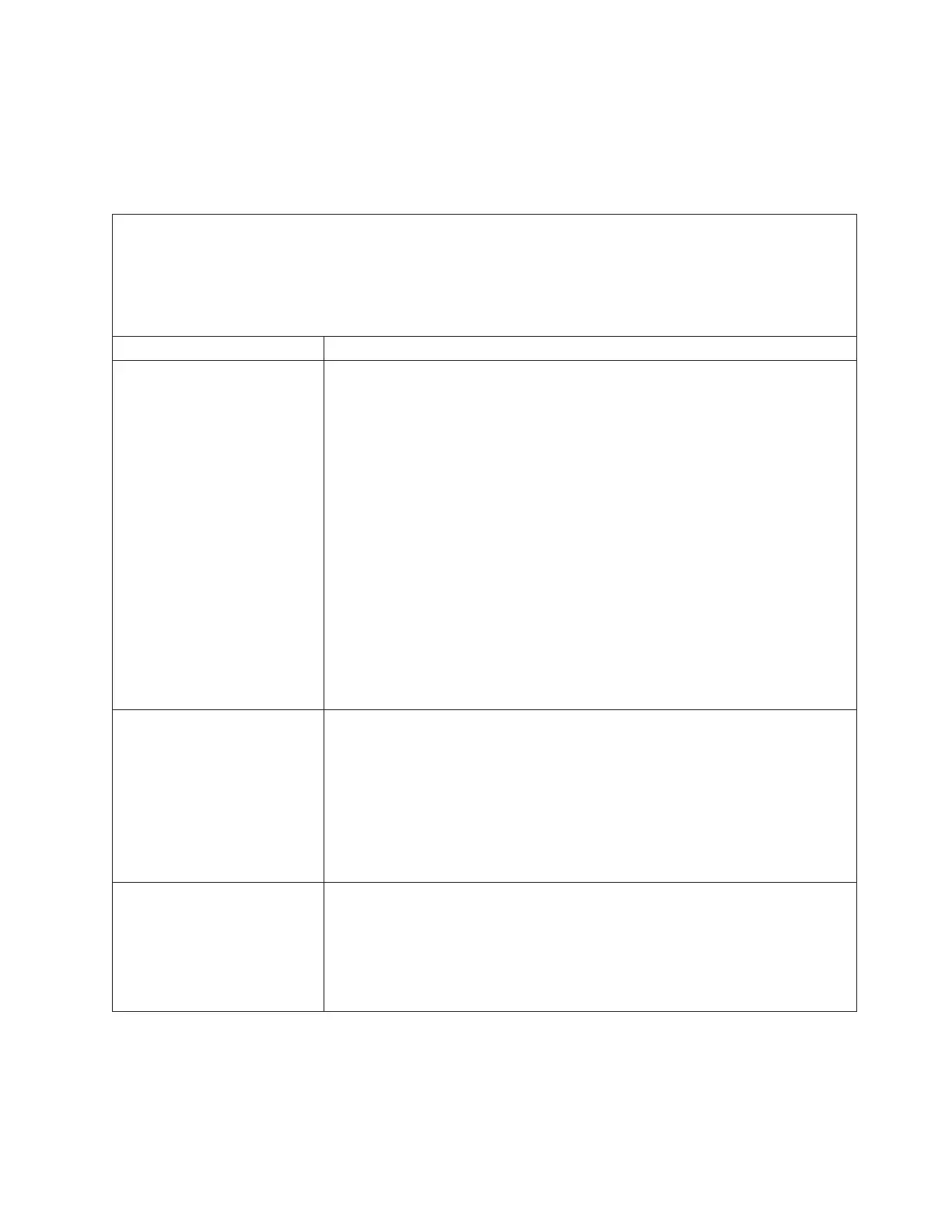CD or DVD drive problems
This topic provides a list of suggested actions to take when you have problems
with the CD or DVD drive.
About this task
v Follow the suggested actions in the order in which they are listed in the Action column until the problem is
solved.
v See Chapter 4, “Parts listing, Types 7145, 7146, 7143, and 7191,” on page 81 to determine which components are
customer replaceable units (CRU) and which components are field replaceable units (FRU).
v If an action step is preceded by “(Trained service technician only),” that step must be performed only by a
trained service technician.
Symptom Action
The CD or DVD drive is not
recognized.
1. Make sure that:
v The IDE or SATA channel to which the CD or DVD drive is attached
(primary or secondary) is enabled in the Setup utility.
v The signal cable and connector are not damaged and the connector pins are
not bent.
v All cables and jumpers are installed correctly.
v The correct device driver is installed for the CD or DVD drive.
2. Run the CD or DVD drive diagnostic programs (see “IBM Dynamic System
Analysis” on page 71).
3. Reseat the following components:
a. CD or DVD drive (see “Removing the DVD drive” on page 115 and
“Replacing the DVD drive” on page 116)
b. CD or DVD drive cable
c. I/O-board assembly (see “Removing the I/O-board shuttle” on page 143
and “Replacing the I/O-board shuttle” on page 144)
4. Replace the components listed in step “CD or DVD drive problems” one at a
time, in the order shown, restarting the server each time.
A CD or DVD is not working
correctly.
1. Clean the CD or DVD.
2. Use a different CD or DVD in the drive.
3. Run the CD or DVD drive diagnostic programs (see “IBM Dynamic System
Analysis” on page 71).
4. Check the connector and signal cable for bent pins or damage.
5. Reseat the CD or DVD drive (see “Removing the DVD drive” on page 115 and
“Replacing the DVD drive” on page 116).
6. Replace the CD or DVD drive.
The CD or DVD drive tray is
not working or opening.
1. Make sure that the server is turned on.
2. Insert the end of a straightened paper clip into the manual tray-release
opening.
3. Reseat the CD or DVD drive (see “Removing the DVD drive” on page 115 and
“Replacing the DVD drive” on page 116).
4. Replace the CD or DVD drive.
Chapter 3. Diagnostics 43
