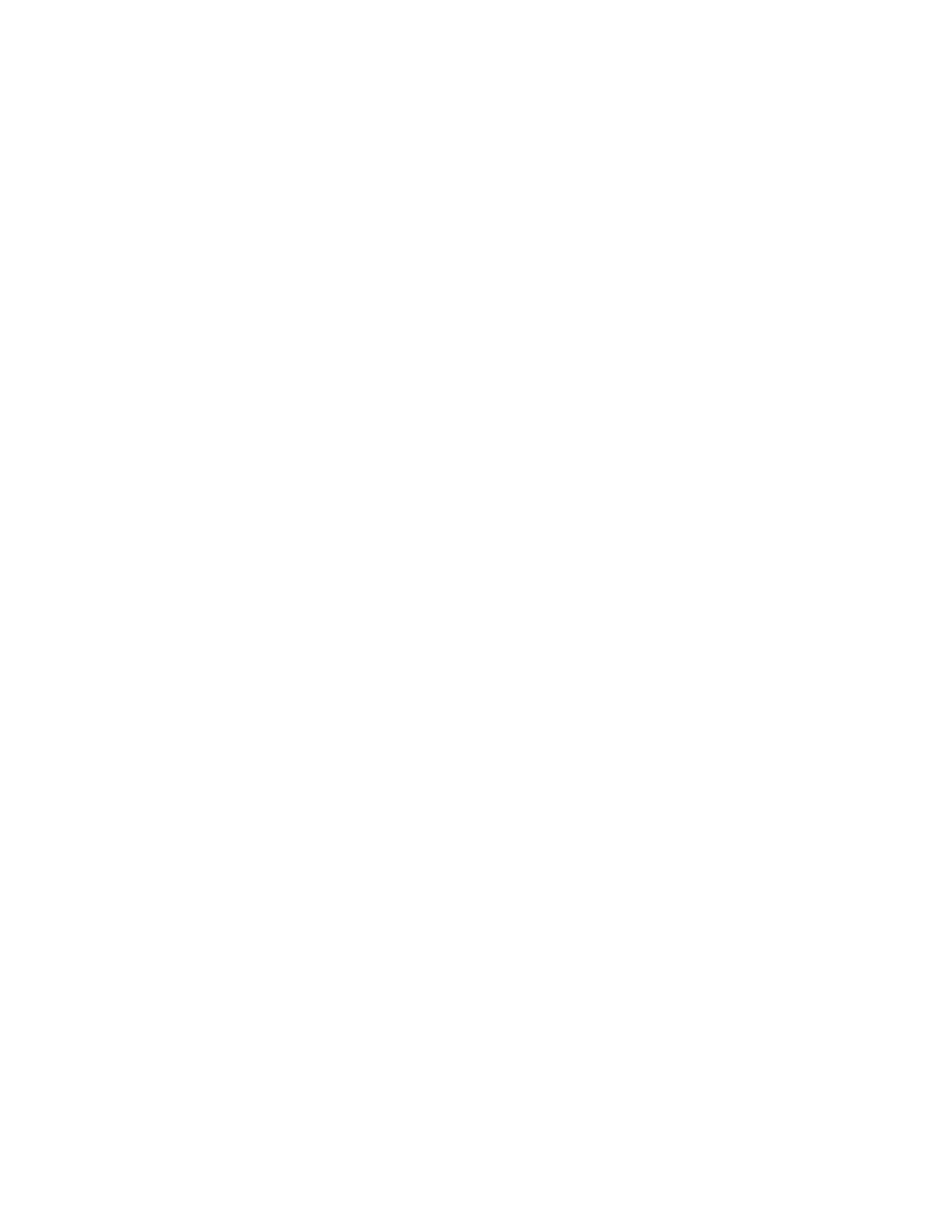Viewing event logs through the Setup utility
This topic provides instructions on how to view event logs using the Setup utility.
About this task
To view the POST event log or system-event log, complete the following steps:
Procedure
1. Turn on the server.
2. When the prompt <F1> Setup is displayed, press F1. If you have set both a
password and an administrator password, you must type the administrator
password to view the event logs.
3. System Event Logs
v To view the POST event log, select POST Event Viewer.
v To view the system-event log, select System Event Log.
Viewing event logs without restarting the server
This topic provides instructions on viewing event logs without having to restart
the server.
About this task
If the server is not hung, methods are available for you to view one or more event
logs without having to restart the server.
If you have executed Dynamic System Analysis (DSA) Portable, you can use it to
view the system-event log (as the IPMI event log), the IMM event log (as the ASM
event log), the operating-system event logs, or the merged DSA log. You can also
use DSA Preboot to view these logs, although you must restart the server to use
DSA Preboot. To download DSA Portable, update DSA Preboot, or to download a
DSA Preboot CD image, go to http://www.ibm.com/systems/support/
supportsite.wss/docdisplay?lndocid=SERV-DSA&brandind=5000008.
Results
If IPMItool is installed in the server, you can use it to view the system-event log.
Most recent versions of the Linux operating system come with a current version of
IPMItool. For an overview of IPMI, go to http://www.ibm.com/developerworks/
linux/blueprints/ and click Using Intelligent Platform Management Interface
(IPMI) on IBM Linux platforms.
Note: Changes are made periodically to the IBM web site. The actual procedure
might vary slightly from what is described in this document.
You can view the IMM event log through the Event Log link in the IMM web
interface.
Chapter 3. Diagnostics 39
