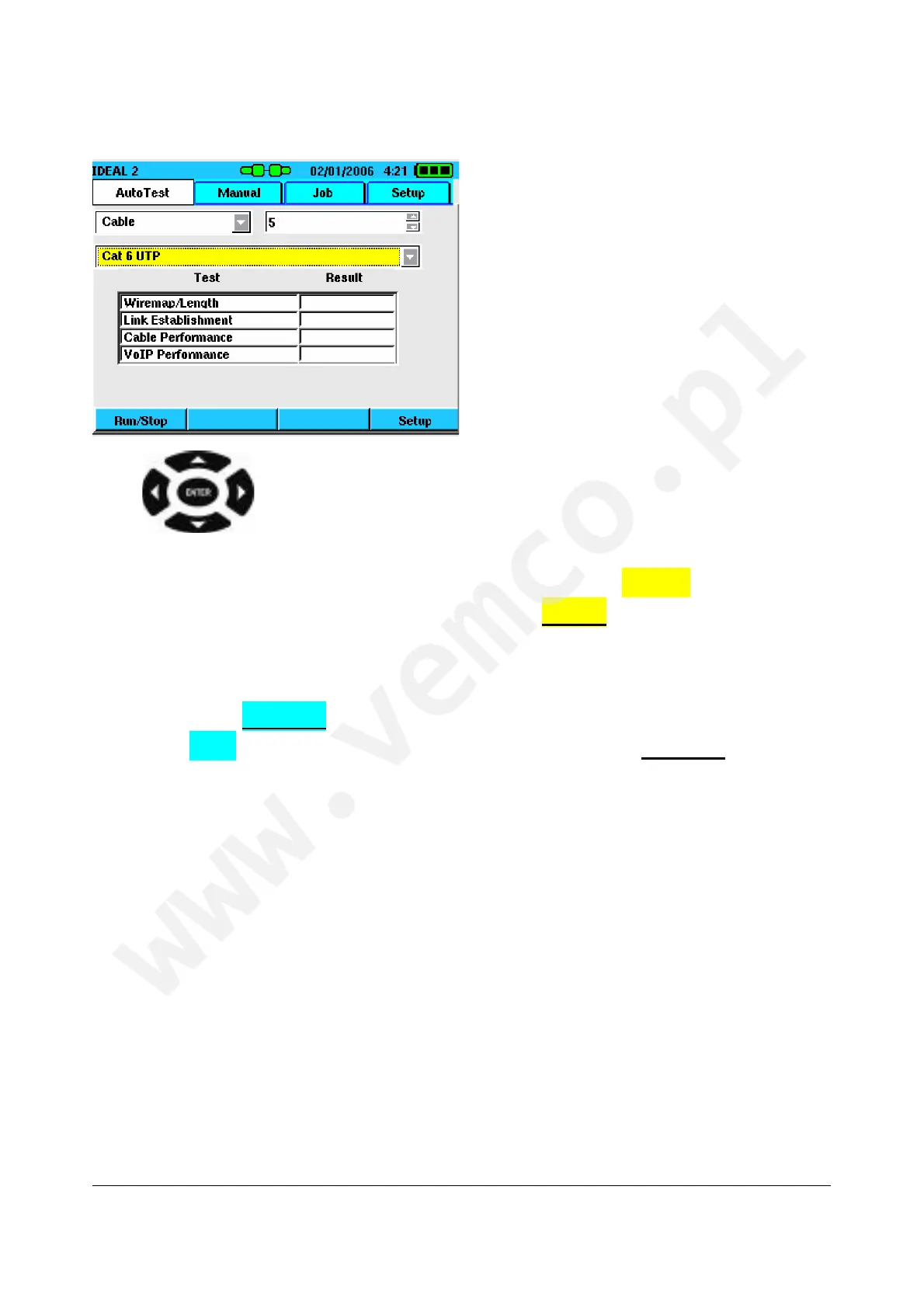SIGNALTEK Operation Manual 1-17
Figure 1-5 AutoTest Tab - Inactive
The buttons are the primary method of navigating the
user interface. In Figure 1-4, notice the color of the function tabs.
The selected tab is white and the other tabs are yellow. This
indicates that the tab navigation mode is active: pressing the left
and right arrow keys will change between the four tabs.
Pressing the down arrow as depicted in Figure 1-5 changes the tab
control to the inactive mode. The selected tab is white but the other
tabs are blue. This indicates that tab navigation is inactive and
pressing the left and right arrow keys will not change to a different
tab. Each time the up or down arrow key is pressed the active item
(highlighted in yellow) will change. To change tabs, continue
pressing the up or down arrow until the tab colors change
from blue to yellow. This indicates that tab control is now
active.
Some fields in the user interface can be modified. To edit or
change a field, press the up/down arrow keys until it is highlighted
in yellow. Then press ENTER to activate or modify a selection.
There are several options for user selectable fields:
? Open a Window – Pressing ENTER on certain fields such as
the Job names or Setup options will open a new window.
