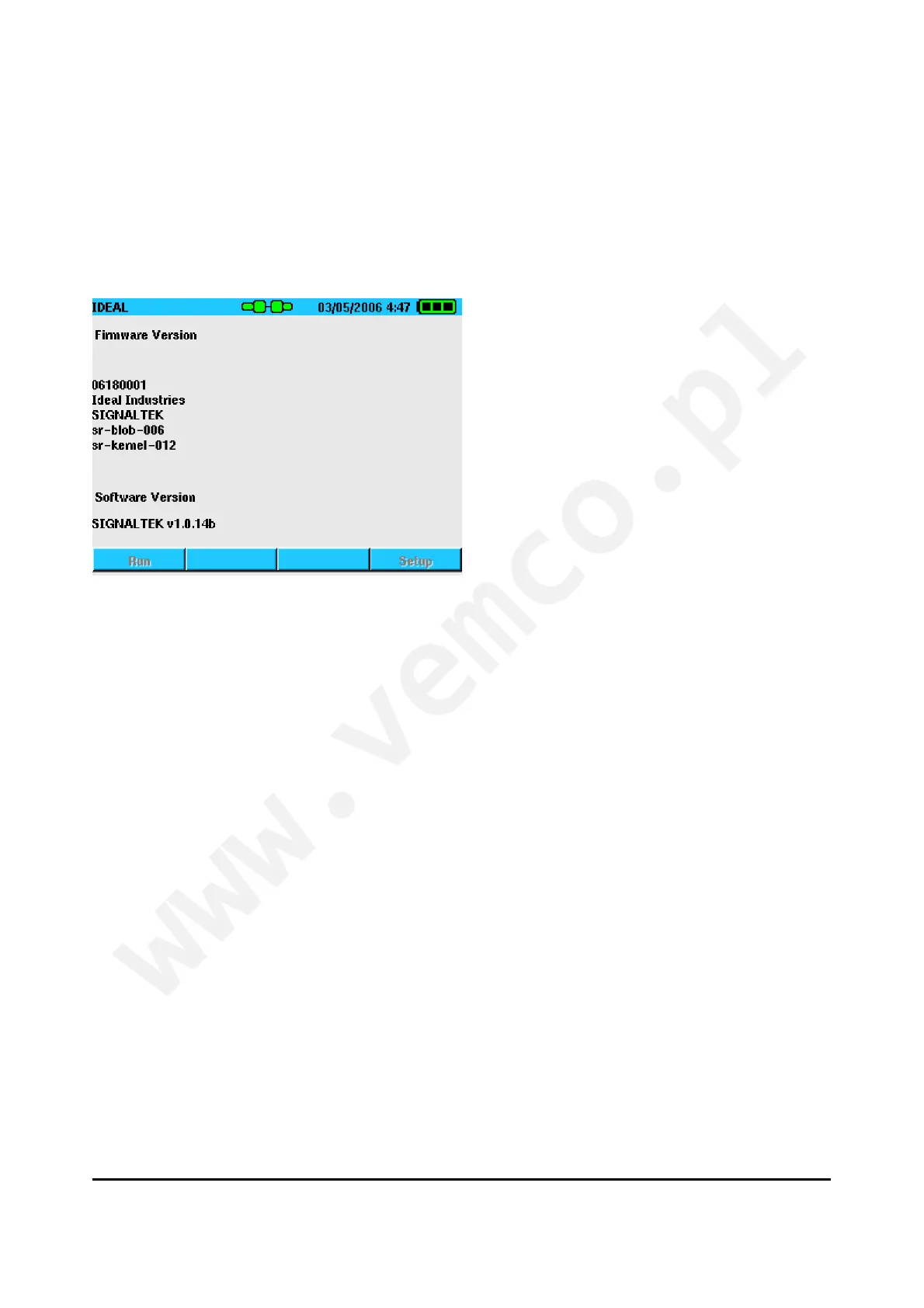IDEAL INDUSTRIES, Inc. 2-14
Updating Firmware
The Firmware Version screen displays SIGNALTEK’s current
firmware. The firmware can up updated by downloading a new file
from IDEAL’s website: www.idealindustries.com.
Figure 2-19 Firmware Version
To install a new version of firmware:
? Download the new file and save a copy of it onto a USB
memory drive.
? Connect the Display and Remote handsets together with an
RJ45 patch cord. If necessary, the display handset will update
the firmware on the remote handset via the RJ45 port.
? With SIGNALTEK powered off, insert the drive into the USB
port.
? Turn on SIGNALTEK and watch for the message that indicates
a firmware update is in progress.
? When SIGNALTEK shuts off the update is complete and the
USB memory drive can be safely removed.
Note: The firmware update file is not deleted from
the USB drive after the update process. If
SIGNALTEK is rebooted with the USB drive in
place it will re-update the tester. To prevent this,
