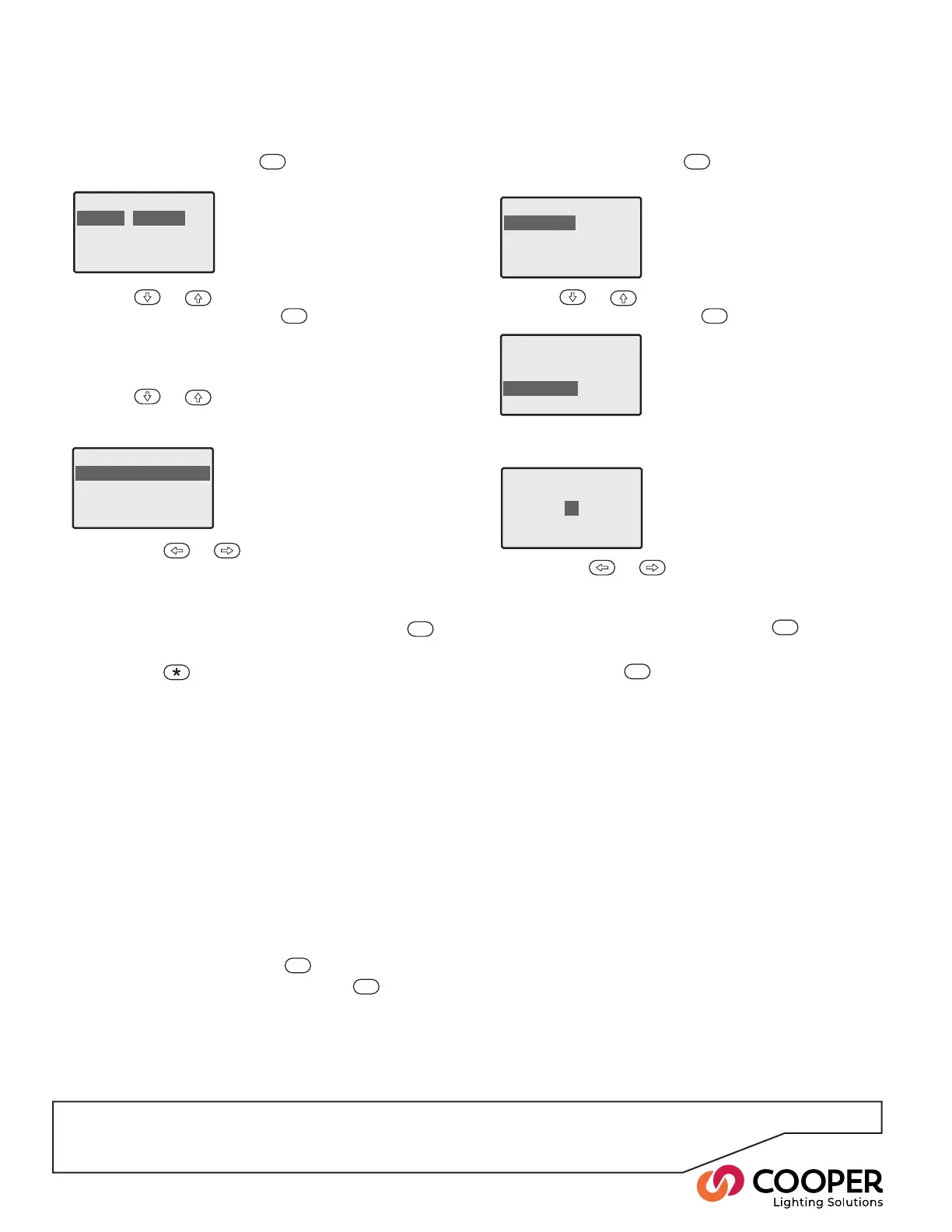P24
• Press the
or
buttons to decrease or in-
crease the dimming level, or to change from on to
off for a non-dim source.
• Use the numeric keypad to directly enter the
required level, from 0 to 100% and press the
ENT
button to set the Output to the selected level.
• Press the button to change between the level,
the level with an ‘SM’ (Scene Modify) sufx and the
‘Ignore’ option.
During normal operation, Scene Modify commands
may be issued by a controller on the iCANnet
network or from the ‘Events’ section within the
SCRP Switched Relay Controller. Any Outputs that
are marked with ‘SM’ in the Scene will be adjusted
(in proportion) by a stated amount from their normal
Scene levels. Outputs without the ‘SM’ sufx will
remain unaffected by any Scene Modify commands.
Outputs congured to ‘Ignore’ a Scene selection will
remain uncharged at their previous state whenever
this Scene is selected.
4. Repeat step 3. for all other Outputs, as necessary.
5. To save all changes press the
ENT
button. To exit and
return to the previous screen, press the
ESC
button.
To set local Scene Value
1. From the Conguration menu, highlight the ‘Scene
Edit’ option and press the
ENT
button. The display will
show a list of Scene numbers ranging from 1 to 128:
2. Use the
or
buttons to highlight the required
Scene number and press the
ENT
button. The display
will show a list of the Outputs contained within the
SCRP Switched Relay Controller and their levels within
the scene.
3. Use the
or
buttons to highlight the required
Output number and then change its value in any of the
following ways:
Scene config: Scene
Scene 1 (empty)
Scene 2 (empty)
Scene 3 (empty)
Scene 4 (empty)
Scene1Levels
Output 1 10%
Output 2 50% SM
Output 3 Ignore
Output 4 Ignore
To select a Scene
1. From the Operation menu, highlight the ‘Output Over-
ride’ option and press the
ENT
button. The display will
show the available options:
2. Use the
or
buttons to highlight the ‘Select
Scene’ option and press the
ENT
button.
3. Choose the required Scene number in either of two
ways:
• Press the
or
buttons to decrease or in-
crease the required Scene number.
• Use the numeric keypad to directly enter the re-
quired Scene number and press the
ENT
button to
select the scene.
4. To exit, press the
ESC
button to return to the previous
screen.
Override-Options
All Outputs
Each Output
Select Scene
Override: Select Scene
Select Scene
1
Objective: Congure the Scene value for each Output.
Step 8: Congure Scene Values
Override - Options
AllOutputs
Each Output
Select Scene
Override - Options
AllOutputs
Each Output
Select Scene
