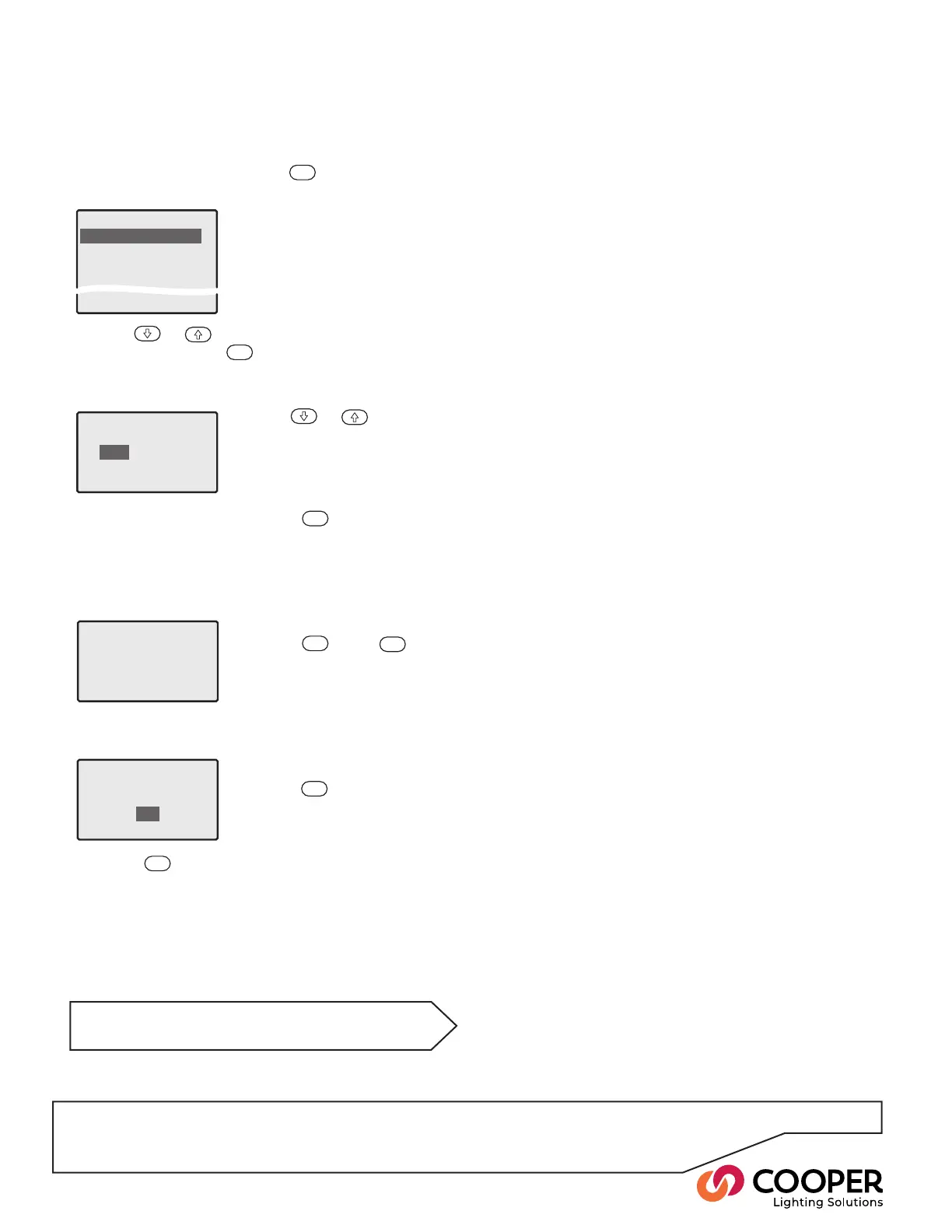P34
Step 16: Congure Ethernet
Objective: Congure Ethernet
To congure Ethernet settings
1. From the Conguration menu, highlight the ‘Ethernet
Settings’ option and press the
ENT
button. The cur-
rent settings will be displayed:
Ethernet Settings
IP Addr 0.0.0.0
IP Mask 0.0.0.0
Gateway 0.0.0.0
MAC
Restore Defaults
AABBCCDDEEFF
2. Use the
or
buttons to highlight the required
setting and press the
ENT
button.
The IP Address, IP Mask and Gateway settings are all
edited in a similar manner:
Ethernet Settings
EnterIPAddress
192.168.0. 1
192.
The MAC (Media Access Control) setting cannot be
edited and is shown for information purposes only:
Use the
or
buttons to
move the highlight between the
four octet values.
Use the numeric keypad to
change the highlighted value.
Press the
ENT
button to save
the address and return to the
previous menu.
Ethernet Settings
MAC Address
OUI 170-187-204
NI 221-238-255
AA-BB-CC-DD-EE-FF
Press the
ENT
or the
ESC
but-
tons to exit back to the previous
menu.
Use the Restore Defaults option to clear previous ad-
dress settings.
Ethernet Settings
Restore Defaults?
YES
NO
Highlight the ‘YES’ option and
press the
ENT
button to restore
default values and return to the
previous menu.
3. Press the
ESC
button to exit to the Conguration menu.
See next page for DMX related options
