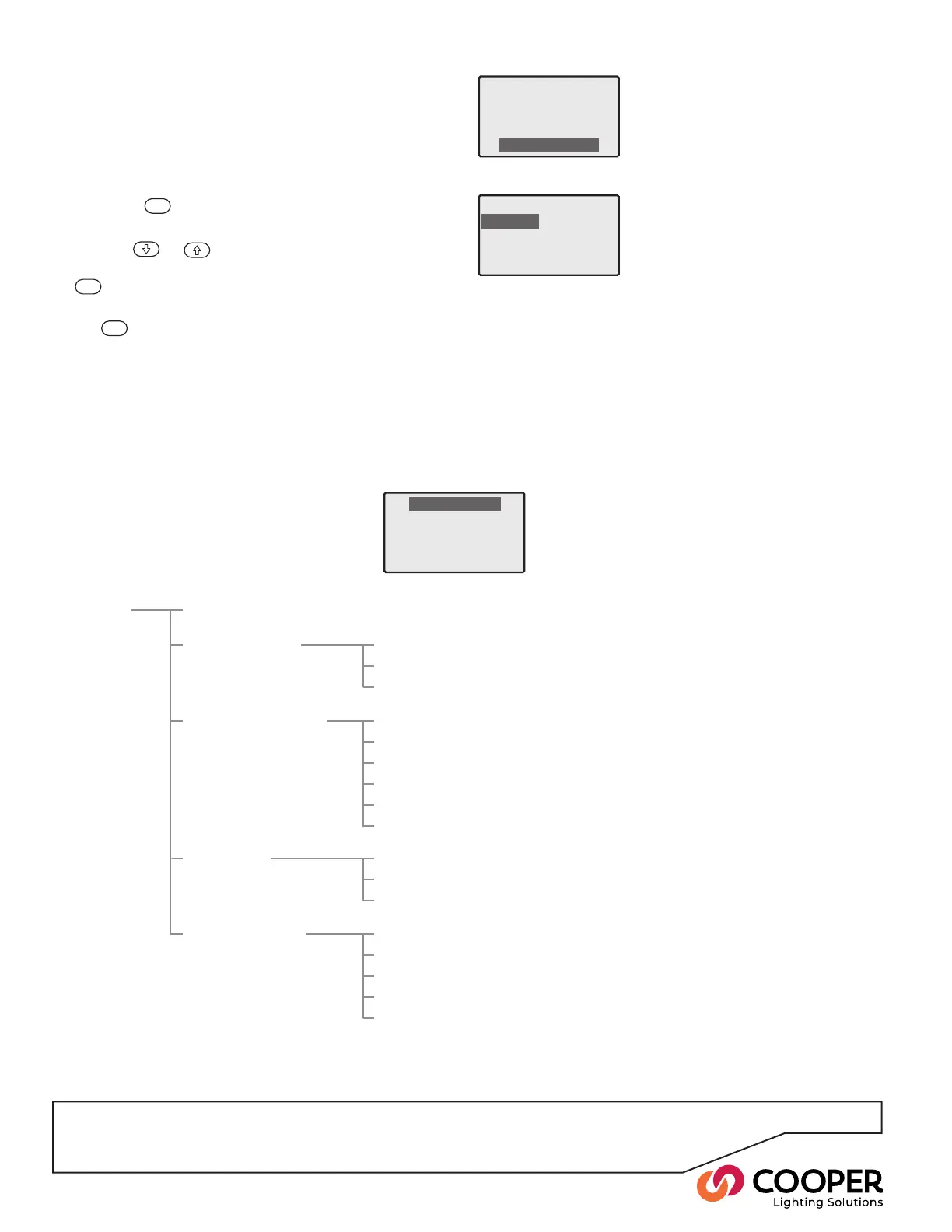P10
21:56
August 14, 2008
Device 255-129
Select Access Level
Operation
Configuration
Help
OutputOverride
TimeclockManager
PowerData
OperationMenu
Accessing the Menus
During normal operation, the control panel screen shows
only the time, date and device number
ð
To access the menus
1. Press the
ENT
button to display the Select Access
Level menu
ð
2. Use the
or
buttons to highlight the required
menu (Operation or Conguration) and then press the
ENT
button to select.
3. If requested, enter the four-digit password and press
the
ENT
button.
Note: When the unit is supplied, there are initially no
passwords - see the section ‘Configuring passwords’.
4. If the password is accepted, the chosen menu will be
displayed.
Operation menu layout
Menu Layouts
Operation Help
Output Override All Outputs see page 23 & 38
Each Output
Select Scene
Timeclock Manager Time & Date see page 30
Events see page 32
Coordinates see page 30
Daylight Saving see page 31
Timestamp Frequency see page 31
Enable/Disable see page 29
Power Data Total Power see page 38
Display by Phase
Display by Output
Communications iCANnet OFF/ON see page 39
Ethernet OFF/ON
DMX OFF/ON
RS485 OFF/ON
Contact Inputs OFF/ON
Cooper Lighting Solutions
Contact
Cooper Lighting Solutions