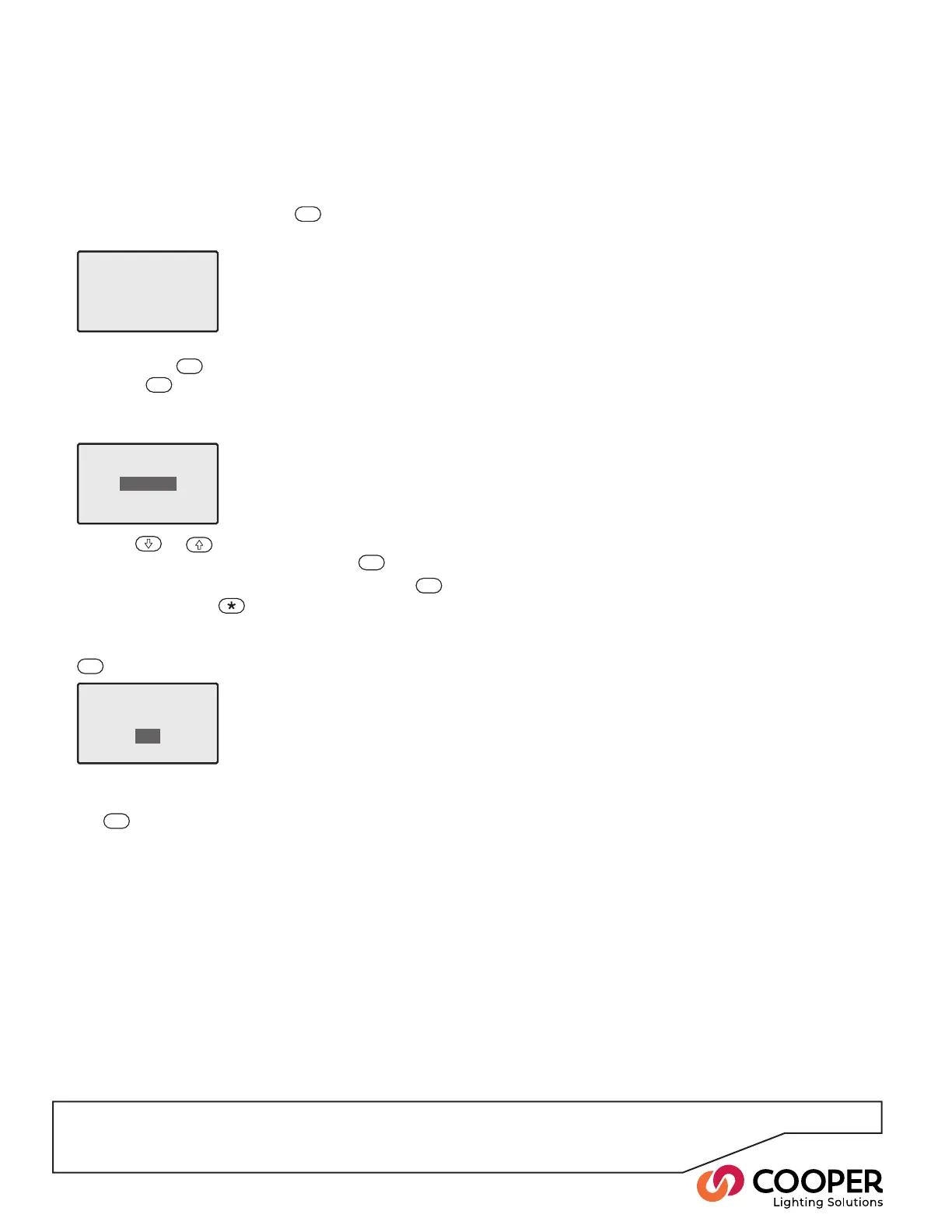P36
Step 18: Congure passwords
Objective: To congure passwords for the Operation
and Conguration sections of the menu to prevent
unauthorized access.
To congure passwords
1. From the Conguration menu, highlight the ‘Password
Manager’ option and press the
ENT
button. You will be
asked to enter the current (Conguration) password:
Password Manager
Enter Current Password
....
2. Enter the current four-digit Conguration password
and press the
ENT
button. If no password is set, just
press the
ENT
button.
You will now be asked to choose which password you
wish to change:
Password Manager
Choose Password
Operation
Config
3. Use the
or
buttons to highlight either the ‘Op-
eration’ or ‘Cong’ option and press the
ENT
button.
4. Enter the new four-digit password and press the
ENT
button or press the button to clear the current
password.
5. Re-enter the new four-digit password and press the
ENT
button.
Password Manager
Change Password ?
YES
NO
You will now be asked to conrm the change:
6. Ensure that the ‘YES’ option is highlighted and press
the
ENT
button.
Commissioning complete
If you have followed and completed all relevant steps
within this guide then the installation should be
commissioned.
CONGRATULATIONS! Your SCRP Switched Relay Con-
troller is now fully commissioned and ready for use.
