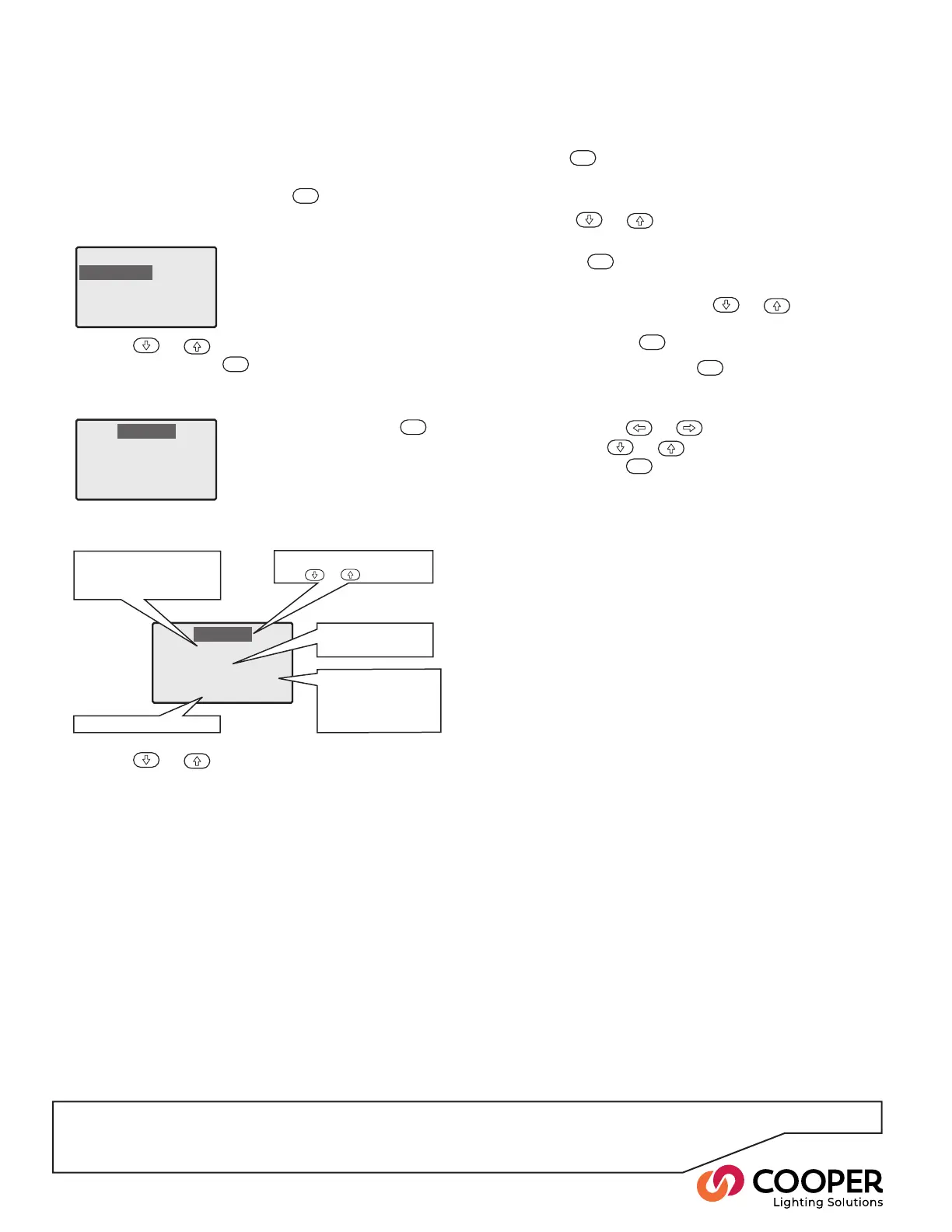P32
Step 15: Congure Timeclock Events
4. Press the
ENT
button to begin editing the required
event number. The highlight will move to the rst op-
tion within the summary screen. You can now:
• Use the
or
buttons to move the highlight
between the options.
• Press the
ENT
button to change the setting of the
currently highlighted option:
◊ Within an option, use the
or
buttons to
move the highlight to the required setting and
then press the
ENT
button to select it.
◊ Alternatively, press the
ESC
button to exit from
the list of settings without changing the setting.
◊ Where the option is numerical, i.e. the time set-
ting, use the
or
buttons to change each
value, the
or
buttons to move the high-
light and the
ENT
button to save your changes
and return to the summary screen.
A listing of all options available within this section is
shown on the next page.
To view, create and edit timeclock events
1. From the Operation menu, highlight the ‘Timeclock
Manager’ option and press the
ENT
button. The dis-
play will show the available options:
Event 001
Type Astro
Repeat Daily
01:00 Before Dawn
Action Select Scene
Event number:
Use & to change
Frequency of
repetition
Type of timing:
Absolute (‘Time’) or
Astronomical (‘Astro’)
Time or Astronomical
event and offset
Event action
2. Use the
or
buttons to highlight the ‘Events’
option and press the
ENT
button. The display will
show the status of Event 001. If the rst event is disa-
bled, you will see:
Timeclock Manager
Time&Date
Events
Coordinates
Daylight Saving
3. Use the
or
buttons to change the event num-
ber - between 001 and 255. As each event number
is selected, the display will either show a summary
screen of the existing settings or will show ‘Disabled’.
Event 001
Disabled
If the rst event is not disabled, you will see a sum-
mary of its settings:
To activate it, press the
ENT
button twice and change the
Event Type setting from ‘Disa-
bled’ to either ‘Time’ or ‘Astro’.
Objective: To congure automated events based either upon xed times or variable occurrences such as dawn
and dusk relative to the global location of the installation.
