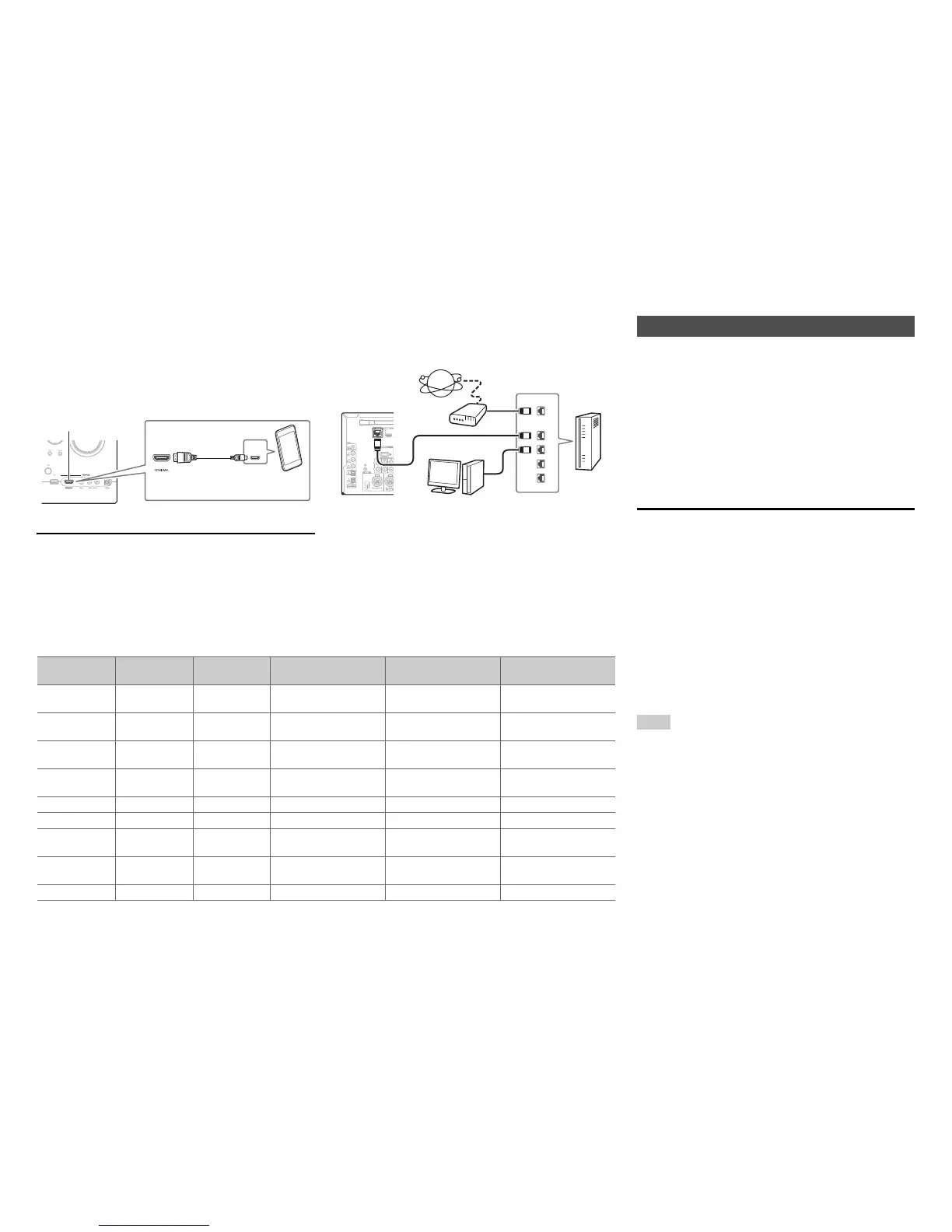Connections
En-19
• If you connect your personal computer to PC IN (Analog
RGB), you must assign “-----” to the “PC” input selector
(➔ pages 61, 62).
■ MHL (Mobile High-Definition Link)
With its support for MHL (Mobile High-Definition Link),
the AUX (Front) input allows you to deliver high-
definition video from a connected mobile device.
Connecting to the Network (Optional)
The following diagram shows how you can connect
the AV controller to your home network. In this
example, it’s connected to a LAN port on a router,
which has a 4-port 100Base-TX switch built-in.
Network connection by wireless LAN is possible. See
“Performing Wireless LAN Setup” for connections
(➔ page 30).
Do not connect the AV controller’s USB port to a USB
port on your computer. Music on your computer
cannot be played through the AV controller in this
way.
The default of the assignment for the input selector buttons and jacks are as shown below. These settings can
be changed. (The assignment for the Video AUX Input jack, analog audio jacks, INPUT jacks (BALANCE L/R),
Digital AUX Input jack and HDMI AUX Input jack cannot be changed.)
K
MHL
OUT
MHL-enabled mobile device, etc.
WAN
LAN
Internet radio
Modem
Computer or media server
Router
Input selector
buttons
HDMI jacks COMPONENT
VIDEO jacks
DIGITAL IN COAXIAL
and OPTICAL jacks
Composite video and
analog audio jacks
INPUT jacks
(BALANCE L/R)
BD/DVD HDMI IN 1 COMPONENT
VIDEO IN 1
DIGITAL IN
COAXIAL 1
VIDEO IN 1/AUDIO IN
BD/DVD
INPUT BALANCE L/R
CBL/SAT HDMI IN 2 COMPONENT
VIDEO IN 2
DIGITAL IN
COAXIAL 2
VIDEO IN 2/AUDIO IN
CBL/SAT
INPUT BALANCE L/R
STB/DVR HDMI IN 3 DIGITAL IN
COAXIAL 3
VIDEO IN 3/AUDIO IN
STB/DVR
INPUT BALANCE L/R
Game 1 HDMI IN 4 DIGITAL IN
OPTICAL 1
VIDEO IN 4/AUDIO IN
GAME 1
INPUT BALANCE L/R
Game 2 HDMI IN 5 INPUT BALANCE L/R
PC HDMI IN 6 AUDIO IN PC INPUT BALANCE L/R
AUX HDMI AUX
Input
Digital AUX Input Video/Audio AUX
Input
INPUT BALANCE L/R
TV/CD DIGITAL IN
OPTICAL 2
AUDIO IN TV/CD INPUT BALANCE L/R
Phono AUDIO IN PHONO INPUT BALANCE L/R
The AV controller allows interoperability of the CEC
(Consumer Electronics Control) specified in the HDMI
standard, which is known as RIHD. Various linked
operations can be performed by connecting the AV
controller to an RIHD-compatible TV, player, or
recorder.
Default setting is set to off, so it is required to change
the setting to on.
Perform this setting after the initial setup.
About p-compatible components
The following components are p-compatible
(As of January 2013).
■ TV
•Sharp TV
■ Players/Recorders
• Onkyo and Integra p-compatible players
• Toshiba players and recorders
• Sharp players and recorders (only when used
together with Sharp TV)
*
Models other than those mentioned above may have some
interoperability if compatible with CEC, which is part of the
HDMI Standard, but operation cannot be guaranteed.
Note
• For proper linked operations, do not connect more
p-compatible components than the quantities
specified below, to the HDMI input terminal.
– Blu-ray Disc/DVD players: up to three.
– Blu-ray Disc/DVD recorders/Digital Video Recorders: up
to three.
– Cable/Satellite Set-top boxes: up to four.
• Do not connect the AV controller to another AV controller/
AV amplifier via HDMI.
• Proper linked operations are not guaranteed when more
p-compatible components than the above-
mentioned quantities are connected.
About RIHD
