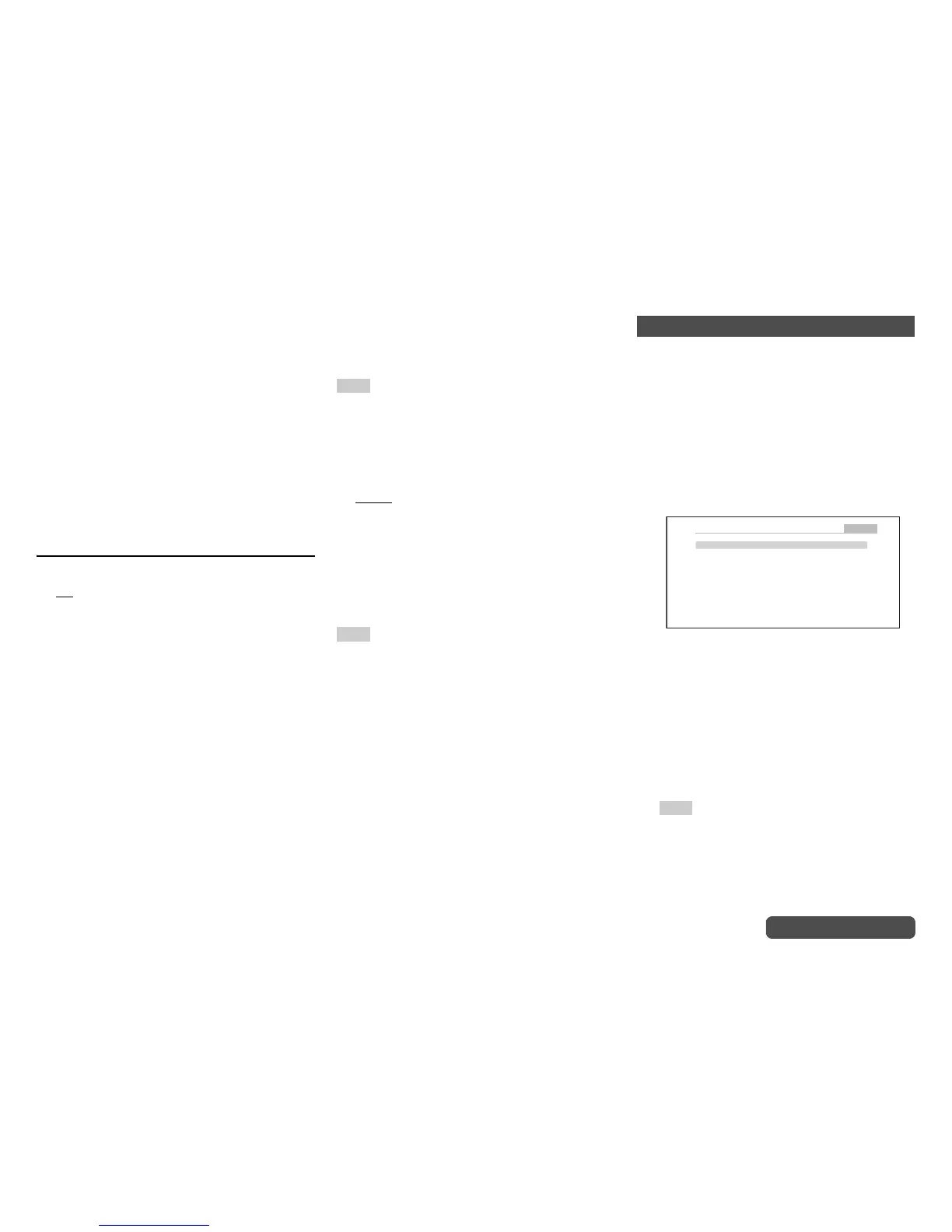Advanced Operations
En-74
Operating procedure (➔ page 59)
• When using the Whole House Mode, this setting cannot be
selected.
•With the Game2 input selector, “Analog” cannot be used.
•With the Tuner input selector, “Balance”cannot be used.
• When Game2 input selector is selected as an input selector
in Zone 3, set “Audio Selector” to “Balance”.
• When Game2 input selector is selected as an input selector
in Zone 2, set “Audio Selector” to “Balance” or set
“Zone 2 Monitor Out” to “HDBaseT(TM)”, and assign this
input source to HDMI IN. With the setting other than this
setting, Game2 input selector cannot be selected as an
input selector in Zone 2.
*1
You can select “ARC” if you select the TV/CD input
selector. But you cannot if you’ve selected “Off” in the
“Audio Return Channel” setting (➔ page 78).
Setting the Incoming Digital Signal (Fixed
Mode)
■ Fixed Mode
` Off
:
The format is detected automatically. If no digital
input signal is present, the corresponding analog
input is used instead.
` PCM:
Only 2-channel PCM format input signals will be
heard. If the input signal is not PCM, the PCM
indicator will flash and noise may also be
produced.
` DTS:
Only DTS (but not DTS-HD) format input signals
will be heard. If the input signal is not DTS, the
dts indicator will flash and there will be no
sound.
When “HDMI”, “COAXIAL” or “OPTICAL” is selected
in the “Audio Selector” setting, you can then specify
the signal type in “Fixed Mode”.
Normally, the AV controller detects the signal format
automatically. However, if you experience either of
the following issues when playing PCM or DTS
material, you can manually set the signal format to
PCM or DTS.
• If the beginnings of tracks from a PCM source are
cut off, try setting the format to PCM.
• If noise is produced when fast forwarding or
reversing a DTS CD, try setting the format to DTS.
Note
• The setting will be reset to “Off” when you change the
setting in “Audio Selector”.
■ Balance Input
` Mono:
Select if the source is mono and you’ve
connected it to the BALANCE L INPUT jack.
` Stereo
:
Select if the source is stereo and you’ve
connected it to the BALANCE L/R INPUT jacks.
If you connect a component to the AV controller’s
balanced input, set “Audio Selector” of the
component’s input selector to “Balance”
(➔ page 73). For example, if you connect your CD
player to the balanced input, set “Audio Selector” of
“TV/CD” input selector to “Balance”.
Note
• This setting cannot be selected when the “Audio Selector”
setting is set to other than “Balance”.
You can assign a default listening mode to each input
source that will be selected automatically when you
select each input source. For example, you can set the
default listening mode to be used with Dolby Digital input
signals. You can select other listening modes during
playback, but the mode specified here will be resumed
once the AV controller has been set to standby.
5. Listening Mode Preset
1
Use q/w to select the input source that you
want to set, and then press Enter.
The following menu appears.
2
Use q/w to select the signal format that you
want to set, and then use e/r to select a
listening mode.
Only listening modes that can be used with each
input signal format can be selected (➔ pages 43
to 50).
The “Last Valid” option means that the listening
mode selected last will be used.
The “Straight Decode” option means that
straight decoding listening mode (Dolby Digital,
DTS, etc.) is selected.
Note
• For the “TUNER” input selector, only “Analog” will be
available.
• For the “NET” or “USB” input selector, “Digital” and
“TrueHD” will be available.
• For the “BLUETOOTH” input selector, only “Digital” is
available.
Default listening mode for analog and PCM sources.
Analog/PCM
Mono/Multiplex Source
2ch Source
Dolby D/Dolby D Plus/TrueHD
DTS/DTS-ES/DTS-HD
Other Multich Source
All Ch Stereo e r
5-1. Listening Mode Preset
BD/DVD
Full Mono
PLIIx Movie
Straight Decode
Straight Decode
Straight Decode
