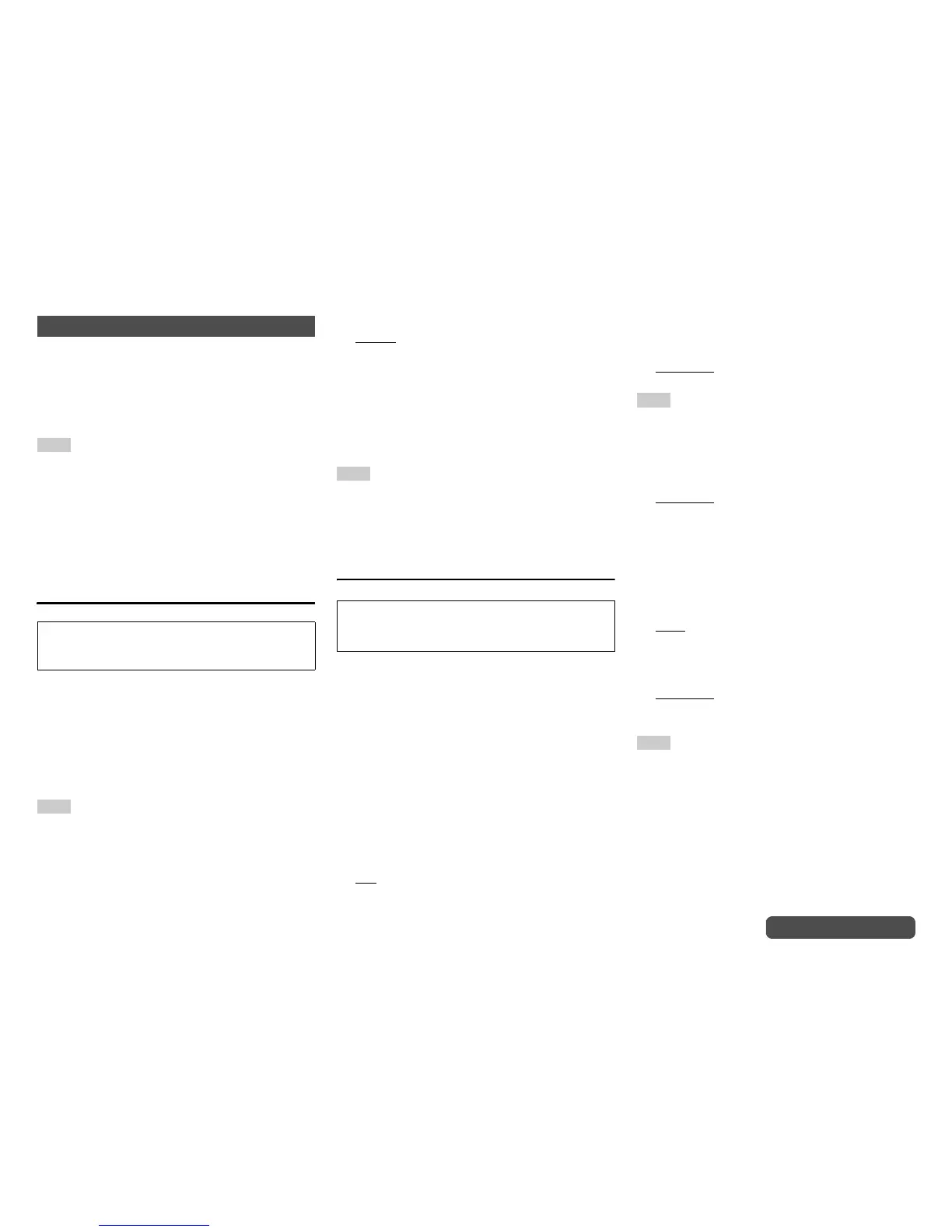Advanced Operations
En-63
Operating procedure (➔ page 59)
Here you can check the settings made by
Audyssey MultEQ
®
XT32 Room Correction and
Speaker Setup function, or set them manually, which
is useful if you change one of the connected speakers
after using Audyssey MultEQ XT32 Room Correction
and Speaker Setup function (➔ page 27).
Note
• These settings are not available in either of the following
cases:
– a pair of headphones is connected.
– The “Audio TV Out (HDMI)” setting is set to “On”
(➔ page 78) or “Audio TV Out (HDBaseT(TM))” setting
is set to “On” (➔ page 78) and you’re listening through
your TV speakers.
–“HDMI CEC (RIHD)” is set to “On” (➔ page 77) and
you’re listening through your TV speakers.
Speaker Settings
If you bi-amp the front speakers, you must change the
“Speakers Type(Front)” setting. For details on
speaker wire connection, see “Bi-amping the Front
Speakers” (➔ page 15). When connecting speakers
without crossover network, you need to change the
“Speakers Type(Front)” setting beforehand. For
details on connection, refer to “Using Speakers
Without Crossover Network” (➔ page 16).
Note
• When bi-amping is used, the AV controller is able to drive
up to 5.1 speakers in the main room.
• Before you change these settings, turn down the volume.
■ Speakers Type(Front)
` Normal
:
Select this if you’ve connected your front
speakers normally.
` Bi-Amp:
Select this if you’ve bi-amped your front
speakers.
` Digital Crossover:
Select this if you’re using speakers without
crossover network.
Tip
• If “Speakers Type(Front)” is set to “Digital Crossover”, a
confirmation screen appears. Select “Next (2-7. Digital
Processing Crossover Network)” to display the screen
for Digital Processing Crossover Network (➔ page 66).
Continue with the settings.
Speaker Configuration
With these settings, you can specify which speakers
are connected and a crossover frequency for each
speaker. Specify “Full Band” for speakers that can
output low frequency bass sounds adequately, for
example, speakers with a good sized woofer. For
smaller speakers, specify a crossover frequency.
Sounds below the crossover frequency will be output
by the subwoofer instead of the speaker. Refer to
your speaker’s manuals to determine the optimum
crossover frequencies. If you set up your speakers
using Audyssey MultEQ XT32 Room Correction and
Speaker Setup, please make sure manually that any
THX speakers are set to “80Hz(THX)” crossover.
■ Subwoofer
` Yes
` No
■ Front
` Full Band
` 40Hz, 45Hz, 50Hz, 55Hz, 60Hz, 70Hz,
80Hz(THX)
, 90Hz, 100Hz, 110Hz, 120Hz, 130Hz,
150Hz, 200Hz
Note
• If the “Subwoofer” setting is set to “No”, the “Front” setting
is fixed at “Full Band”.
■ Center
*1
, Surround
*1
` Full Band
` 40Hz, 45Hz, 50Hz, 55Hz, 60Hz, 70Hz,
80Hz(THX)
, 90Hz, 100Hz, 110Hz, 120Hz, 130Hz,
150Hz, 200Hz
` None
■ Front Wide
*1*2*4
, Front High
*1*2*4
` Full Band
` 40Hz, 45Hz, 50Hz, 55Hz, 60Hz, 70Hz,
80Hz(THX), 90Hz, 100Hz, 110Hz, 120Hz, 130Hz,
150Hz, 200Hz
` None
■ Surround Back
*2*3
` Full Band
` 40Hz, 45Hz, 50Hz, 55Hz, 60Hz, 70Hz,
80Hz(THX)
, 90Hz, 100Hz, 110Hz, 120Hz, 130Hz,
150Hz, 200Hz
` None
Note
• The “Front Wide”, “Front High” and “Surr Back” settings
cannot be set at the same time.
*1
“Full Band” can be selected only when “Full Band” is
selected in the “Front” setting.
*2
If the “Surround” setting is set to “None”, this setting
cannot be selected.
*3
If the “Surround” setting is set to anything other than
“Full Band”, “Full Band” cannot be selected here.
*4
This setting cannot be selected if the “Speakers Type
(Front)” setting is set to “Bi-Amp” or “Digital
Crossover”.
2. Speaker Setup
If you change these settings, you must run
Audyssey MultEQ XT32 Room Correction and
Speaker Setup again (➔ page 27).
This setting is set automatically by
Audyssey MultEQ XT32 Room Correction and
Speaker Setup function (➔ page 27).
