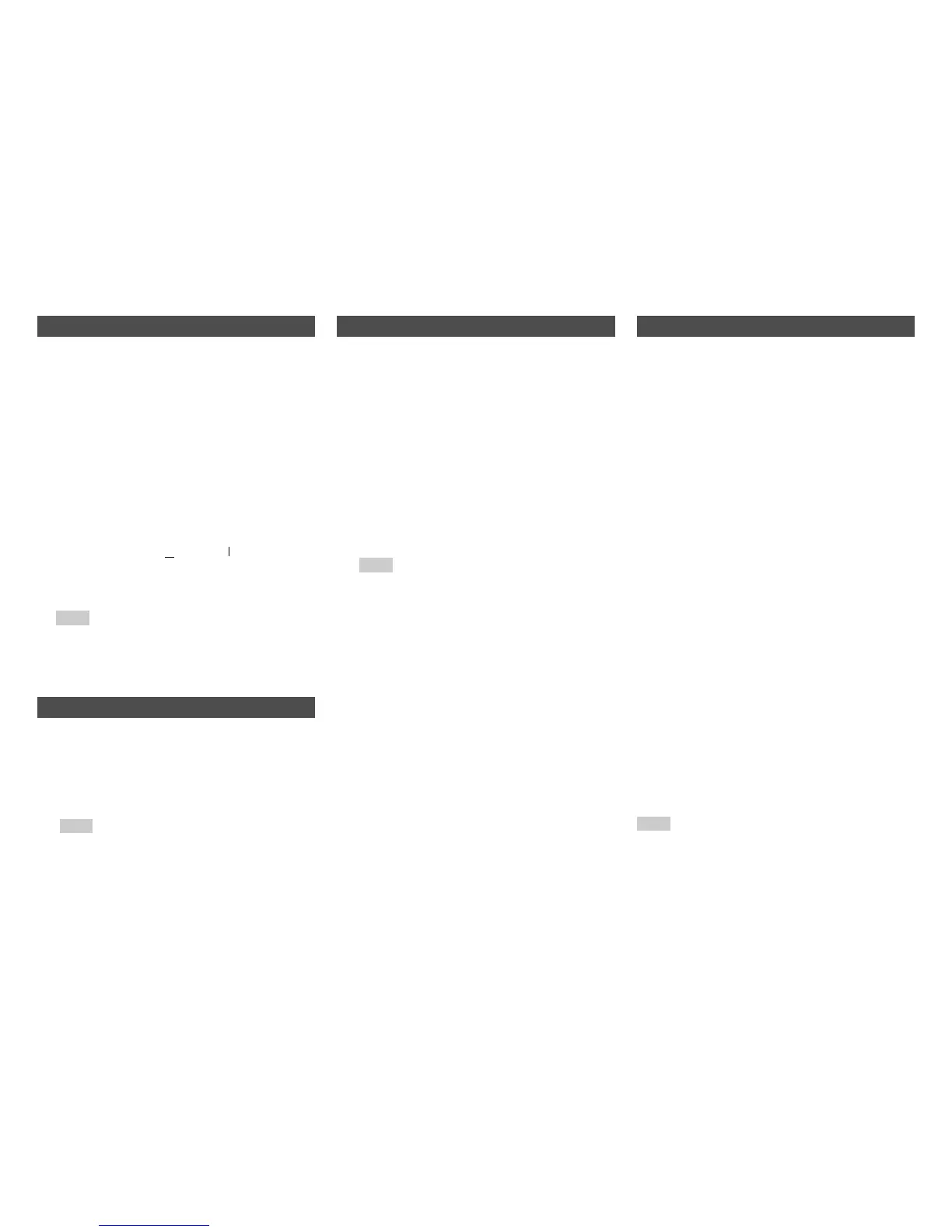Playback
En-52
When you connect an u-capable Integra/Onkyo
component, you must configure the input display so
that u can work properly.
This setting can be done only from the front panel.
You can temporarily mute the output of the AV
controller.
The Whole House Mode is useful when you want to
add extra background music to your home party; this
allows you to enjoy the same stereo music as the
main room in separate rooms (Zone 2/3).
The Whole House Mode selects the same input
source for Multi Zone as the main room’s.
See also:
• “2. Speaker Setup” (➔ page 63)
• “Multi Zone” (➔ page 82)
By using Activities in Easy macro mode, you can
sequentially operate Integra/Onkyo components via
simple commands from a single-button press.
These commands are user-definable. See “Using
Normal Macros” (➔ page 94).
■ My Movie
First, the TV, the Integra/Onkyo
Blu-ray Disc player,
and the AV controller are turned on. The input
selector is set to “BD/DVD”. Finally the player starts
playback.
*1
*1
Depending on the start-up time of your Blu-ray Disc/DVD
player, the AV controller may not activate this playback
command. In this case, press 1 on the remote
controller.
■ My TV
First, the TV, the cable set-top box, and the AV
controller are turned on. Then the input selector is set
to “CBL/SAT”.
■ My Music
The Integra/Onkyo CD player and the AV controller
are turned on. The input selector is set to “TV/CD”.
Finally, the player starts playback.
Note
• While the Easy Macro command is being processed, you
cannot use other Activities. If you want to operate other
components, first press All Off and use the desired
Activities.
Changing the Input Display
1
Press TV/CD or Game1.
“TV/CD” or “GAME1” appears on the AV
controller’s display.
2
Press and hold down the same button (about
3 seconds) to change the input display.
Repeat this step to select the desired input
display.
Note
“
•“DOCK” can be selected for the “TV/CD” or “GAME1”
input selector, but not at the same time.
• Enter the appropriate remote control code before using
the remote controller for the first time (➔ page 87).
Muting the AV Controller
1
Press Receiver followed by Muting.
The output is muted and the MUTING indicator
flashes on the AV controller’s display.
Tip
• To unmute, press Muting again or adjust the volume.
• Muting is automatically cancelled when the AV
controller is set to standby.
TV/CD → DOCK
→
→
TAPE
■ TV/CD:
GAME1 ↔ DOCK■ Game1:
Using the Whole House Mode
1
Press Whole House Mode on the front panel.
To cancel the Whole House Mode, press Off,
change the input source for the main room or
select a listening mode (➔ page 43).
Note
• The Whole House Mode only supports analog audio
and audio from NET or USB input selector.
• To adjust the volume of Multi Zone, switch the AV
controller to Multi Zone control. See “Adjusting the
Volume for Zones” (➔ page 83) for the volume
adjustment of Multi Zone.
• The Whole House Mode is not available in either of the
following cases:
– The “Audio TV Out (HDMI)” setting is set to “On”
(➔ page 78) or “Audio TV Out (HDBaseT(TM))”
setting is set to “On” (➔ page 78) and you’re
listening through your TV speakers.
–“HDMI CEC (RIHD)” is set to “On” (➔ page 77) and
you’re listening through your TV speakers.
– a pair of headphones is connected.
– The “Speakers Type(Front)” setting is set to
“Digital Crossover” (➔ page 63).
Using Easy Macros
1
Press Activities (My Movie, My TV, or
My Music) to start the Easy macro command.
The default sequences of actions are described
below.
To change the related source component, see
“Changing the Source Components” shown later
in this chapter.
