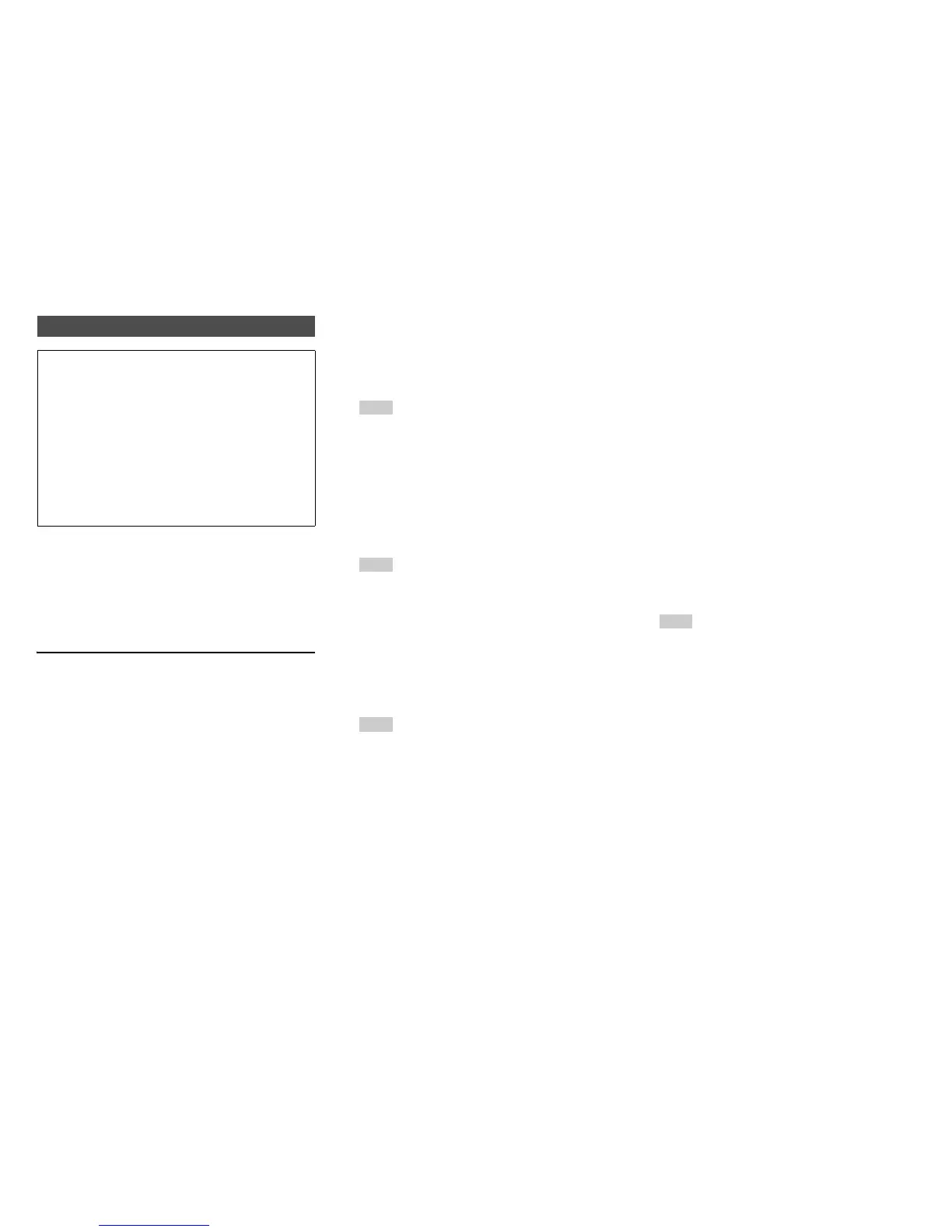Turning On & Basic Operations
En-30
To achieve a wireless network connection, it is
necessary to perform the wireless LAN setup. The
setup can be done either automatically or manually.
You use your AV controller as a wireless client
(wireless terminal) and connect it to a PC or to the
Internet.
Automatic wireless LAN setup
Performing Wireless LAN Setup
A wireless LAN (WLAN) is a local area network that
relies on wireless communication.
To achieve a wireless network connection, you will
need the following component:
■ Access point
Also known as the base station, it links your AV
controller (wireless client) with a PC or network.
Access points fall into two categories: the bridge
type that only performs data relay in a local area
network, or the router type that has a built-in router
functionality.
1
Press Receiver followed by Home.
2
Use e/r or q/w to select “Setup”, and then
press Enter.
3
Use q/w to select “Hardware Setup”, and then
press Enter.
4
Use q/w to select “Network”, and then press
Enter.
5
Use q/w to select “Network Connection”, and
e/r to select “Wireless”, and then press
Enter (➔ page 79).
The “Wireless Setup” menu is displayed on
screen.
Tip
• The same setting is available even if “Wireless” is
selected in “Network Connection” in initial setup
(➔ page 26).
6
Press q/w to select “Push Button
Configuration (Other Routers)”
*1
, and press
Enter.
The method to make settings by “Push Button
Configuration” is displayed, providing the
following two options:
Tip
*1
To connect to Linksys E/EA Router, select “Push
Button Configuration (Linksys E/EA Router)” and
make settings following the instructions on the
screen.
■ Push Button method
1. Use q/w to select “Push Button” and then
press Enter.
2. Press the WPS button on your Access Point
device.
Tip
• How long the WPS button should be pressed differs
depending on the type of Access Point device. Refer
to the instruction manual provided with your Access
Point device for operations.
■ PIN code method
1. Use q/w to select “PIN Code” and then press
Enter.
An 8-digit PIN code is displayed. The PIN
code is displayed scrolling on the AV
controller’s display.
2. Input the provided code in your Access Point.
For information on the registration process,
please refer to the instruction manual
provided with your Access Point device.
7
Press Enter to confirm.
Connection to your Access Point starts and Wi-Fi
indicator flashes. After the connection to your
Access Point is completed, Wi-Fi indicator lights
and the connection status is displayed on the
screen.
This completes the wireless LAN setup.
You can review your setup with the “Status”
option on the “Wireless Setup” menu.
Note
• If Wi-Fi indicator doesn’t light, the connection to your
Access Point is not done successfully. Configure this
setting again (➔ page 98).
