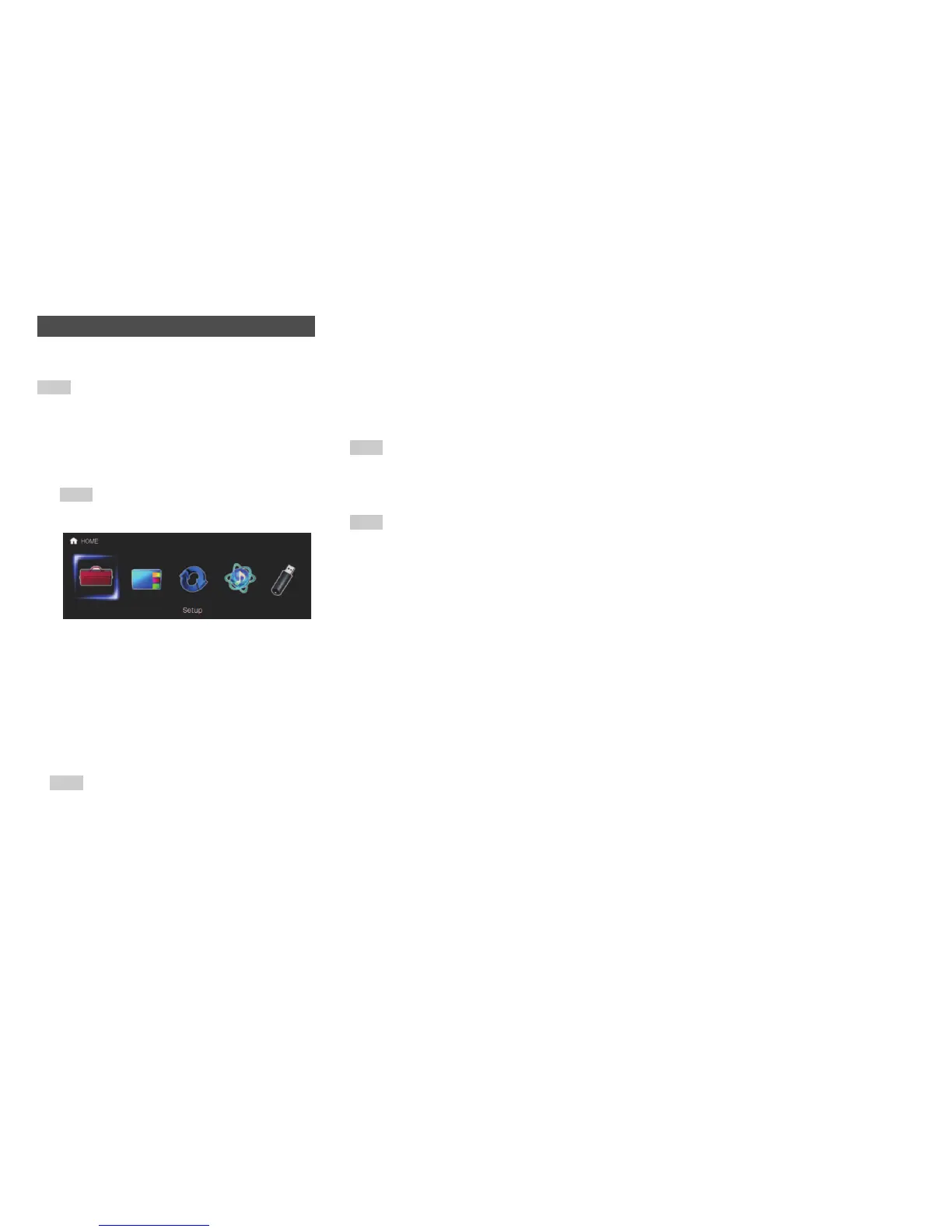Playback
En-54
The Home menu provides quick access to frequently
used menus.
Tip
• The on-screen menus appear only on a TV that is
connected to HDMI OUT.
■ Setup
` With this selection, you can access the common
settings of the on-screen Setup menu.
Press Enter to display the Setup menu
(➔ page 59).
■ InstaPrevue
` With this selection, you can preview audio/video
streams coming from HDMI inputs. Even with
multiple components connected through HDMI,
you can easily switch between inputs as their
previews are displayed on a single screen.
Press Enter to display the main preview
(currently selected HDMI input) and the
additional previews (
HDMI IN 1/2/3/4/AUX Input
*1
).
Using q/w or e/r to select a preview thumbnail
and pressing Enter will switch the AV controller
to that input source.
■ Firmware Update
` With this selection, you can update the firmware
of the AV controller. Note that this selection will be
grayed out for a short while after the AV controller
is turned on. Please wait until it becomes
operable.
Press Enter to start the procedure
(➔ page 103).
■ Network Service
You need to connect the AV controller to your home
network (➔ pages 19, 30).
` With this selection, you can use various Internet
radio services or play the contents stored in media
connected to your home network (➔ pages 35 to
39). Note that this selection will be grayed out for
a short while after the AV controller is turned on.
Please wait until it becomes operable.
Press Enter to display the network service
screen. If you want to use the Internet radio
services, use q/w/e/r to select the desired
service. Pressing Enter again switches to that
selection. If you want to play music files on a
computer or media server, use q/w/e/r to
select “DLNA” and then press Enter. If you want
to play music files on a computer or NAS
(Network Attached Storage), use q/w/e/r to
select “Home Media” and then press Enter.
■ USB
` With this selection, you can play contents of
portable players and USB storage devices
connected to the AV controller’s USB port
(➔ page 35). Note that this selection will be
grayed out for a short while after the AV controller
is turned on. Please wait until it becomes
operable.
Press Enter to select a drive or browse the
contents of the media connected, followed by
q/w to select the desired folder or track.
Pressing Enter as a track is selected will start
playback.
Using the Home Menu
1
Press Receiver followed by Home.
The Home menu will be superimposed on the TV
screen.
Tip
• Alternatively, you can use Home on the AV controller.
2
Use e/r or q/w and Enter to make the desired
selection.
Press Home to close the menu.
Tip
• You can also access frequently used settings from Quick
Setup (➔ page 55).
Tip
• If no video signals are present, the thumbnails will be
filled in black.
• You can specify the number of preview thumbnails as
well as their positioning on screen (➔ page 79).
Note
• This function cannot be selected when the “Zone 2
Monitor Out” setting is set to “HDBaseT(TM)”
(➔ page 60).
• Depending on video signals, the picture may not be
properly rendered on the preview thumbnails of
InstaPrevue.
*1
When HDMI IN 1/2/3/AUX Input is displayed on the
main preview, HDMI IN 4 is also displayed on the
preview thumbnails.
