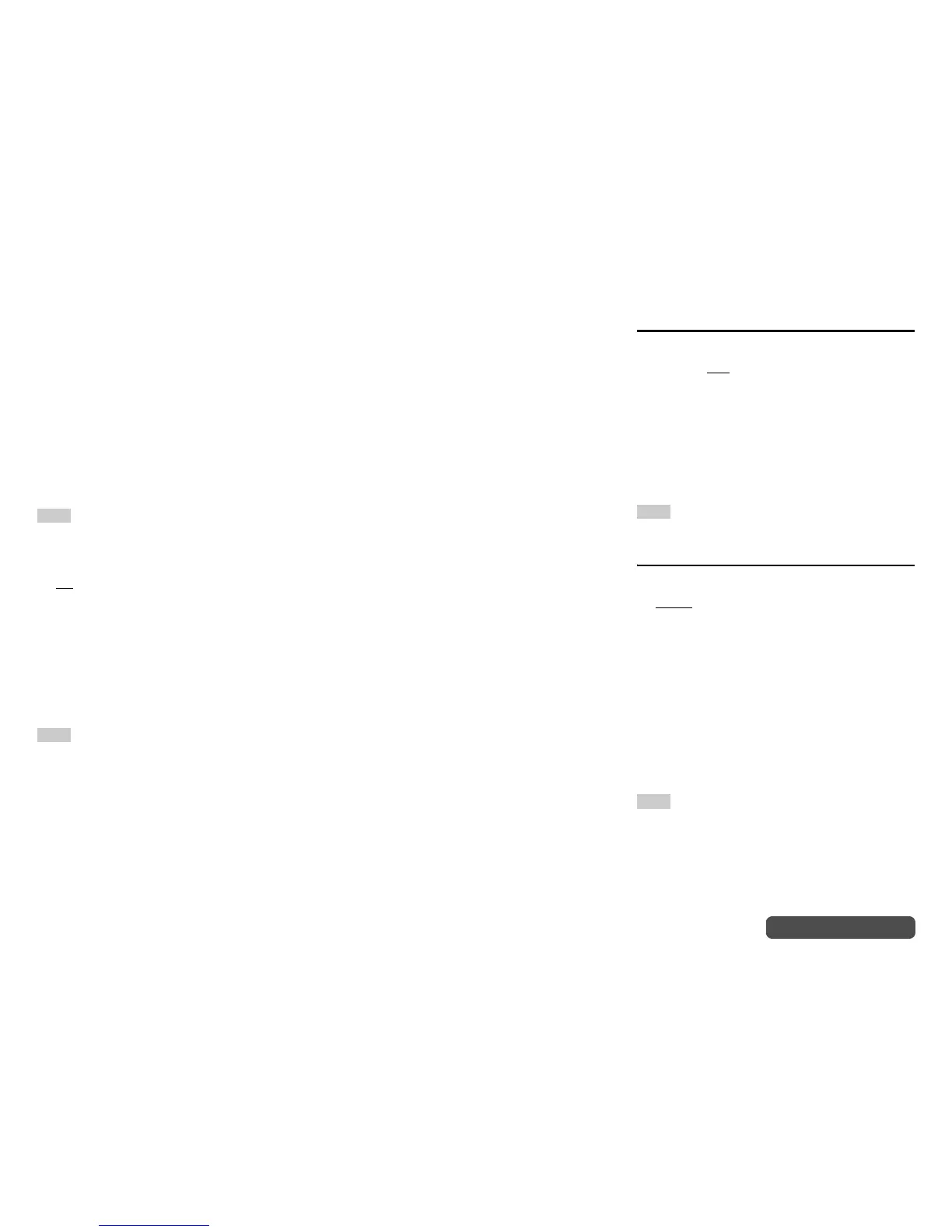Advanced Operations
En-70
Operating procedure (➔ page 59)
will play at reference level when the master volume
control is set to the 0 dB position. At that level you
can hear the mix as the mixers heard it.
Audyssey Dynamic EQ
®
is referenced to the
standard film mix level. It makes adjustments to
maintain the reference response and surround
envelopment when the volume is turned down from
0 dB. However, film reference level is not always
used in music or other non-film content.
Audyssey Dynamic EQ Reference Level Offset
provides three offsets from the film level reference
(5 dB, 10 dB, and 15 dB) that can be selected when
the mix level of the content is not within the standard.
Note
• If “Dynamic EQ” setting is set to “Off”, this technology
cannot be used.
■ Dynamic Volume
` Off
` Light:
Activates Light Compression Mode.
` Medium:
Activates Medium Compression Mode.
` Heavy:
Activates Heavy Compression Mode. This
setting affects volume the most. It quiets the
loud parts, such as explosions, and boosts the
quiet parts so they can be heard.
Note
• If you want to use Audyssey Dynamic EQ or
Audyssey Dynamic Volume
®
with THX listening modes, set
the “Loudness Plus” setting to “Off” and set “Preserve
THX Settings” to “No” (➔ page 65).
• If you make Dynamic Volume active, “Dynamic EQ” is set
to “On”. The Dynamic Vol indicator will light.
• When “Dynamic EQ” is set to “Off”, “Dynamic Volume” is
automatically switched to “Off”.
About Audyssey Dynamic EQ
®
Audyssey Dynamic EQ solves the problem of
deteriorating sound quality as volume is decreased by
taking into account human perception and room
acoustics. Dynamic EQ selects the correct frequency
response and surround levels moment-by-moment at
any user-selected volume setting. The result is bass
response, tonal balance and surround impression
that remain constant despite changes in volume.
Dynamic EQ combines information from incoming
source levels with actual output sound levels in the
room, a prerequisite for delivering a loudness
correction solution. Audyssey Dynamic EQ works in
tandem with Audyssey MultEQ
®
XT32 to provide
well-balanced sound for every listener at any volume
level.
About Audyssey Dynamic Volume
®
Audyssey Dynamic Volume solves the problem of
large variations in volume level between television
programs, commercials, and between the soft and
loud passages of movies. Dynamic Volume looks at
the preferred volume setting by the user and then
monitors how the volume of program material is being
perceived by listeners in real time to decide whether
an adjustment is needed. Whenever necessary,
Dynamic Volume makes the necessary rapid or
gradual adjustments to maintain the desired playback
volume level while optimizing the dynamic range.
Audyssey Dynamic EQ is integrated into
Dynamic Volume so that as the playback volume is
adjusted automatically, the perceived bass response,
tonal balance, surround impression and dialog clarity
remain the same whether watching movies, flipping
between television channels or changing from stereo
to surround sound content.
IntelliVolume
■ IntelliVolume
` –12dB to 0dB
to +12dB in 1 dB steps
With IntelliVolume, you can set the input level for
each input selector individually. This is useful if one of
your source components is louder or quieter than the
others.
Use e/r to set the level.
If a component is noticeably louder than the others,
use e to reduce its input level. If it’s noticeably
quieter, use r to increase its input level.
Note
• IntelliVolume does not work for Zone 2/3.
A/V Sync
■ A/V Sync
` 0msec
to 800msec in 1 msec steps
When using progressive scanning on your Blu-ray
Disc/DVD player, you may find that the picture and
sound are out of sync. With this setting, you can
correct this by delaying the audio signals.
Press Enter to view the TV picture while setting the
delay when the video source is output to HDMI OUT.
To return to the previous screen, press Return.
The range of values you can adjust will depend on
whether your TV or display supports HDMI Lip Sync
and if the “Lip Sync” setting is set to “On” or not
(➔ page 78).
Note
• This setting is not available in either of the following cases:
–The “Audio TV Out (HDMI)” setting is set to “On”
(➔ page 78) or “Audio TV Out (HDBaseT(TM))” setting
is set to “On” (➔ page 78) and you’re listening through
your TV speakers.
