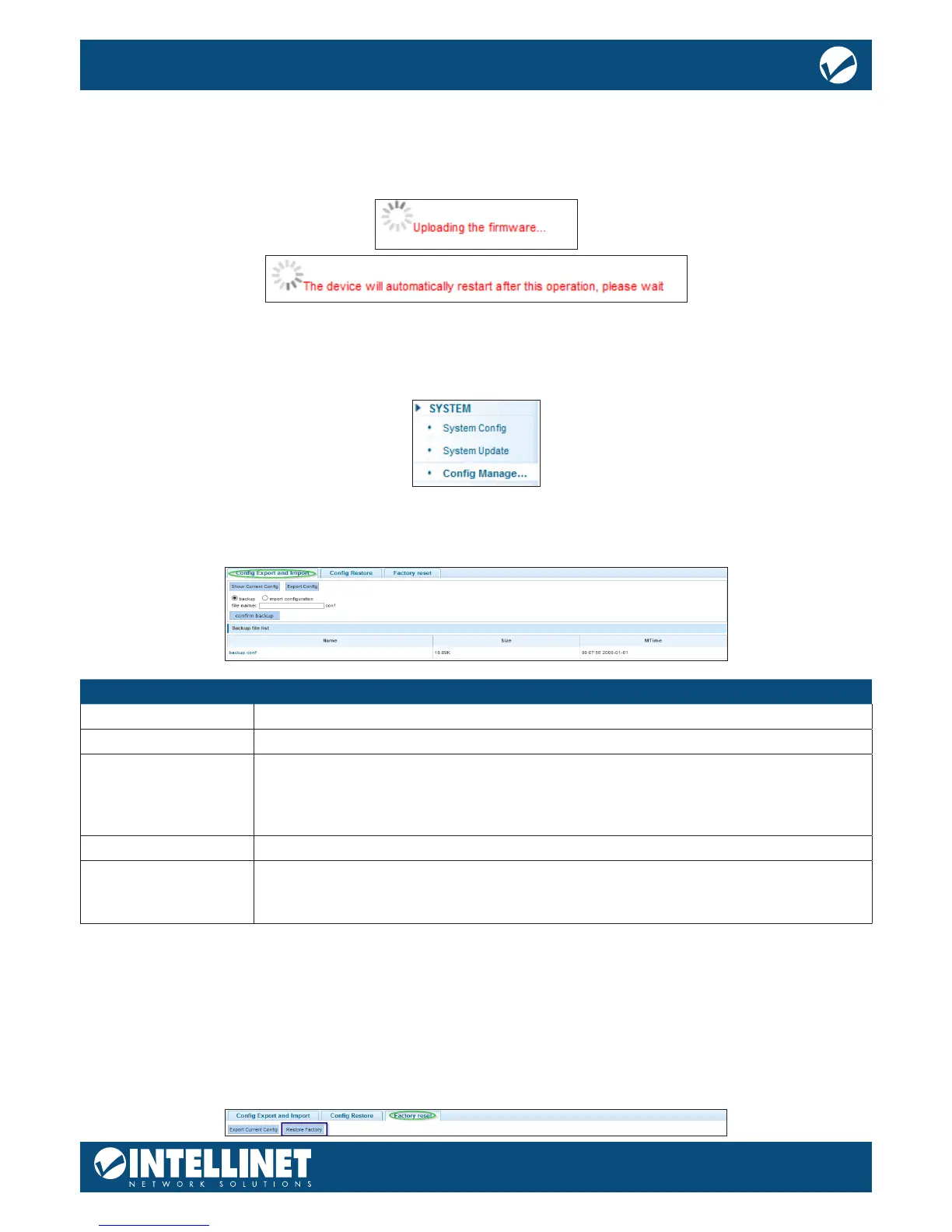3. The correct le extension for the rmware is “.bix”.
4. Click “Browse” and select the “.bix” le from your computer’s HDD.
5. Click “Start Upgrade”.
6. Conrm your decision by clicking OK. The upgrade will now begin.
7. Hope that there won’t be a power outage during the next 3 minutes.
8.
Note that if you still see the message above after 5 minutes, open a new browser window and re-connect to
the IP address of the Intellinet Network Solutions switch (default = http://192.168.2.1).
CONFIGURATION MANAGEMENT
CONFIG EXPORT AND IMPORT
This function allows for backing-up and restoring the conguration data of the Intellinet Network Solutions
switch.
Item Description
Show current cong Shows the current switch conguration in a pop-up window.
Export Cong Lets you save the current conguration data to a le on your computer’s HDD.
Backup When a le name is provided (see below), click this button to create a backup of
the conguration, which the switch will keep in its memory. The cong restore
function provides access to these backups and lets you restore them, delete them,
rename them or save them to your computer’s HDD.
File name Filename for backlup, e.g., backup.
Import conguration In order to upload a previously saved conguration, activate this option, then click
on “Browse” and select the correct “.conf” from your computer’s HDD. Click the
“Import Conguration” button to begin.
CONFIG RESTORE
The cong restore function provides access to backups that were created previously in order to restore them,
delete them, rename them or save them to your computer’s HDD.
FACTORY RESET
This feature allows for restoring all settings to factory default values. If you’re locked out from conguring the
switch and have lost access to the web admin interface, reinstate the factory default settings by pressing the
reset button on the front of the switch for 20 seconds.
