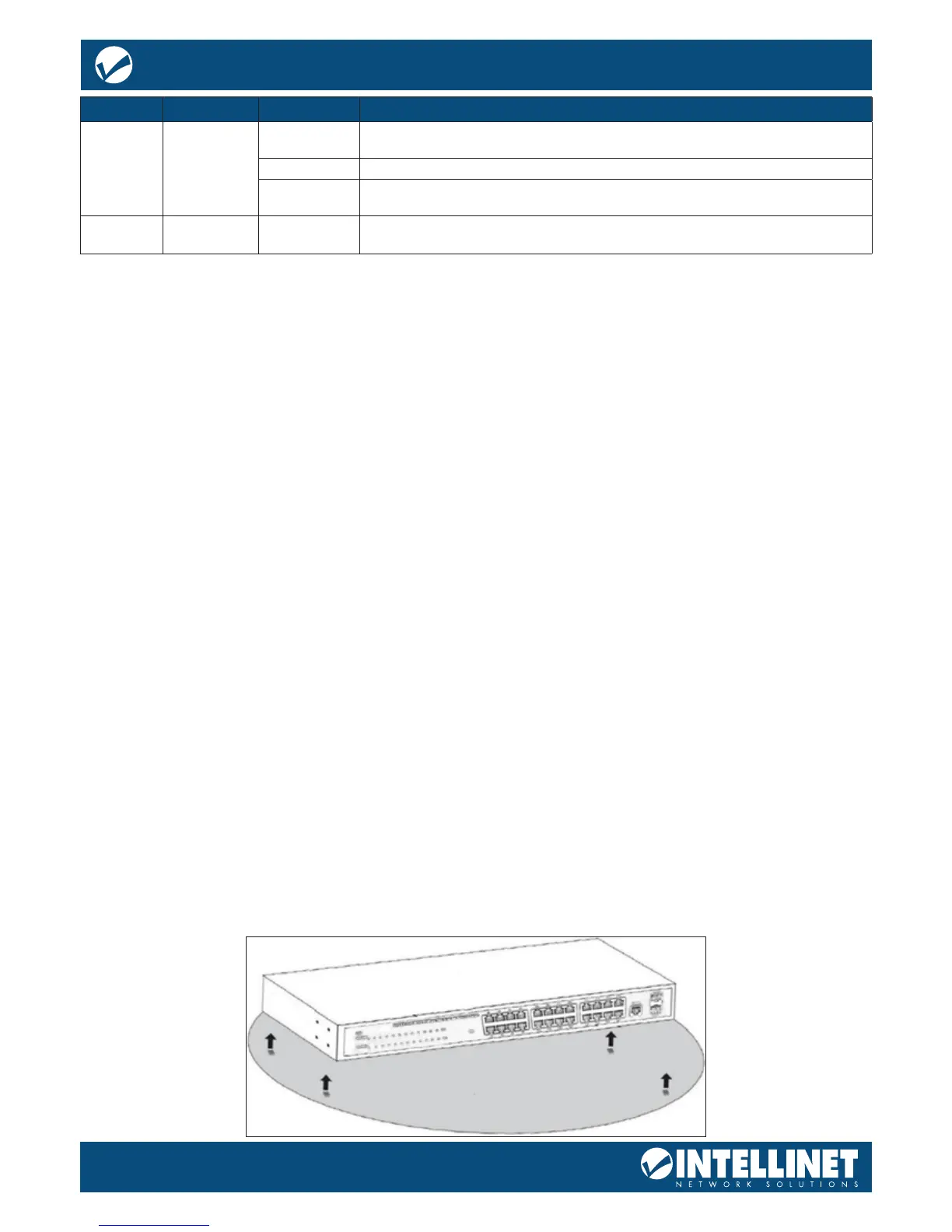LED COLOR STATUS STATUS DESCRIPTION
POE Yellow
On
An IEEE 802.3af/at-compliant powered device (PD) is connected to the port, and the PoE
switch supplies power successfully.
O No powered device is connected to the port.
Flashing
There may be a short circuit or PoE power overload. Disconnect the device from this
port immediately.
SYS Green Flashing The system is starting, or the system has started successfully.
REAR PANEL
AC Power Connector:
Power is supplied through an external AC power adapter. It supports AC 100-240V, 50/60Hz.
Grounding Terminal:
Ground the switch through the PE cable on the AC cord or with a separate ground wire.
PACKAGE CONTENTS
Before installing the switch, make sure that the following items are enclosed. If any part is missing or
damaged, contact your Intellinet Network Solutions agent immediately.
• 24-Port Gigabit Ethernet PoE+ Web-Managed Switch with 4 Gigabit Combo Base-T/SFP Ports
• Quick Instruction Guide
• Power cable
• 19” mounting brackets
• Rubber feet
INSTALLING AND CONNECTING THE SWITCH
This chapter describes how to install the switch and make connections to it. The following steps will help
prevent damage to the device and maintain proper security:
• Place the switch on a stable surface or desktop to minimize the chances of it falling.
• Make sure the switch works in the proper AC input range and matches the voltage labeled on the switch.
• To prevent electrocution, do not open the switch’s chassis, even if it fails to receive power.
• Make sure that there is proper heat dissipation from and adequate ventilation around the switch.
• Make sure the surface on which the switch is placed can support the weight of the switch and
its accessories.
DESKTOP INSTALLATION
When installing the switch on a desktop (if not in a rack), attach the enclosed rubber feet to the bottom
corners of it to minimize vibration. Allow adequate space for ventilation between the device and the objects
around it.
Desktop Installation