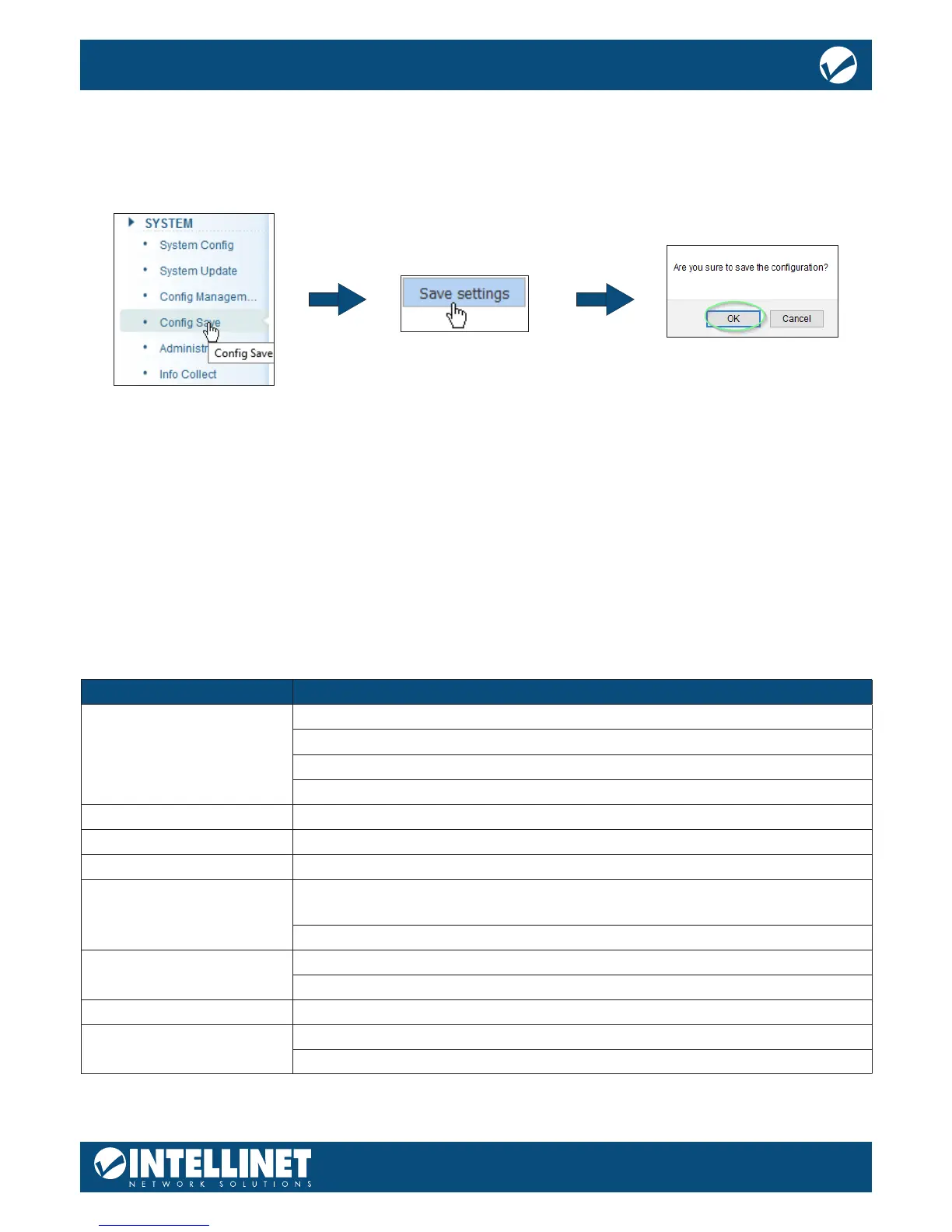SAVING THE CONFIGURATION
The Intellinet Network Solutions 24‐Port Gigabit Ethernet PoE+ Web Managed Switch provides a myriad of
conguration options, many of which are designed for experienced network administrators and aren’t easy
to congure. It would be a real shame if all the conguration data was lost after a power failure or after the
switch was restarted. In order to make the conguration permanent, it needs to be saved. Here is how:
SWITCH CONFIGURATION
This chapter describes how to use the web‐based management interface (Web UI) for this switch.
HOME
PORT CONFIGURATION
A green square indicates the port link is up at Gigabit speeds. A red square indicates that a PoE device is
connected. A gray square indicates the port link is down.
PORT INFORMATION, EQUIPMENT CONFIGURATION AND PORT STATISTICS
This section provides real‐time information about the ports, basic settings and trac statistics.
Item Description
Port Information
Displays the port number. The nomenclature is as follows:
Gi = Gigabit Ethernet
0/ = Switch 0 (which means this device)
1 – 24 = Port number. Ports 25 through 28 are SFP module slots
Description Optional description for the port, as entered in the basic port conguration
Input Flow (bps) Inbound trac rate, measured in “bits per second”
Output Flow (bps) Outbound trac rate, measured in “bits per second”
Open State
ON = Port is activated in the basic port conguration and will accept
connections from networking devices
OFF = Port is deactivated in basic port conguration
Status
Connect: A networking device is connected to the port and has an active link
Disconnect: No device is connected to the port
VLAN If the port belongs to a VLAN, its ID is displayed here; ID 1 = default.
Trunk Port
Yes = The port is part of an LACP trunking group
No = The port is not part of an LACP trunking group
This tab displays information about various functions and provides a short‐cut that allows direct
conguration of that part of the switch settings.