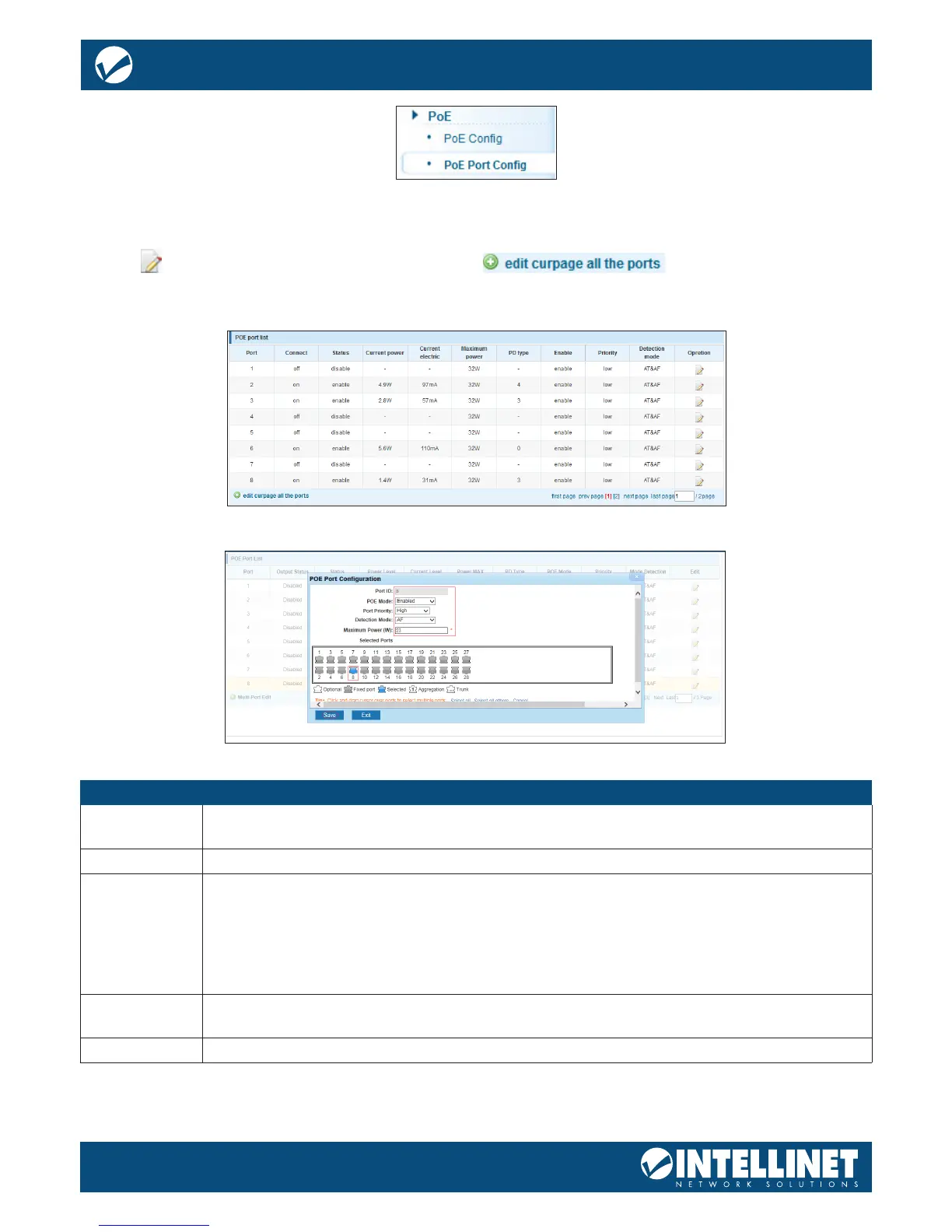POE PORT CONFIG
This section describes how to edit the parameters of individual PoE ports.
Upon opening the conguration screen, an overview of the PoE ports and their current statuses appears.
Click on in order to modify individual ports. Click on in order to modify the
parameters for all ports on the current page (1-8) at the same time.
Item Description
Port ID Displays the ID of the port you are editing or “CurPage All ports” if you are editing all ports
on the current page.
Port enable Activate or deactivate PoE support.
Port Priority You can choose from three values: low, mid and high. The priority can be used to dene
which port won’t be receiving power, in the event that the maximum PoE power has been
exceeded. Example: It’s possible to set the value to “high” for ports with security cameras
connected to them. This ensures that these cameras will always be supplied with power,
even if the total power draw on the switch exceeds the maximum available PoE power.
Ports that are set to low or mid will be disconnected rst – in that order.
Detection
mode
Some good advice is to leave this AT&AF. You can enable AF-only mode, if your older
IEEE802.3af PoE devices are not able to communicate with the PoE switch.
Max. power Dene the maximum output power available for the port(s) in range from 1 to 32 watts.
