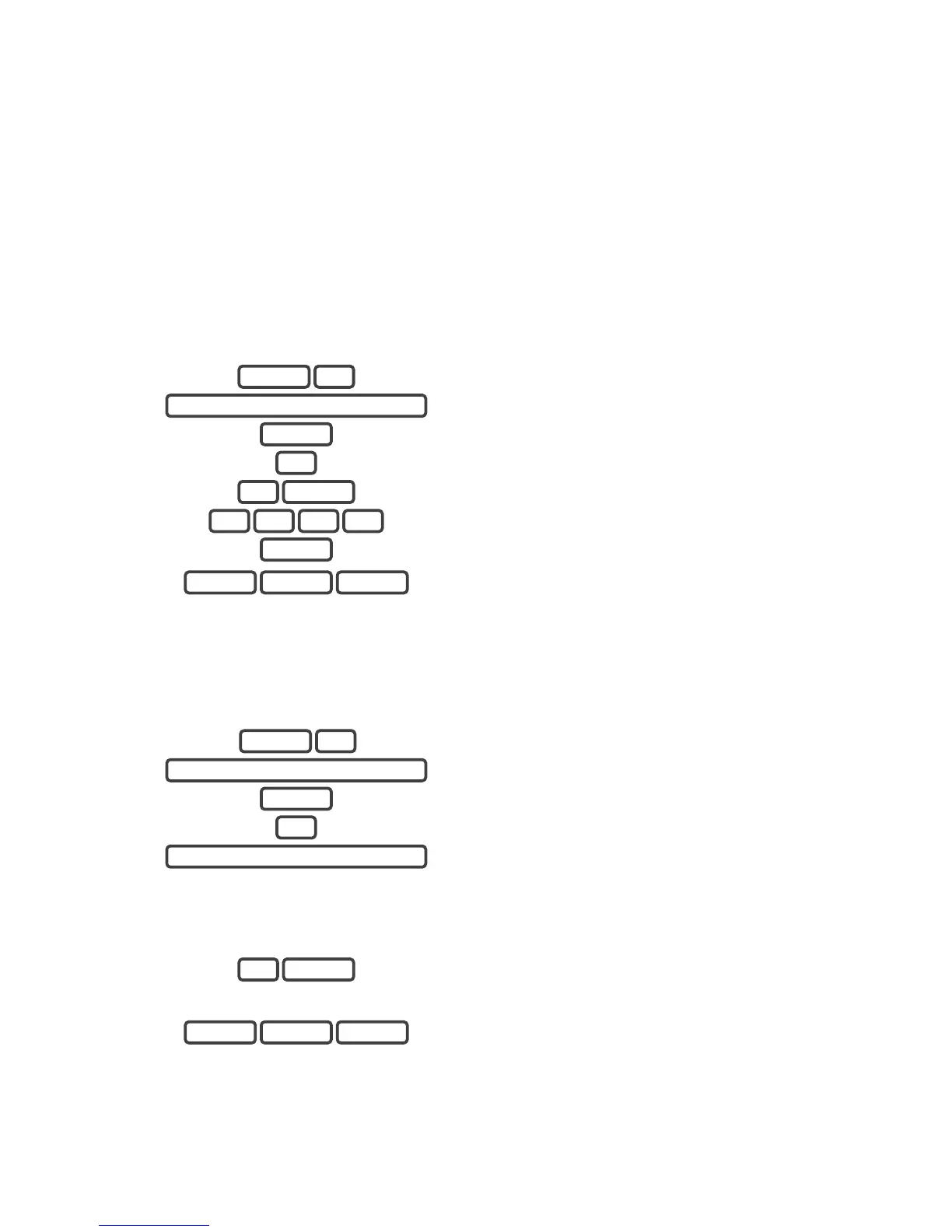ZeroWire Installation Manual 11
Add Users and Keyfobs
Introduction
ZeroWire allows you to add up to 255 users. Each user is assigned a PIN code and a user
number. This allows them to interact with the system.
Add a User
Example: Add a new user to ZeroWire and assign them a PIN code 2580. We will add this
as user 4.
1.
Select User Configuration menu.
2.
Enter your Installer code.
3.
Select 1 to configure user PIN.
4.
Select user 4.
5.
Set user 4 PIN code as 2580.
6.
Exit from Advanced system configuration.
Add a Key Fob
Example: Add a new key fob and assign it as sensor 65
1.
Select Sensor Configuration.
2.
Enter your Installer code.
3.
Select 1 to add a keyfob.
4.
Activate the keyfob learn-in sequence (see specific
wireless keyfob manual for instructions).
ZeroWire will announce that the keyfob is detected.
5.
Select the number that will be assigned to this keyfob,
followed by Enter. Press Enter for the next keyfob.
6.
Exit from the menu.
MENU MENU MENU
ENTER 65
PRESS DEVICE BUTTON
1
ENTER
YOUR 4 OR 6 DIGIT INSTALLER CODE
5 MENU
MENU MENU MENU
ENTER
0 8 5 2
ENTER 4
1
ENTER
YOUR 4 OR 6 DIGIT INSTALLER CODE
3 MENU