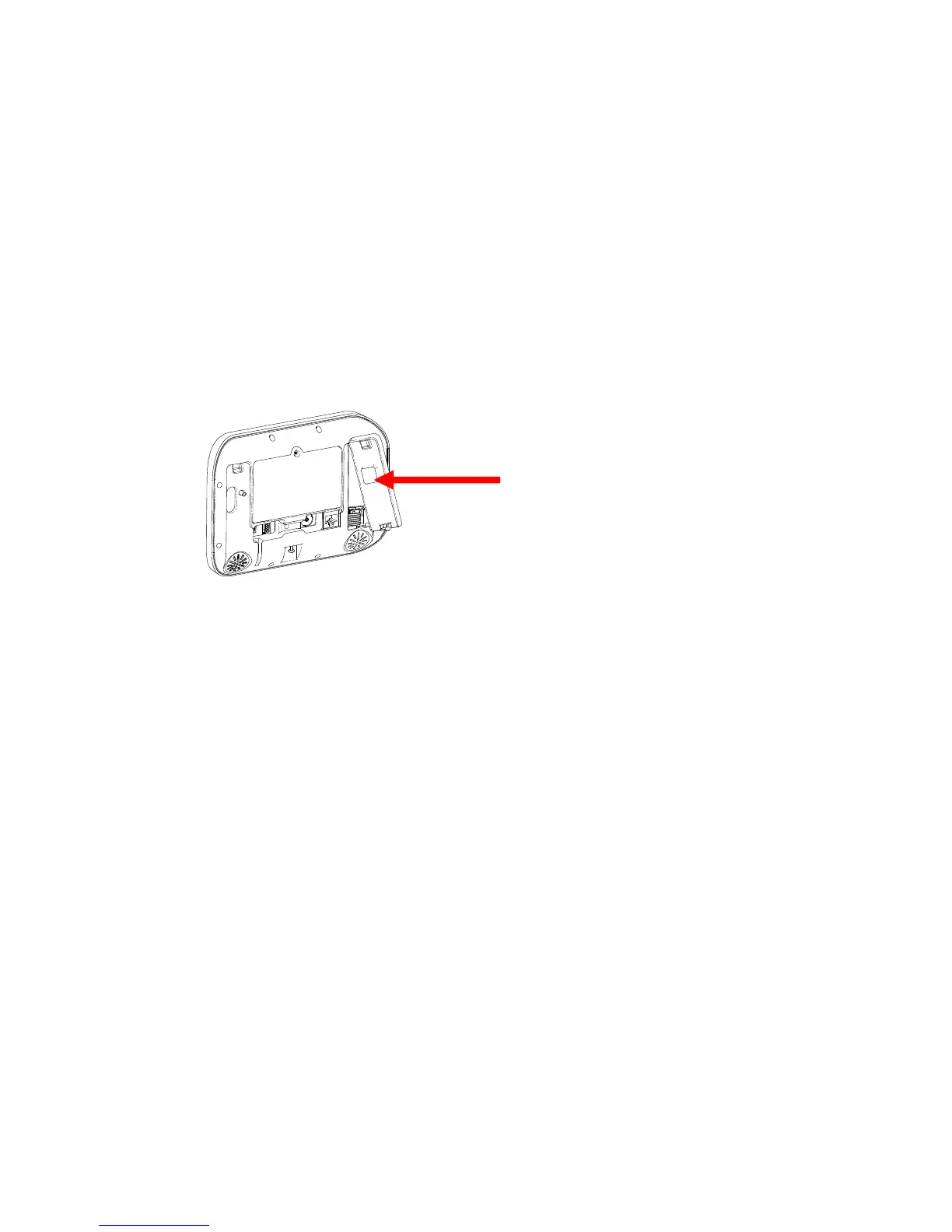52 ZeroWire Installation Manual
Upgrading Firmware using USBUP
Upgrading firmware on your ZeroWire is easy using a USBUP.
1. Check with your supplier to download the latest firmware file for your device.
2. Create a folder on the USBUP called “ZEROWIRE”.
3. Copy the firmware files into this folder.
4. Take the ZeroWire off the wall and remove the USB modem cover on the
right.
5. A USB modem may be pre-installed. Take it out of the ZeroWire but leave it
connected.
6. The USBUP header is inside the ZeroWire panel where the arrow indicates:
7. Connect your USBUP to this header using the 5 pin cable supplied with your
USBUP.
8. Press and hold the button on the USBUP until the light begins to flash green
rapidly. Release the button and USBUP will continue the firmware transfer.
9. When the light stays lit orange the firmware was successful. Disconnect the
cable and replace the USB modem and cover.
10. If the light flashes red slowly then there has been an issue performing the
upgrade. Check the files are correct and in the right folders on the USBUP
then try again. You may also open the log file that is written to the USBUP for
more diagnostic information.