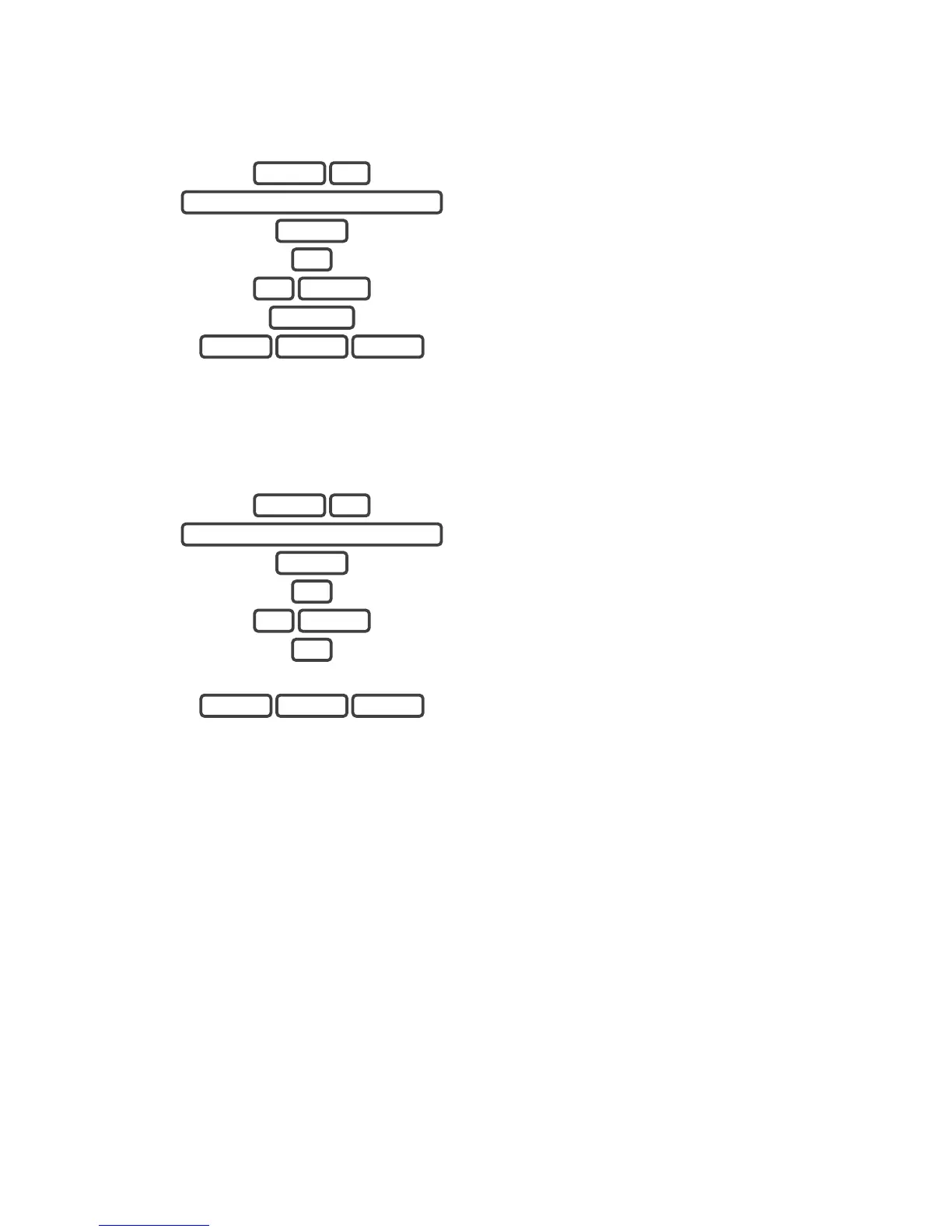12 ZeroWire Installation Manual
Remove a User
Example: Remove user 4 from your system
1.
Select User Configuration menu.
2.
Enter your Installer code.
3.
Select 1 to configure user PIN.
4.
Select user 4.
5.
Press Bypass to disable the selected user's PIN code.
6.
Exit from the menu.
Change User Type
Example: Change user 6 to a master user (installer) and allow to add/remove other users.
1.
Select User Configuration menu.
2.
Enter your Installer code.
3.
Select 2 to configure user type.
4.
Select the user number.
5.
Select 2 for the installer user type (available options:
1−Standard, 2−Installer, 3−Arm Only.).
6.
Exit from the menu.
MENU MENU MENU
2
ENTER 6
2
ENTER
YOUR 4 OR 6 DIGIT INSTALLER CODE
3 MENU
MENU MENU MENU
BYPASS
ENTER 4
1
ENTER
YOUR 4 OR 6 DIGIT INSTALLER CODE
3 MENU