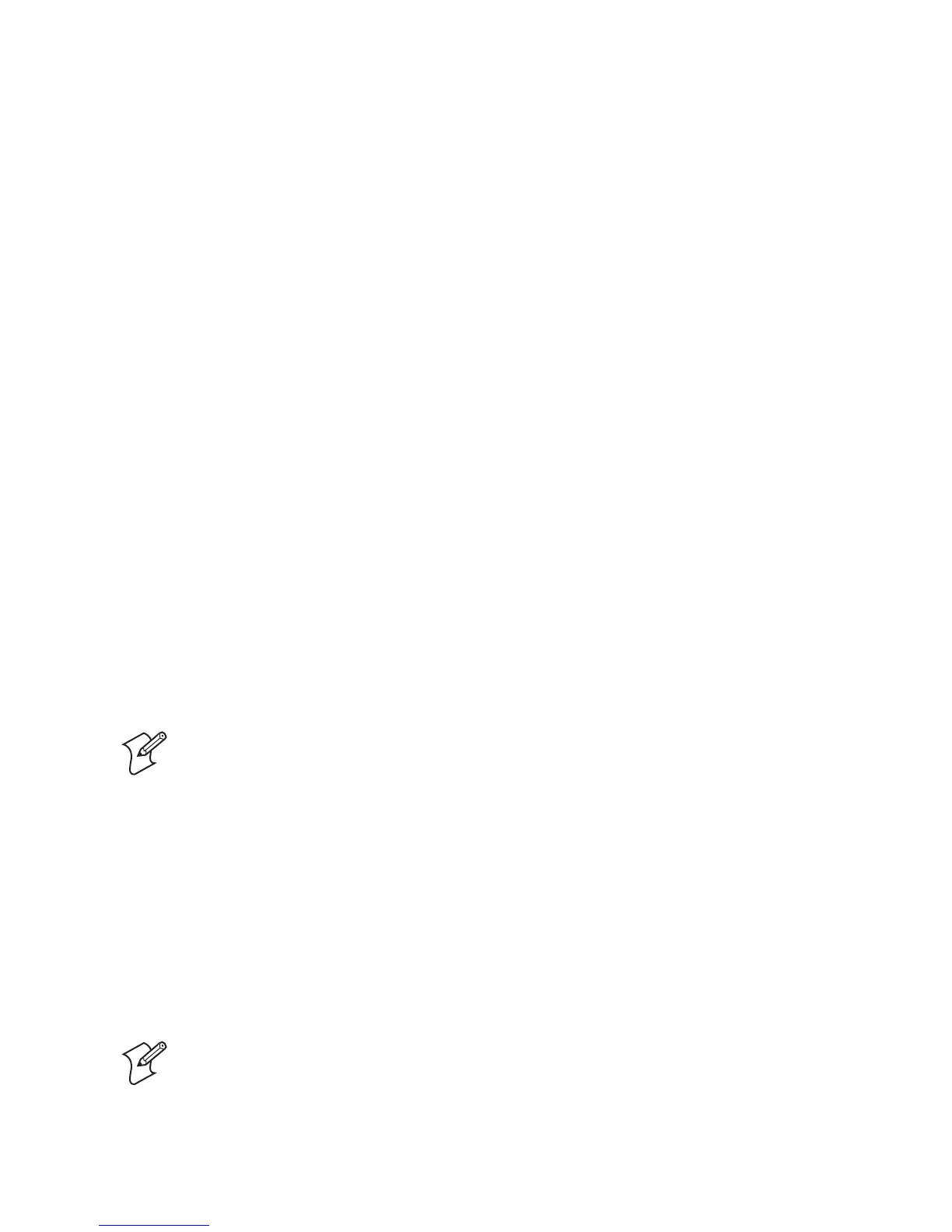Chapter 2 — Configuring and Managing the SF51
SF51 Cordless Scanner User’s Guide 23
Before upgrading the SF51, you should fully charge the SF51
battery. For help, see “Charging the Battery” on page 5.
To upgrade the SF51
1 Download the latest upgrade package from the Intermec web
site at www.intermec.com.
a Go to Service & Support > Downloads.
b From the Select A Product drop-down list, choose Bar
Code Scanners: SF51 Cordless Scanner.
c Click the link to download the upgrade package, and save
it to your PC.
2 Remove the SF51 from the charger.
3 If necessary, install the USB Bluetooth adapter (P/N 074892)
and create a Bluetooth connection between your SF51 and
your PC. For help, see the USB Bluetooth Adapter Instructions
(P/N 074479) that ship with the adapter.
Note: Make sure that all applications on your PC are
closed.
4 Start the SF51 Firmware Upgrade Utility.
5 Click Browse to browse to the location of the firmware (.ldr)
file.
6 Select the firmware file and click Open.
7 From the COM Port drop-down list box, select the COM
port that the SF51 is using for Bluetooth communications.
8 Click Next. The upgrade utility gets the Bluetooth address
and current version of firmware on your SF51.
9 Click Upgrade. The status bar appears and the upgrade
utility upgrades your SF51 with the latest firmware.
Note: Do not place the SF51 in the 1-bay or 4-bay
charger during the firmware upgrade, because the
SF51 may lock up.
The upgrade utility notifies you when the upgrade is
complete.
