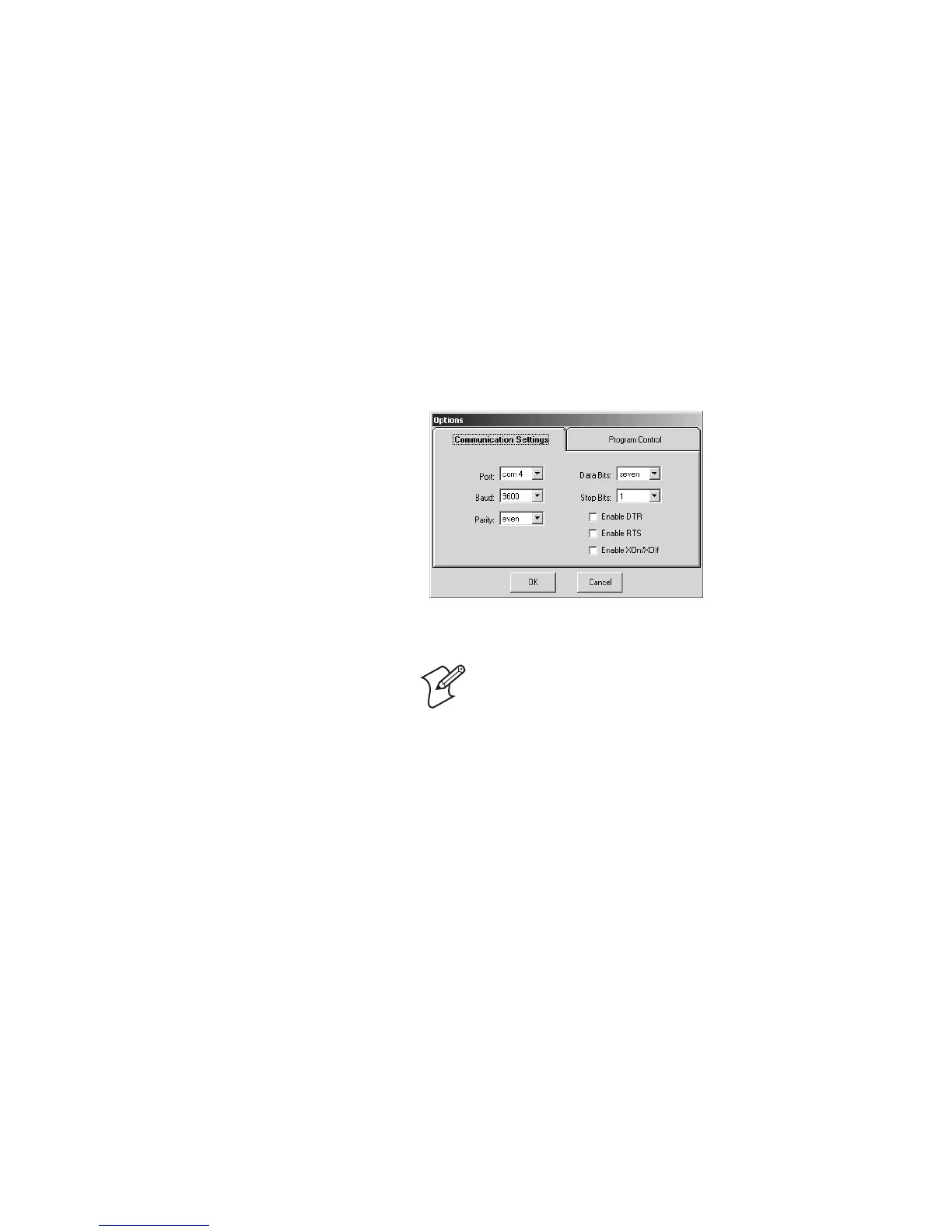Chapter 2 — Configuring and Managing the SF51
22 SF51 Cordless Scanner User’s Guide
5 From the Window menu, select Options. The Options
window appears.
6 In the Port field, select the COM port being used for
Bluetooth communications, and click OK.
Note: You can use either the incoming or outgoing
COM port.
7 Click the Start button. Your SF51 is connected to your host
PC as a keyboard wedge.
For more information about Keyport Lite, see the
documentation that ships with the product.
Upgrading Your SF51
When you upgrade your SF51, you update the SF51 processor
firmware. The current settings are erased and replaced with the
default settings for the SF51. You need to reestablish Bluetooth
communications between your SF51 and other Bluetooth
devices and applications in your data collection system.
To upgrade the SF51, you need these items:
• SF51 firmware upgrade package:
• SF51Upgrade.exe (SF51 Firmware Upgrade Utility)
• SF51_01_02.ldr (firmware upgrade file)
• readme.txt (upgrade instructions)
• USB Bluetooth adapter (P/N 074892)
• PC running Microsoft Windows 2000/XP with SP1 or SP2