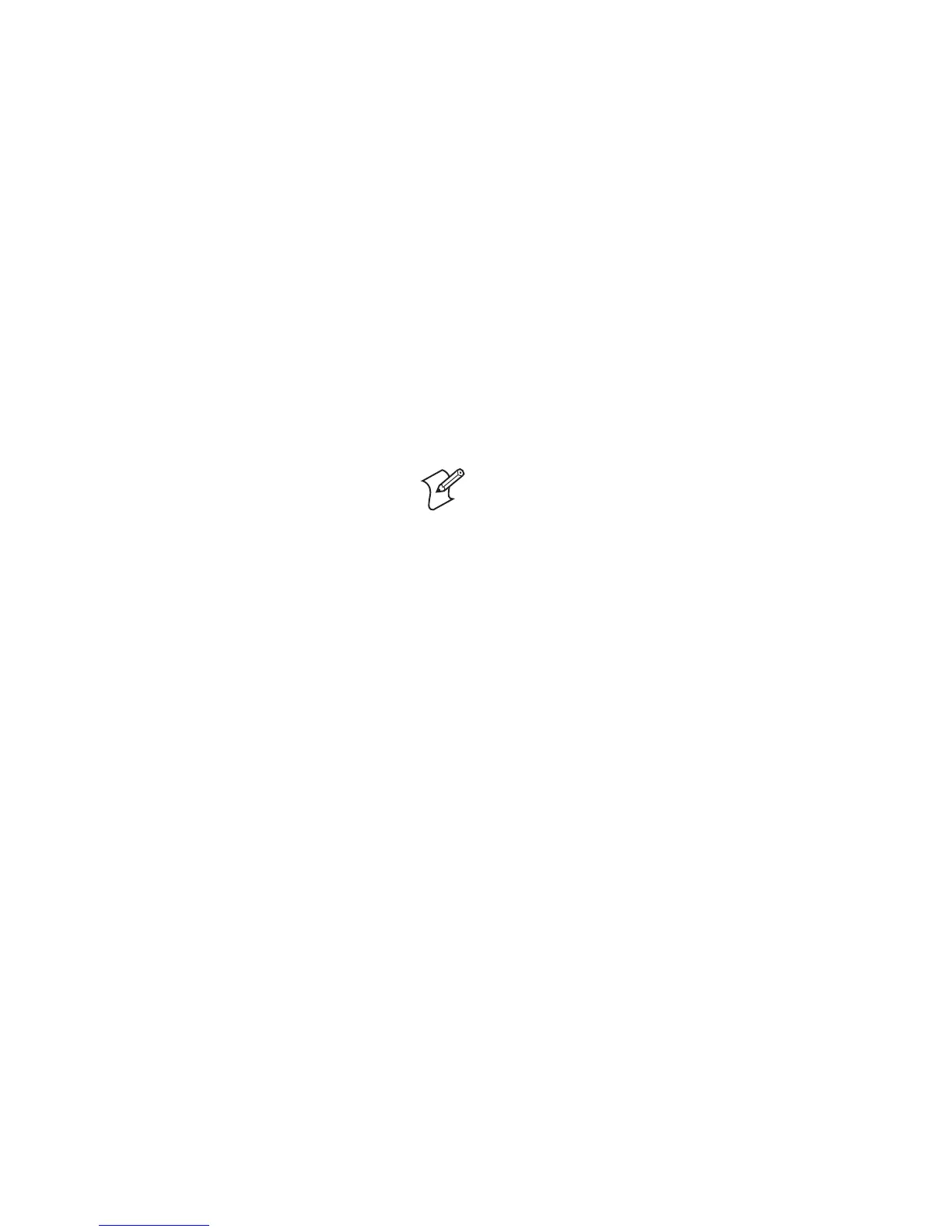Chapter 3 — Troubleshooting and Maintaining the SF51
32 SF51 Cordless Scanner User’s Guide
Locating the SF51
If your SF51 is within Bluetooth communication range of your
host PC, you can send the Bluetooth Device Page command
from EasySet to locate the SF51.
Note: If the SF51 is turned off, your host PC
cannot connect to it and send the Bluetooth Device
Page command.
To page the SF51
1 Start EasySet version 5.4 or later. Make sure that SF51 is
selected as your product.
2 Select Communication > Connect.
3 Select the appropriate COM port, and click OK.
4 Select the Send to product check box below the commands
window.
5 In the EasySet Commands window, select Configuration
modes and utilities > Bluetooth device page.
The SF51 beeps continuously for 1 minute or until you find
the SF51 and press the Scan button.
Resetting the SF51
If the SF51 appears to be locked up, you can reset it. When you
reset the SF51, the scanner control firmware is restarted.
To reset the SF51
• Place the SF51 in the 1-bay or 4-bay charger.
If you have a Bluetooth connection, the SF51 disconnects from
the host device.
When you reset the SF51:
• The SF51 tries to reestablish a Bluetooth connection with the
host device if the SF51 initiated the Bluetooth connection.
• The SF51 turns on and enters a discoverable state if the host
device initiated the Bluetooth connection. You need to
reestablish the Bluetooth connection from the host device.