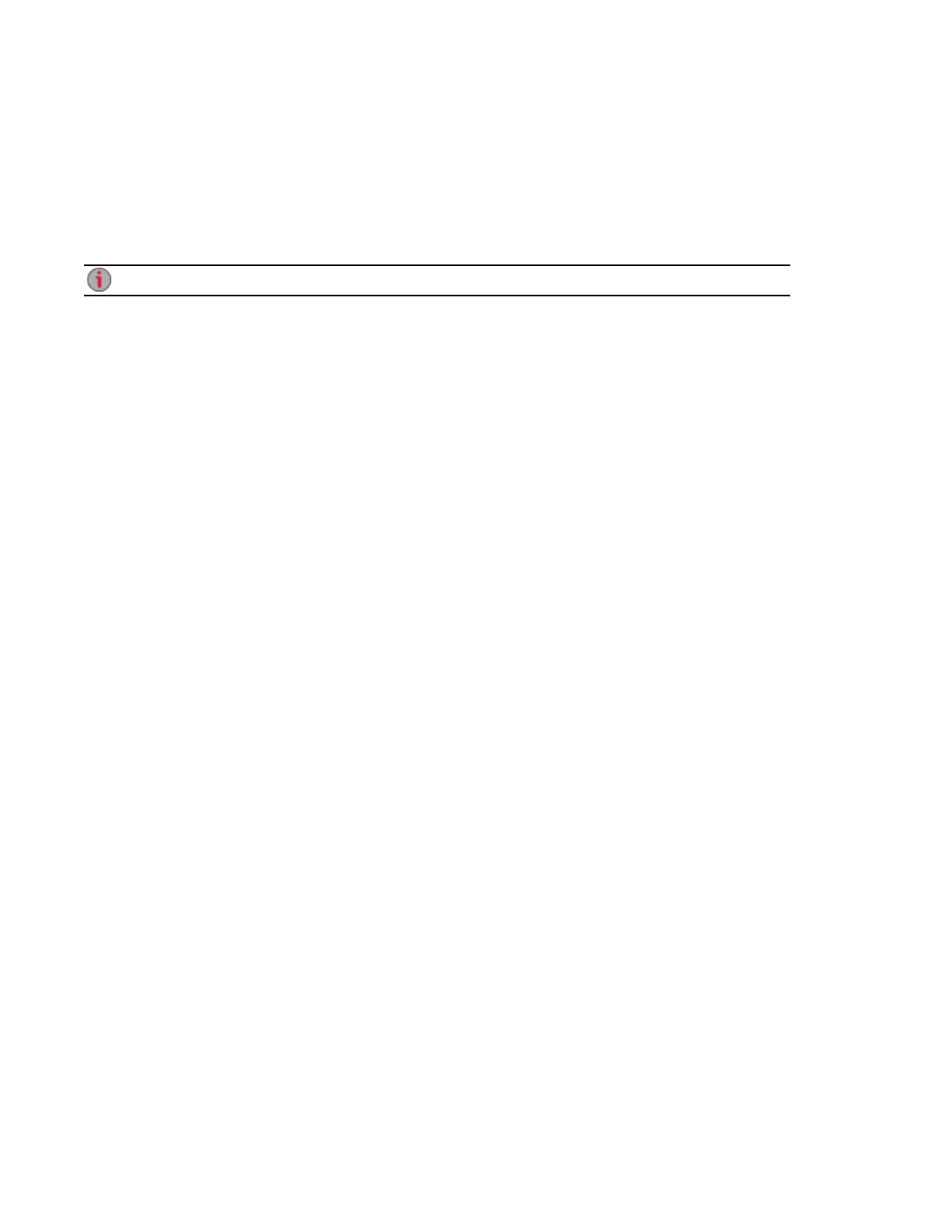Facebook
Facebook is a social network to connect with friends and family. You can configure a Share as a Facebook
Active Folder so that photos and movies added to that Share are automatically uploaded to your Facebook
account.
Refer to Managing Shares on page 54 for more information on managing Shares and Active Folders.
If you do not have a Facebook account, go to the Facebook website to open an account.
Configuring a Facebook Active Folder
1. Click the Shares icon.
2. Select a Share to use as a Facebook Active Folder, and click to expand the Active Folder section.
3. Check Enable.
4. Select Facebook from the drop-down menu.
5. Click Configure Facebook account access to configure your Facebook account. You will be
taken to a Facebook page to configure your account. Follow the instructions provided by
Facebook.
6. Check Delete files after upload to delete images or movies from the Share once they are
transferred to your Facebook account.
7. Images can also be resized prior to upload. Check 800x600, 1024x768, or enter a custom
resolution for resizing images.
8. Click Apply to save your changes.
Once configured, all your images in this Active Folder will upload to your Facebook account.
9. Click View Transfer History to see the transfer activity from this Share to your account.
Sharing Content Using Social Media
Facebook 119
