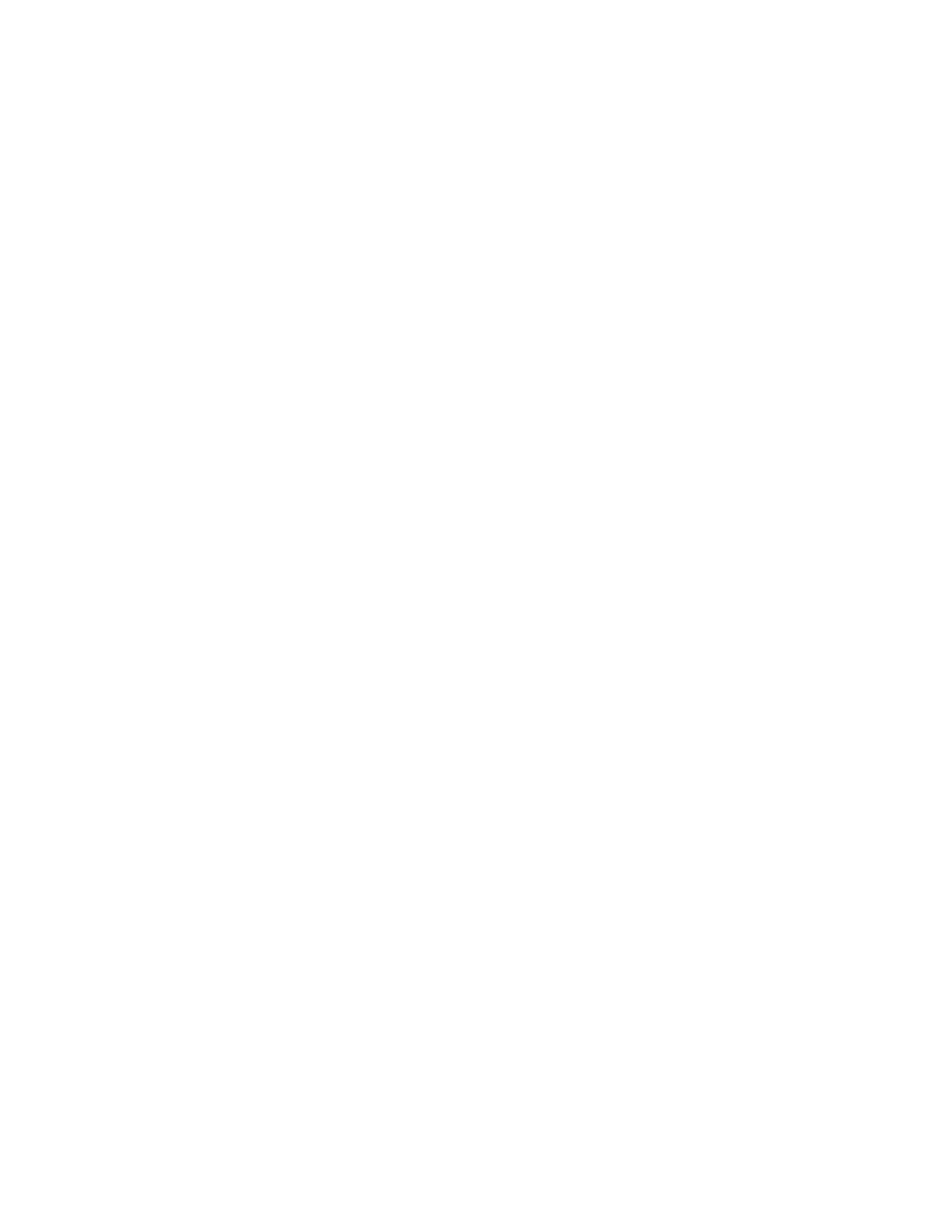Managing Users
The section describes how to:
● Change User Information
● Change User Access Permissions
● Set Quotas
● Delete a User
Changing User Information
You can change user information for existing users on the px4-400d, but you cannot change the username.
If you want to change a username, delete the existing user and create a new user with the new username.
1. Expand the user list and click a user to modify the following information:
● Descriptive Name — add a descriptive name to identify the user. For example, if you created
a user with a Username of jsmith, you may want to add the Descriptive Name Joe Smith.
● Password — create a password for the user. The password should be between 8 and 12
characters, and spaces are not allowed.
● Confirm Password — confirm the password. If the text in this field does not match the text in
the Password field, an error will be returned.
● Send a Personal Cloud invitation — click this link to invite a user to join your Personal Cloud
on the px4-400d. This opens the Send a Personal Cloud Invitation dialog box where you create
an invitation by entering a user's email address along with any additional comments. A user
then receives the invitation, which contains the Personal Cloud name and username and
password. A user enters that information from LenovoEMC Storage Manager. For more
information on this, refer to the online help with LenovoEMC Storage Manager. You see this
option only if a Personal Cloud has been created on the px4-400d.
● Allow this user to add trusted devices to my Personal Cloud — check this box to allow a
user to join a trusted device to a Personal Cloud. A trusted device is a machine, either a
computer or another px4-400d, that belongs to an added user. Only trusted devices that belong
to users that have been added to the px4-400d can join the LenovoEMC Personal Cloud. You
see this option only if a Personal Cloud has been created on the px4-400d.
● Quota Size — set a quota size by entering a value in gigabytes. To have no quota, leave this
field blank. You see this option only if you have enabled quotas.
● Administrator — check this box if you would like to allow this user to manage the px4-400d.
2. Click Apply.
Users and Groups
39 Managing Users
