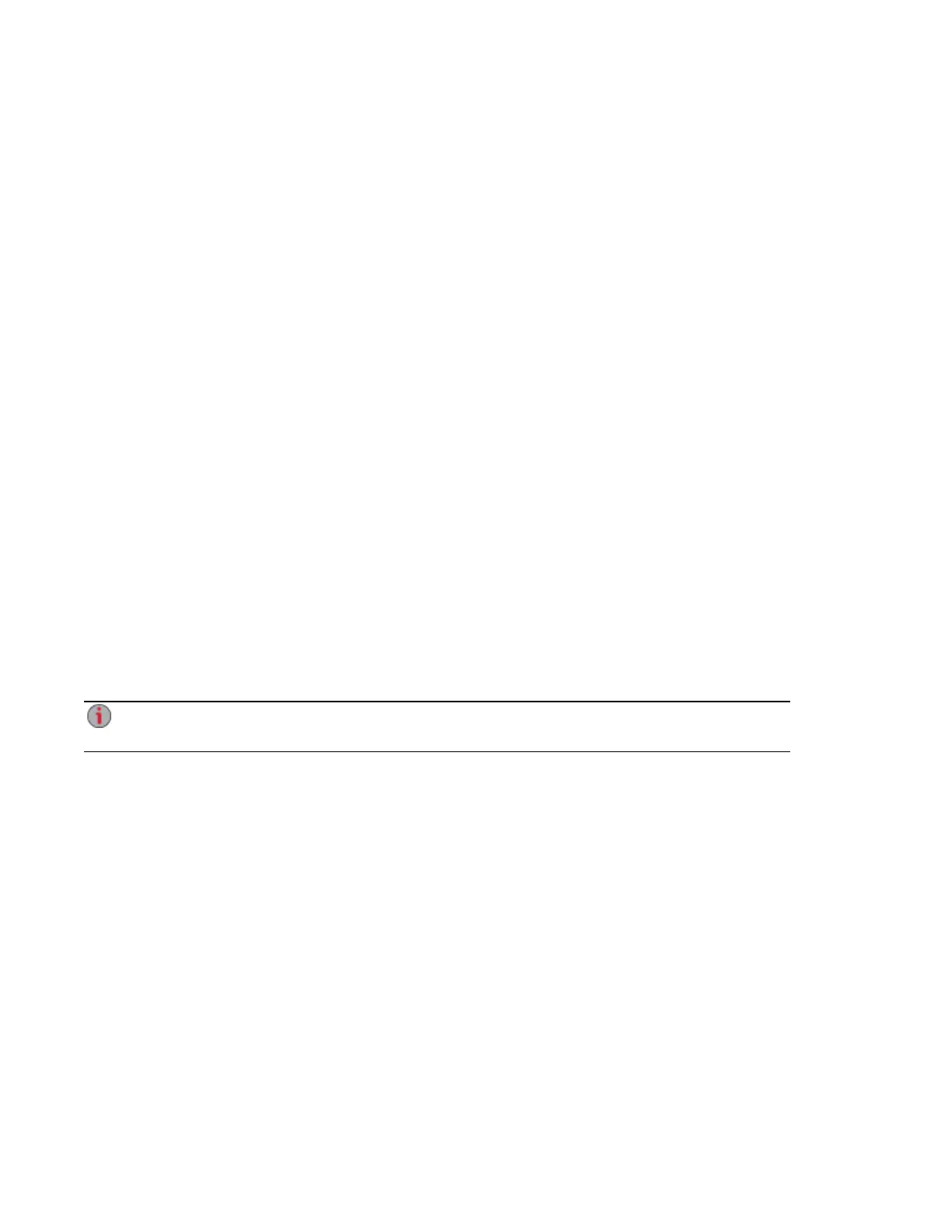Obtaining System Status for Your px4-400d Network
Storage
The device management console displays overall system health and space usage information. The
System Status feature provides additional status details and a control panel that enables you to:
● Blink the lights
● Restart
● Shut down
Click the System Status icon to open the feature page.
Space Usage
The Space Usage section graphically represents the amount of space used by Shares on the px4-400d.
The exact space used displays in a ToolTip when you mouse over each Share.
Control Panel
The Control Panel displays commands for the px4-400d:
● Blink the lights
To help identify a specific px4-400dwhen there is more than one device configured on your
network, blink the lights on the front of the px4-400dby clicking:
● Restart
Restart the px4-400d.
● Shut down
Shut down the px4-400d.
Before shutting down the px4-400d, be sure you have access to the physical device to turn it on. It
is recommended that you always use the power button to shut down the device.
Device Information
The Device Information section displays various hardware, software, and status details.
Device Configuration Options
28 Obtaining System Status for Your px4-400d Network Storage
