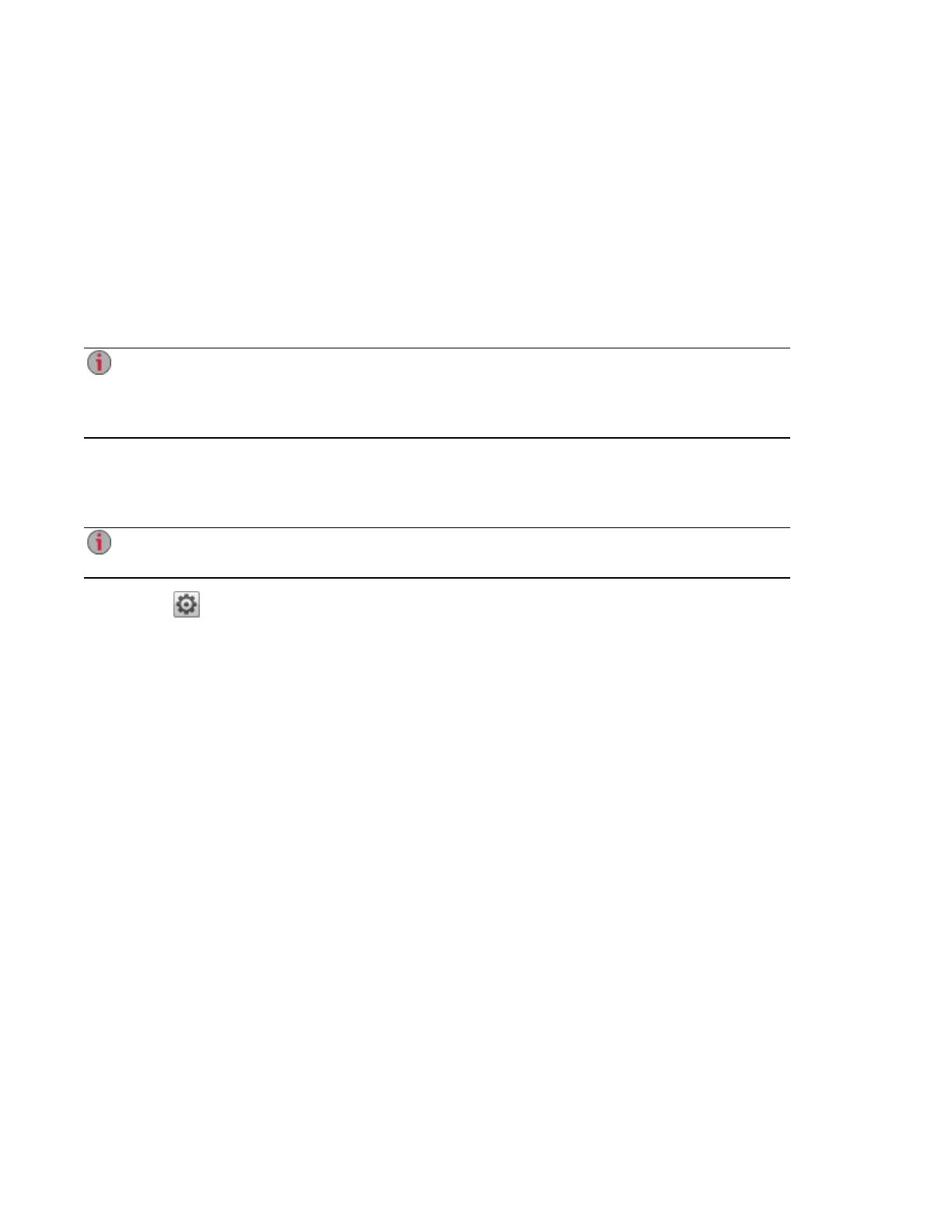Changing User Access Permissions
1. Expand Access Permissions to change Share access permissions for the selected user.
2. To give this user access to a specific set of Shares, click Add access permissions.
3. In the Add Access Permissions pop-up window, select which Shares this user can access, and
click Apply.
4. Uncheck Read or Read/Write to limit access permission to each Share for this user.
5. Click Apply to save your changes. If both Read and Read/Write are unchecked, the Share is
removed from the list.
Access to default Shares must be granted explicitly to all added users, including administrator
users. Only the administrator created during device setup has default access to the initial Shares.
When new Shares are added, all existing administrator users will have default access to those
Shares.
Setting Quotas
You can limit the amount of space allocated to one or more users by applying quotas.
If your px4-400d has multiple Storage Pools and you define a quota for users, that quota is applied
to all Storage Pools.
1.
Click Quota Settings to enable quotas, and set a default quota for each user.
2. In the Quota Settings pop-up window, check Enable quotas to turn on quotas for each user.
3. If desired, enter a Default Quota. This quota applies to new users only.
4. Check Set default quota for all users to apply the default quota to all users.
5. Click Apply to save your changes.
6. To set individual user quotas, expand the Information section for a user and enter a value in Quota
size. If you leave the box blank, there is no quota for that user.
7. Click Apply to save your changes.
Deleting Users
To delete an existing user:
1. Click the Users & Groups icon.
2. Click the username to expand the user.
3. In the User Information section, click Delete.
4. In the Delete User pop-up window, click Yes.
5. The user is removed from the user list.
Users and Groups
Managing Users 40
