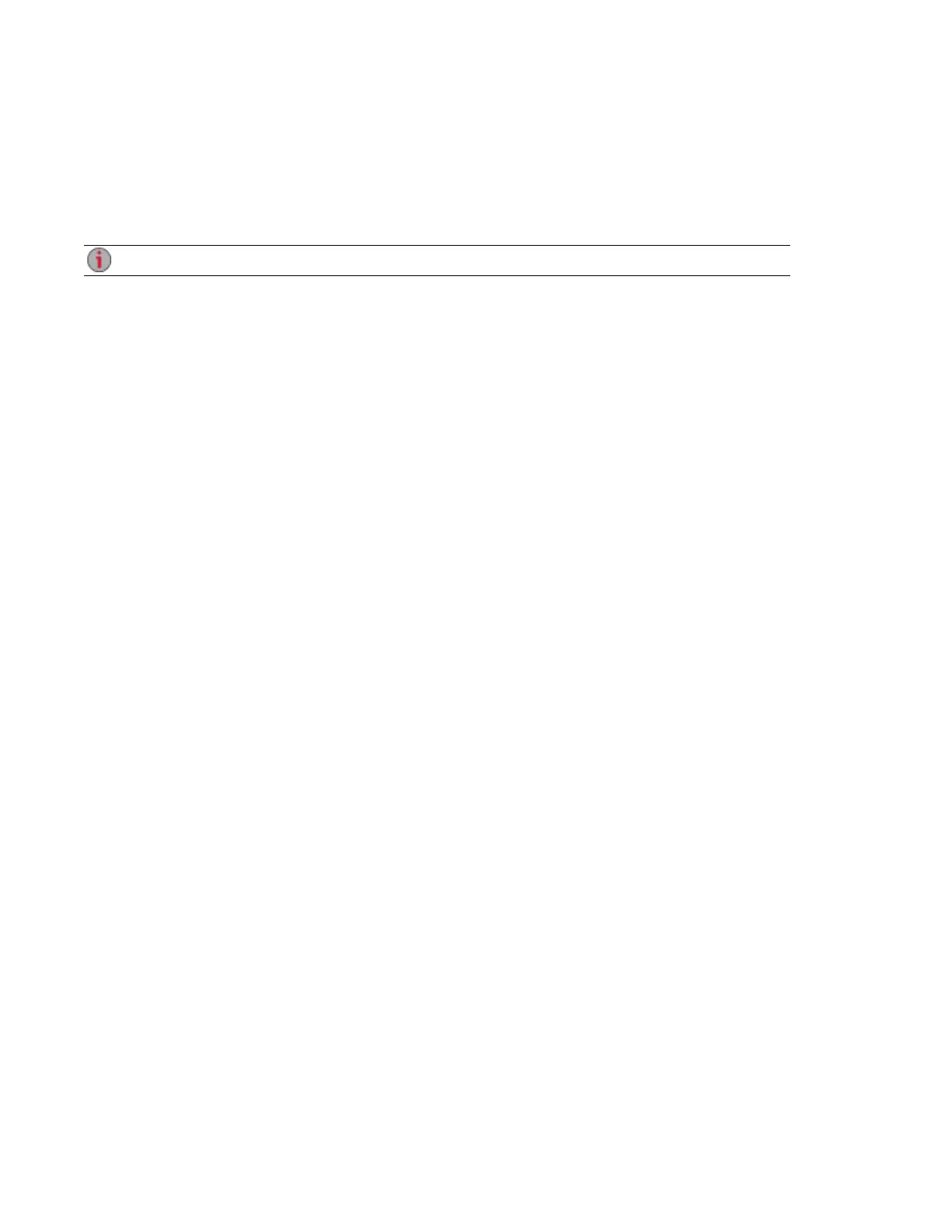YouTube
YouTube is a social media site to share video content. You can configure a Share as a YouTube Active
Folder so that videos added to that Share are automatically uploaded to your YouTube account.
Refer to Managing Shares on page 54 for more information on managing Shares and Active Folders.
If you do not have a YouTube account, go to the YouTube website to open an account.
Configuring a YouTube Active Folder
1. Click the Shares icon.
2. Select a Share to use as a YouTube Active Folder, and click to expand the Active Folder section.
3. Check Enable.
4. Select YouTube from the drop-down menu.
5. Check Delete files after upload to delete videos from the Share once they are transferred to your
YouTube account.
6. Click Apply to save your changes.
7. Once configured, all videos added to this Active Folder automatically upload to your YouTube
account.
8. Click View Transfer History to see the transfer activity from this Share to your account.
Sharing Content Using Social Media
YouTube 121
