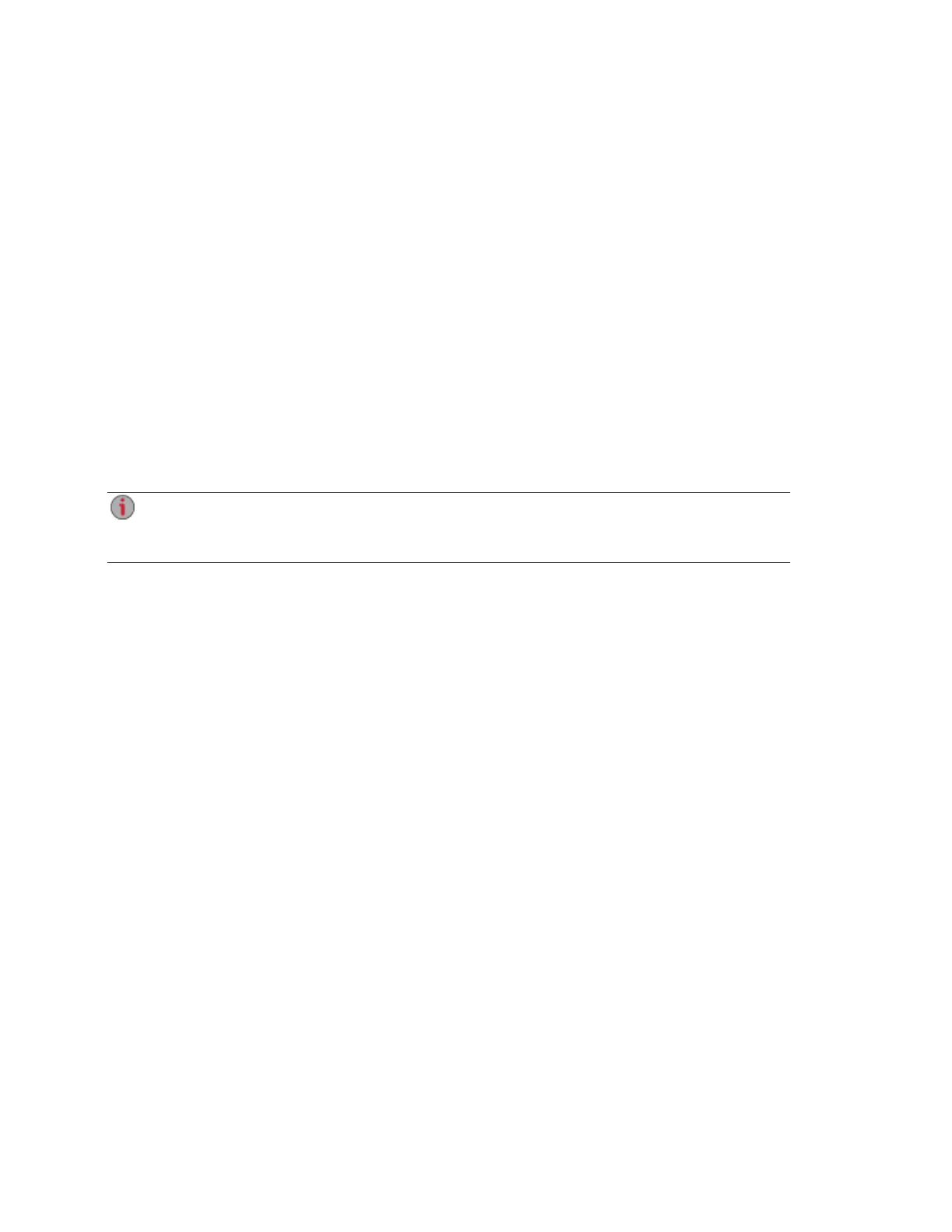Windows XP:
1. If you have not enabled UPnP Discovery, click Start > Help and Support.
2. In the Help and Support browser, search for UPnP and follow the steps from “Install the UPnP
framework”.
3. After UPnP is enabled, open Windows Explorer and in the Folders view, expand My Network
Places.
4. You should see your px4-400d listed.
5. Double-click the device icon to access the px4-400d device management console.
Mac:
1. Open a new Finder window.
2. Select All... under Shared on the left side of the Finder window,
3. Double-click your px4-400d to login to the device management console.
After you complete setup for your px4-400d, you can connect to device Shares by selecting
Go > Connect to Server and entering either afp://<device IP address> or smb://<device
IP address>. You can find the IP address for your px4-400d using the LCD screen.
Setting up Your px4-400d Network Storage
10 Accessing Your Device If It's Not Discovered
