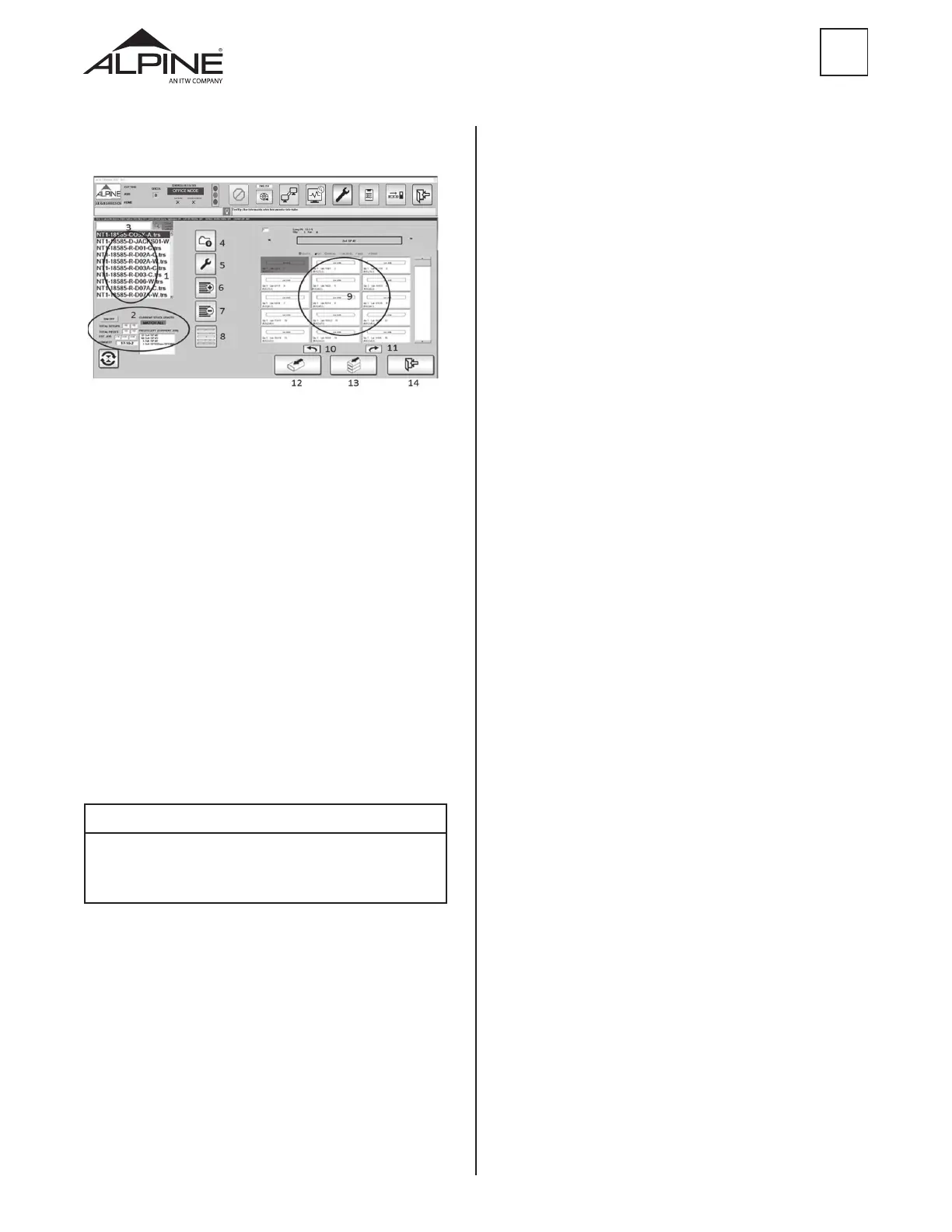12
ALS 4.0 XE
PRODUCT MANUAL
EN
4. CHANGE JOB LOCATION – Allows user input to
specify the computer path to the location where
the jobs are stored. This path can be any location
that is accessible from the saw computer. The hard
drive of the computer, USB, or a network drive can
be the source of the job location.
5. UTILITY – Allows user to access the utility function
which has a lot of dierent options (Section 3.2.3)
6. CREATE PICK LIST – Allows user to create pick list
(Section 3.2.4)
7. DELETE PICK LIST – Allows user to delete pick list.
8. GRAPHICAL VIEW – Allow user to view graphical
pick list.
9. PIECE DETAILS – This area shows detailed
information of all the pieces to be cut from the
selected job list
10. PREV – Go back to previous piece.
11. NEXT – Advances the next piece.
12. SINGLE PIECE RUN – Allows user to run one piece
at a time (Section 3.2.5).
13. MULTIPLE PIECE RUN – Allows user to run more
than one piece or the whole job.
14. CANCEL – Cancels the current operation and
returns the software to the Main Menu.
3.2 Auto Screen
Figure 8
3.2.1 Job Select Menu
The Job Select Menu displays all the information about
the job as contained in the TRS le.
1. Indicates all the available TRS les within the Jobs
directory.
2. Displays the following information:
• TOTAL SETUPS – The total number of unique
setup in the job.
• TOTAL PIECES – The total pieces in the job.
• CURRENT STOCK LENGTH – Shows the size of the
stock currently chosen. (Section 3.2.2)
• PIECES LEFT IN CURRENT JOB – The total number
of pieces for each grade and size required in the
job. It is not a pick list.
3. JOB SEARCH – Allows user to search for a TRS le
by name within Jobs directory.
NOTE
When running “MATCH ALL”, the program MUST find a solution in
the lumber definitions for the piece to be cut or the piece will be
skipped. Currently, the program allows for a maximum of 112
different combinations of length, grade, and size of lumber.
