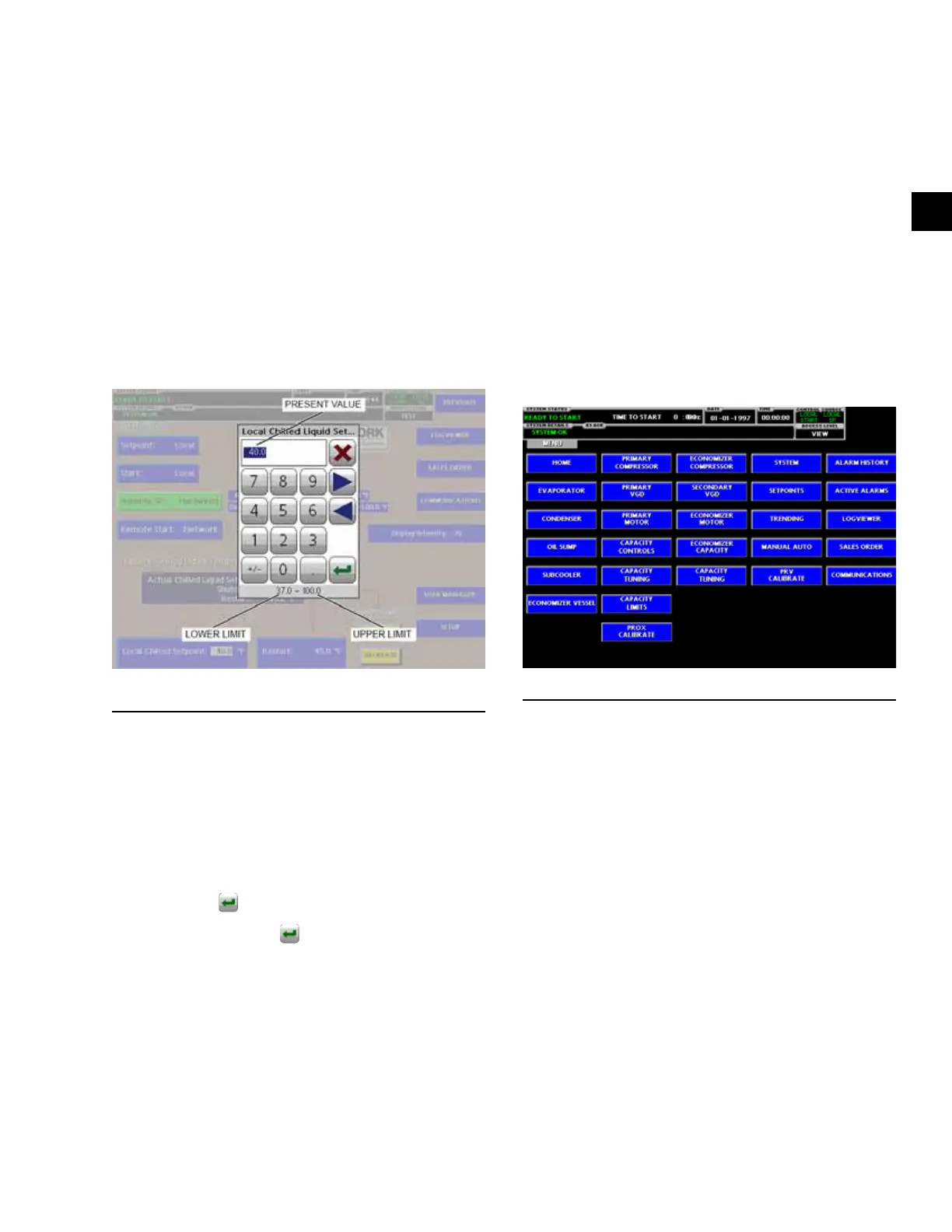FORM 160.77-O2
ISSUE DATE: 11/15/2011
SECTION 3 - YKEP CONTROL PANEL OPERATION
JOHNSON CONTROLS
23
3
Setpoints
The control center uses the setpoint values to control
the chiller and other devices connected to the chiller
system. Setpoints can be numeric values (such as 45.0°
F for the Leaving Chilled Liquid Temperature) or they
could Enable or Disable a feature or function.
All setpoints can be programmed by the following pro-
cedure.
1. Press the blue touchscreen cell assigned to the
setpoint to be changed. A dialog box appears dis-
playing the present value, and the upper and lower
limits of the programmable range (see Figure 14
on Page 23).
FIGURE 14 - SETPOINT PROGRAM DIALOG BOX
LD15864
2. If the dialog box begins with the word “ENTER”,
use the numeric keys to enter the desired value.
Leading zeroes are not necessary. If a decimal
point is necessary, press the ‘•’ key (i.e. 40.0).
If the previously defined setpoint is desired, press
the ‘X’ (Cancel) key to dismiss the dialog box.
Otherwise proceed to step 3.
3. Press the “ ” (Enter) key.
After pressing the “ ” key, the value is accepted
and the dialog box disappears. If the value is out
of range, the value is not accepted and the user
is prompted to re-enter a value. The chiller will
begin to operate based on the new programmed
value.
Manual Controls
Some keys are used to perform manual control func-
tions. These may involve manual control of items such
as the pre-rotation vanes. Other keys in this category
are used to initiate/stop processes such as calibrations
or reports.
Free Cursor
On screens containing many setpoints, a specific blue
touchscreen cell is assigned to each setpoint value. At
this point, the blue touchscreen cell is pressed to bring
up a dialog prompting the user to enter a new setpoint
value. The ‘X’ key cancels cursor mode.
Menu Screen
This screen provides navigation buttons to all of the
accessible control panel screens for instant navigation
(see Figure 15 on Page 23).
FIGURE 15 - MENU SCREEN
LD15557
Navigation
In order to maximize the amount of values that the pan-
el can display, as well as placing those values in con-
text, multiple screens are utilized to describe the chiller
operation. Navigation keys allow movement from one
screen to the next. These keys allow the user to either
advance or return to the previous screen. Some keys
can be used to navigate within the same screen, such as
the View Details screen. Prev and Next keys are used
to scroll through information that cannot be displayed
on a single screen.
Navigating with keys is as simple as pressing the key
label containing the name of the desired screen. The
system will immediately refresh the display with the
graphics for that screen. Figure 16 on Page 24 shows
the layout of all the screens and where each are located
in relation to each other.
