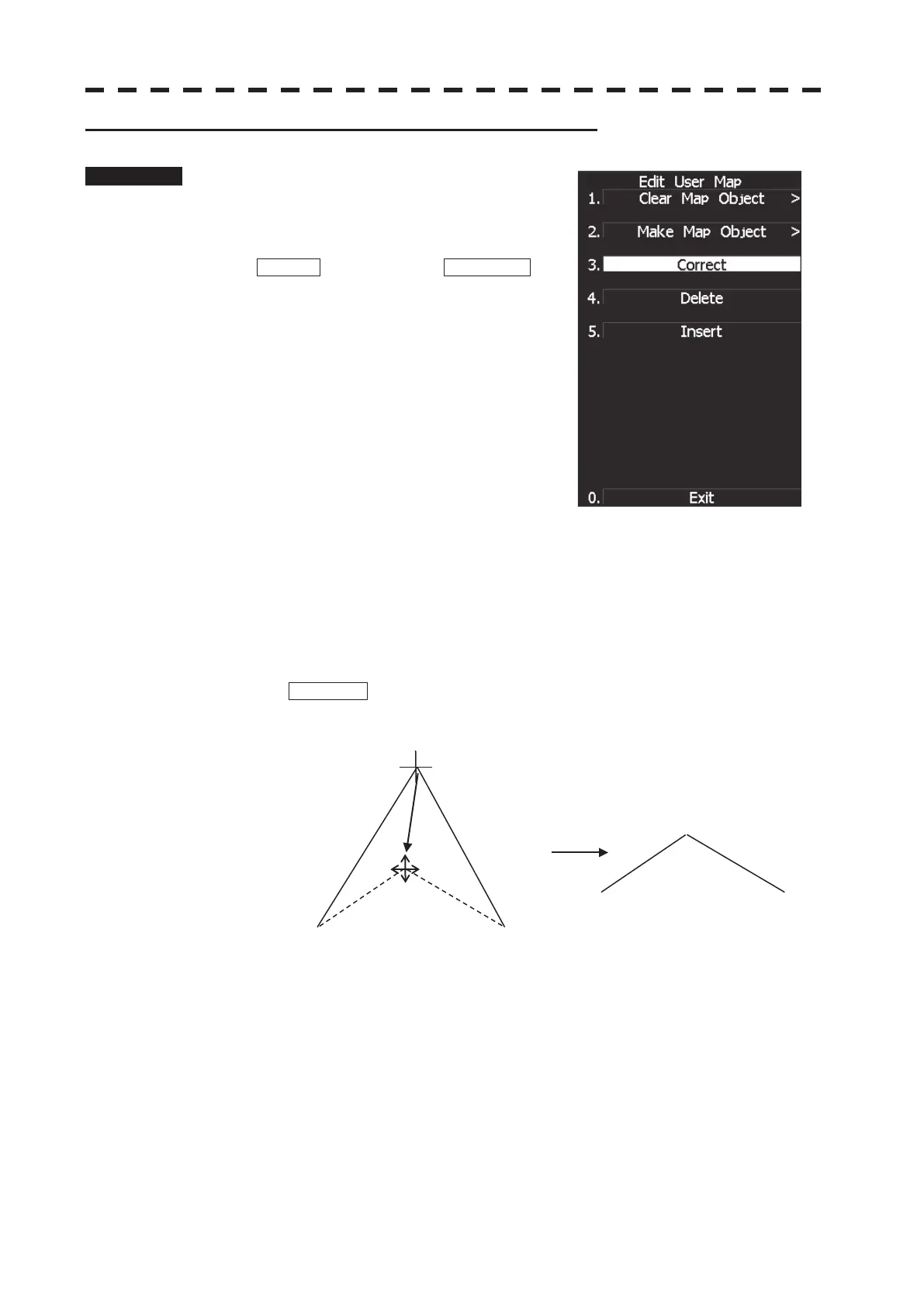3ņ89
3 Correcting a continuous line or moving a mark (Correct)
Procedure 1 Press [3] key while the Edit User Map
Menu is open.
The navigation information correction mode will
be activated.
Correct will appear in the CURSOR
mode field at software button ղ located at the
bottom right corner of the radar display
described in Section 2.3.3.
2 Use the trackball to move the pointer to
the vertex in a line to be corrected or
the mark to be moved, and press [ENT]
key.
The cross cursor mark will appear on the
selected line or mark.
3 Use the trackball to move the cross
cursor mark to a new point to which the line is corrected or the mark is
moved.
The selected line will be corrected to the new point, or the mark will be moved there.
4 To correct another line or mark, repeat steps 2 and 3.
5 Press [0] key when finishing the correction of lines and marks.
The CURSOR mode at the upper right of the radar display will change to the general
operation mode, terminating the navigation information correction mode.
(Example)
Select a top