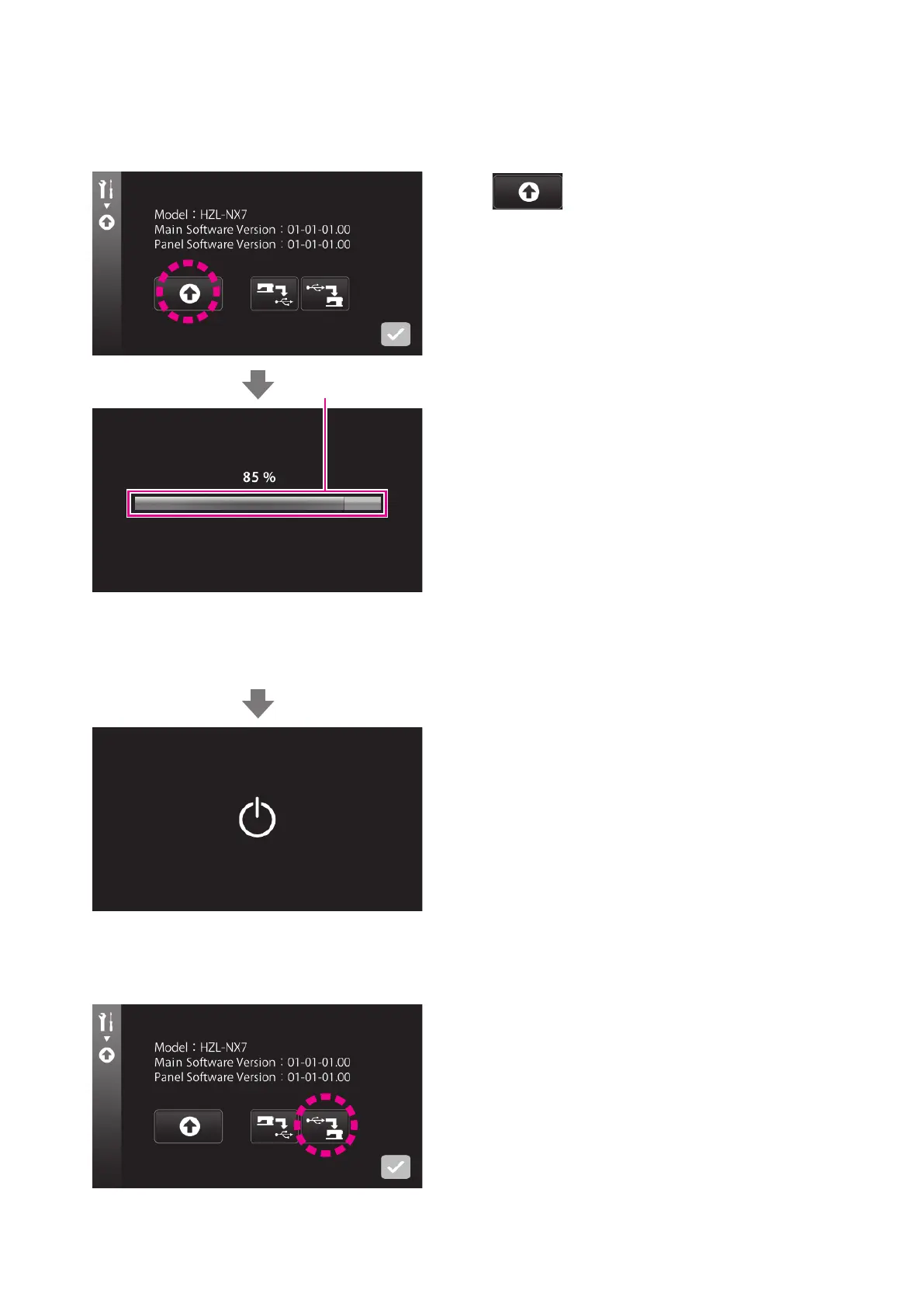59
Press .
2. Updating the software
The latest update le is downloaded to the sewing machine.
When the software is updated properly, the message “Update
complete” is displayed on the screen.
Remove the USB thumb drive and turn OFF the power to the
sewing machine. Then, re-turn ON the power to the sewing
machine.
Caution:
If write progress bar
❸
does not move for three min-
utes or more, update may have failed.
In such a case, turn OFF the power to the sewing ma-
chine.
Remove the USB thumb drive. Then, re-turn ON the
power to the sewing machine.
In the case the software updating has failed, the
software update screen will be displayed immediately
after re-turning the power ON.
Carry out updating of the software on this screen
again.
❸
3. Loading the backup data
Settings are retained after updating the software. If the set-
tings are totally initialized through the software updating pro-
cedure, the settings can be retrieved by loading the backup
data.
