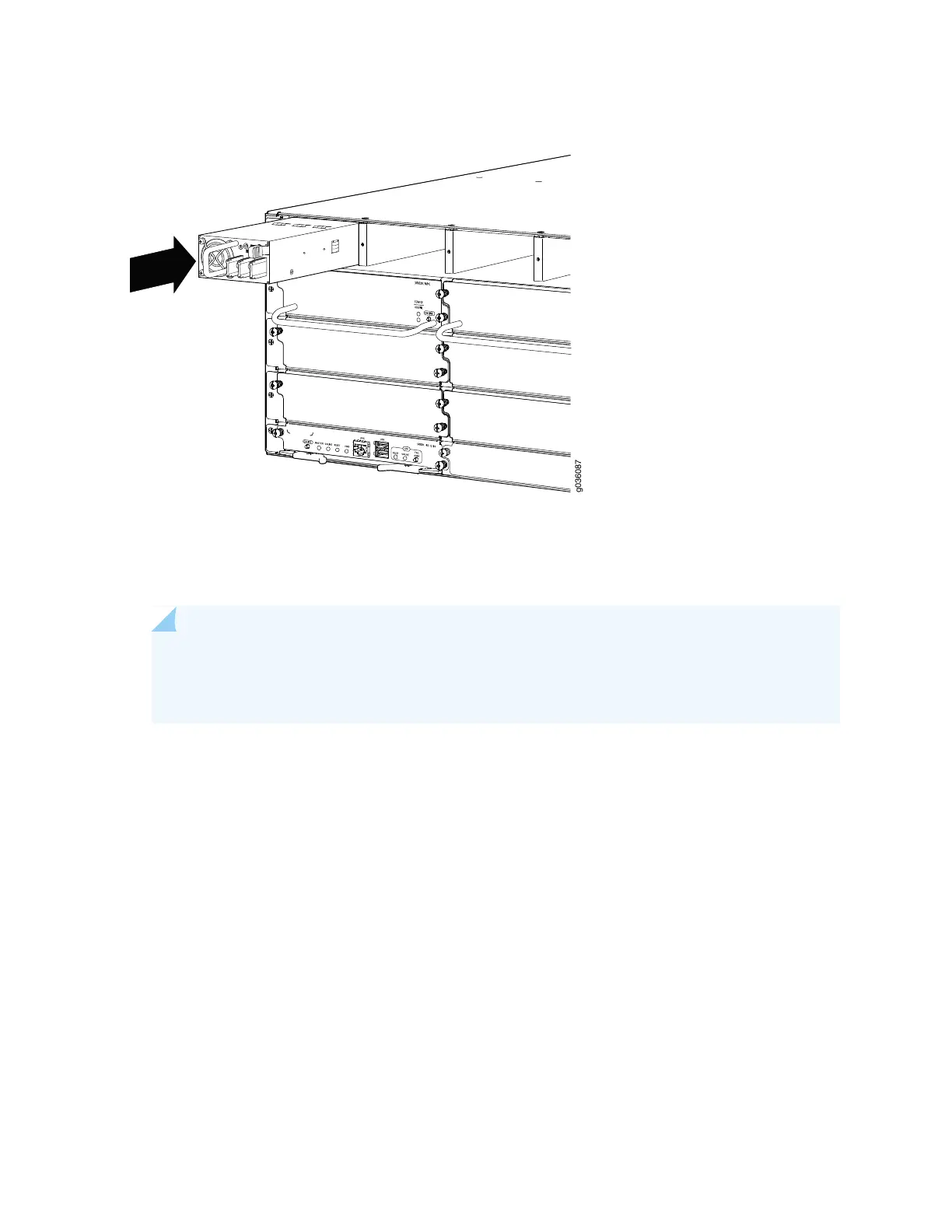Figure 84: Inserting a DC Power Supply
11. Using both hands, slide the replacement power supply straight into the chassis until the power supply
is fully seated in the chassis slot. Make sure the tab on the right edge of the power supply clicks into
place. The power supply faceplate should be flush with any adjacent power supply faceplate.
NOTE: Be sure to have the power supply oriented correctly. The tab must be on the right and
click into place when fully seated. If the power supply does not insert easily or does not become
flush with the chassis, you might have inserted the power supply upside down.
12. Remove the clear plastic cover protecting the terminal studs on the faceplate.
13. Remove the screws and washers from the terminals.
14. Secure each power cable lug to the terminal studs, first with the washer, then with the screw. Apply
between 23 lb-in. (2.6 Nm) and 25 lb-in. (2.8 Nm) of torque to each screw.
a. Secure each positive (+) DC source power cable lug to a RTN (return) terminal.
b. Secure each negative (–) DC source power cable lug to a -48V (input) terminal.
236
