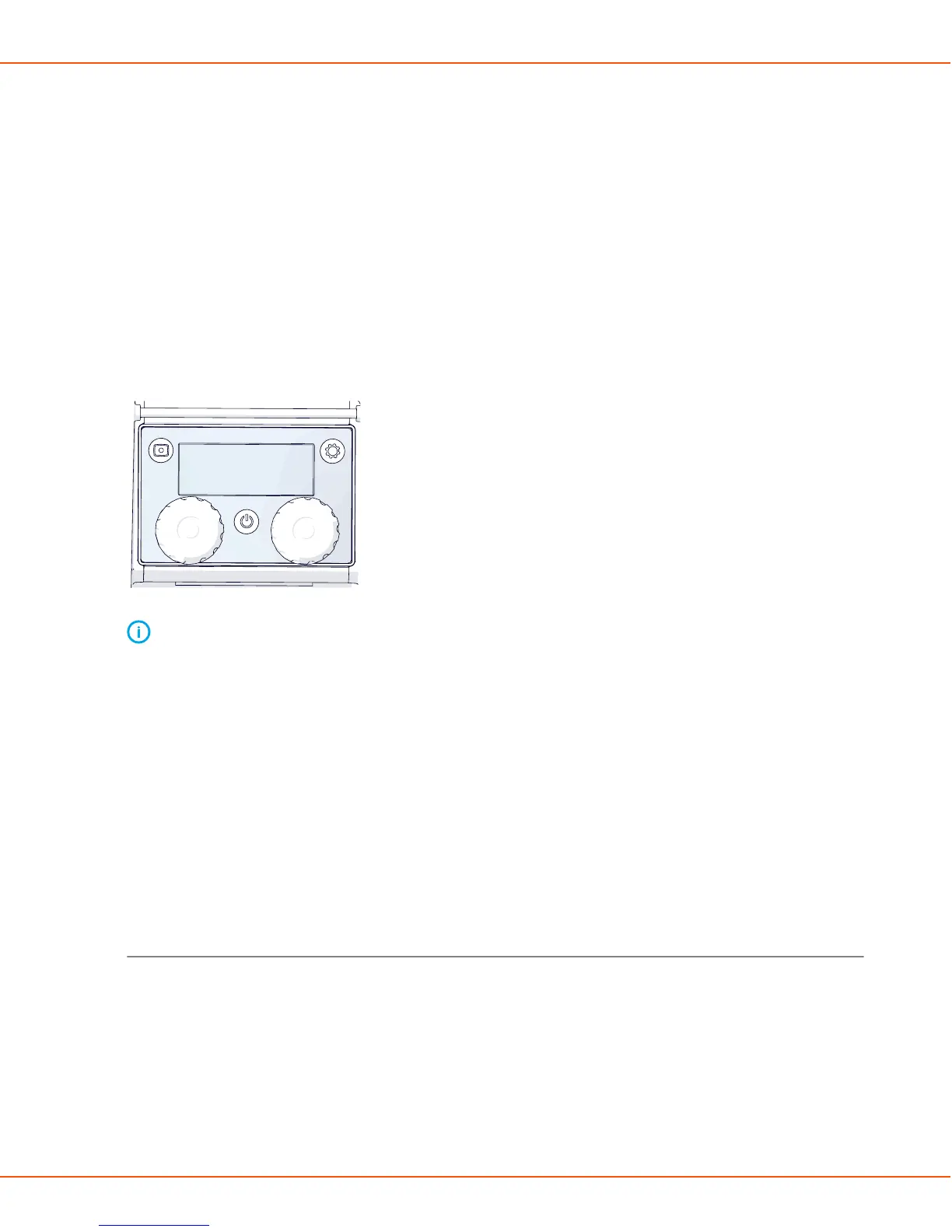X8 MIG WELDER 2.5 Operation
7. System
Displays information on the welding system.
8. Cloud services
Connect to Kemppi cloud services.
2.5.1.2 Wire feeder control panel
The control panel of the wire feeder has a one-knob navigation and push buttons for selecting
parameters or values. You can, for example, adjust the welding parameters and save settings on
memory channels.
Wire feeder navigation
The three main views on the wire feeder display are the same as in Control Pad: Channel,
Welding, and Settings.
Note: You can press the Power button to lock the wire feeder and avoid starting welding
accidentally.
The wire feeder has a memory channels button on the left and the Settings button on the right
side of the display. Press these buttons to change the view on the wire feeder's display. Press the
button again to return to the Welding view.
Use the knobs under the display to move focus in the display and to adjust the values. When
there is a green light in the center of the knob, the knob also functions as a push button.
In the Welding view, adjust the welding power with the left knob and the fine tuning with the
right knob. In most welding processes, this secondary parameter is voltage.
In all other views, move up and down in the menus with the right knob. Press the green button in
the center of the knob to open an item.
Wire feeder views
Welding view
In the Welding view, you can:
• See an overview of the settings of the selected welding program
• Adjust the main parameters (welding power and fine tuning)
OPERATING MANUAL | EN 106
©
KEMPPI 2017 | 1817