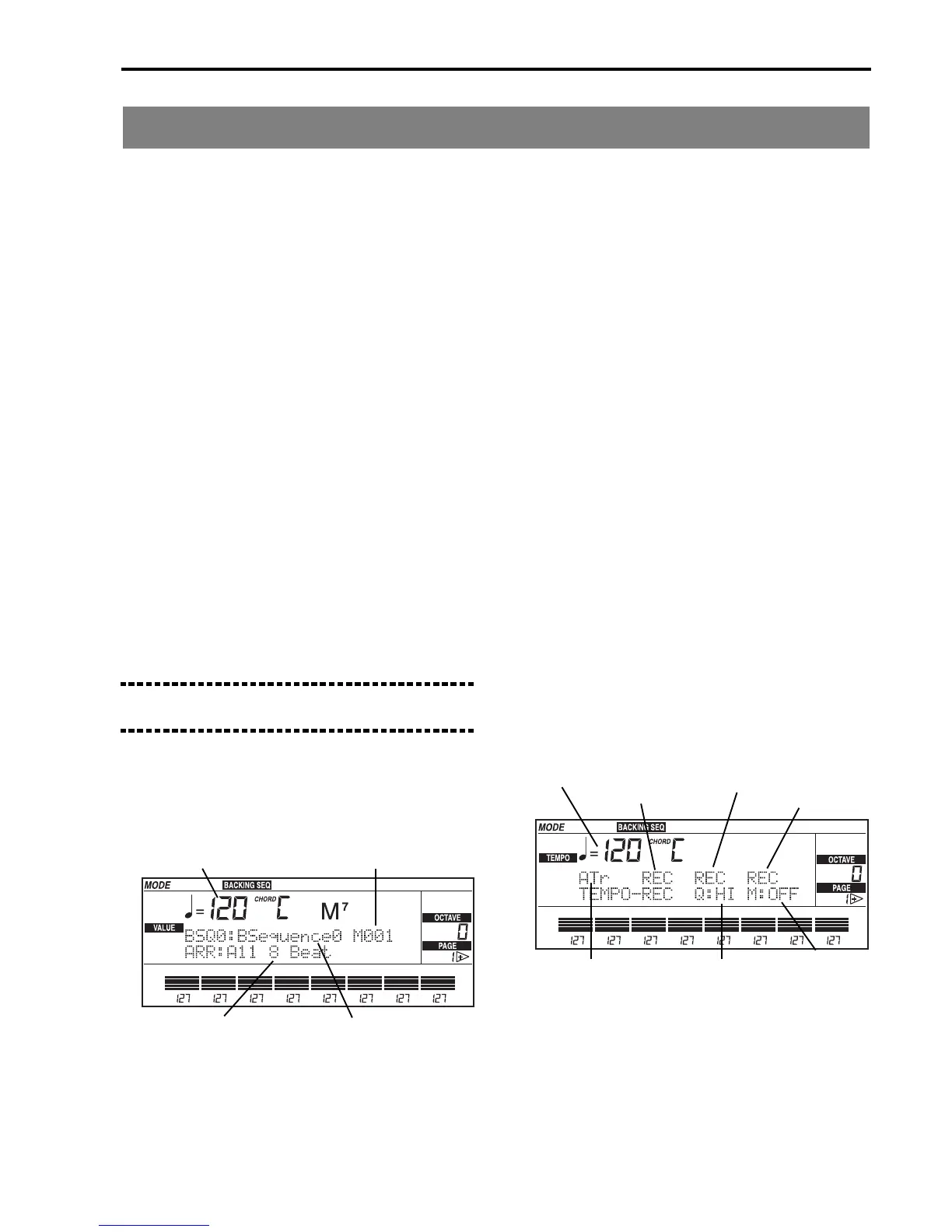Getting Started• Tutorial
39
The backing sequences
What are the backing
sequences?
The backing sequences are musical pieces created by
playing the keyboard tracks and the arrangement
accompaniment.
The creation of a new song in the Backing Sequence
mode consists in recording a standard playing with
the arrangements, just like if you were playing nor-
mally in the Arrangement Play mode.
Apart from the tracks available in the Arrangement
Play mode, the Backing Sequence mode contains other
eight tracks (Extra Tracks) where you can record freely.
The backing sequences can be saved on disk as back-
ing sequences or Standard MIDI File (see “Page 18:
SMF converter” on page 115).
Recording the Backing
Sequences
With the iS35 you can create new songs exploiting the
wealth of material in the automatic accompaniment.
This type of songs is known as Backing Sequence.
Note: While recording, you cannot select some of the
buttons, e.g. the Keyboard Sets.
1 Press B.SEQ to enter the Backing Sequence
mode.
The B.SEQ led will light up. The following display
will appear.
2 Select the backing sequence you wish to record
with the TEMPO/VALUE buttons (or the DIAL).
For this example, let’s select BSQ3. (If BSQ3 is
recorded, select another backing sequence).
3 Select an arrangement with the buttons of the
ARRANGEMENT section.
Press one of the BANK [A], [B] or [USER] buttons
to select the bank. Then press two NUMBER but-
tons in sequence to enter a two-digit number from
11 to 88.
4 If necessary, change the split point, the Key-
board Mode, the Keyboard Assign and the
Chord Scanning.
Split point: hold down SPLIT POINT and play the
note that you wish to be the new split point. Key-
board Mode: use the buttons in the KEYBOARD
MODE section. Keyboard Assign: use the buttons
of the KEYBOARD ASSIGN section. Chord Scan-
ning: use the buttons of the CHORD SCANNING
section.
5 Press REC/WRITE/LYRICS to enter the recording
mode.
The REC/WRITE/LYRICS led will light up and the
recording page will appear. If the “ATr” (arrange-
ment tracks) tracks are selected, you can record
both the real time and the accompaniment tracks in
real time.
6 Press START/STOP (or one of the INTRO/END-
ING buttons + START/STOP) to start the accom-
paniment.
After a two-measure pre-count, recording will
begin and the accompaniment will start playing.
Backing Sequence name
Measure number
Tempo
Arrangement
keyboard track
Chord track
Control track
Metronome
Selected track(s)
Quantize value
Tempo
